PowerPoint 2007
Pictures and Clip Art
Inserting and modifying Clip Art
To insert a Clip Art from the Ribbon:
- Select the Insert tab.
- Click the Clip Art command in the Illustrations group. The Clip Art task pane will appear on the right.
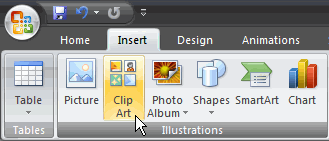
- Enter keywords in the Search field that are related to the image you wish to insert.
- Click the drop-down arrow next to the collections field.
- Select Everywhere to make sure PowerPoint searches your computer and online resources for an image that meets your criteria.
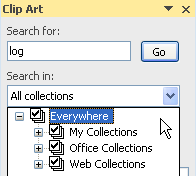
- Click the drop-down arrow in the media file types field.
- Deselect any file types you do not wish to see. In this example, we only want photographs, so we'll deselect the other options.
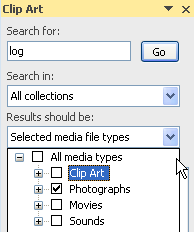
- Click Go. A list of Clip Art images related to the search terms is displayed.
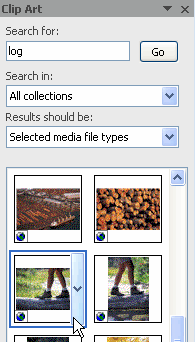
- Click a Clip Art image to insert it, or click the drop-down arrow next to the Clip Art and select Insert from the menu. The Clip Art will appear in the slide.
To insert Clip Art from a placeholder command:
- Click the Clip Art command in the placeholder. The Clip Art task pane will appear on the right.
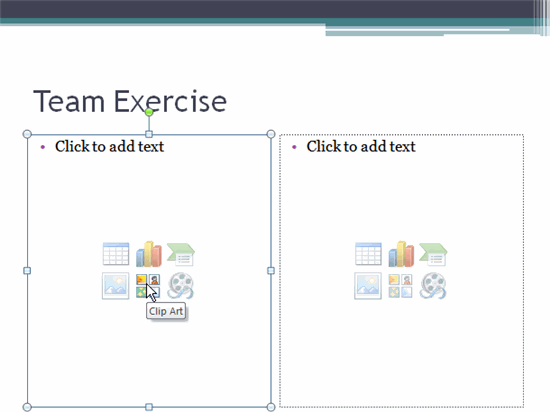
- Enter keywords in the Search field that are related to the image you wish to insert.
- Click the drop-down arrow next to the collections field.
- Select Everywhere to make sure PowerPoint searches your computer and online resources for an image that meets your criteria.
- Click the drop-down arrow in the media file types field.
- Deselect any file types you do not wish to see. In this example, we only want photographs, so we deselect the other options.
- Click Go. A list of Clip Art images related to the search terms is displayed.
- Click a Clip Art image to insert it, or click the drop-down arrow next to the Clip Art and select Insert from the menu. The Clip Art will appear in the slide.
If the search does not provide the needed results, try different search words, or click the Office Online link to go to the Microsoft website, where you can search thousands of Clip Art images.
Modifying Clip Art
All of the tools that can be used to modify pictures can also be used to modify Clip Art images. Just select the Clip Art image, and you have all the same editing options that are available for pictures.