PowerPoint 2007
Pictures and Clip Art
Inserting pictures
Watch the video! (Part 1) (6:14min) (Part 2) (6:34min)
Download the example to work along with the video.
Pictures and Clip Art can be inserted from the Ribbon, as well as by using the commands that appear in certain placeholders. In both methods, the image is centered in the middle of any selected slide placeholders.
To insert a picture from the Ribbon:
- Select the Insert tab.
- Click the Insert Picture command in the Illustrations group. The Insert Picture dialog box will appear.
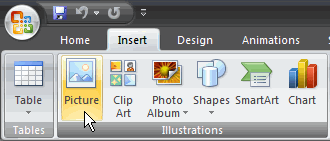
- Locate and select the picture you want to use.
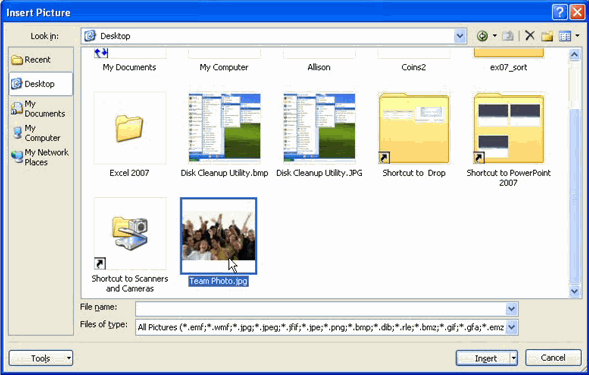
- Click Insert and it will appear on the slide.
To insert a picture from a placeholder command:
- Click the Insert Picture command in the placeholder. The Insert Picture dialog box will appear.
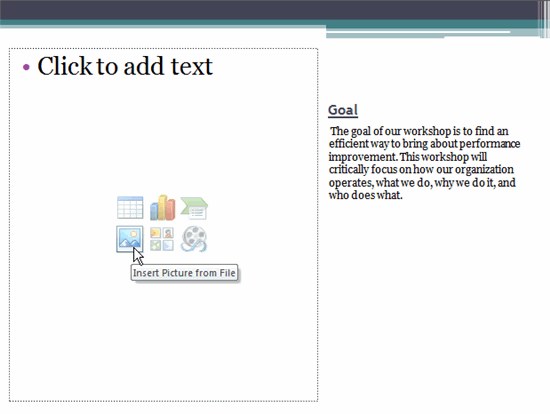
- Locate and select the picture you want to use.
- Click Insert, and it will appear on the slide.