PowerPoint 2007
Pictures and Clip Art
Modifying Images
To crop a picture:
- Select the picture.
- Select the Format tab.
- Click the Crop command in the Size group. The black cropping handles appear.
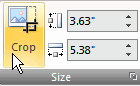
- Click and move a handle to crop an image. Corner handles will crop the picture proportionally.

- Click the Crop command to deselect the crop tool.
You can crop the picture to a specific size using the Shape Height and Shape Width fields to the right of the Crop command in the Size group.
To compress a picture:
- Select the picture.
- Select the Format tab.
- Click the Compress Pictures command in the Adjust group. A dialog box appears.
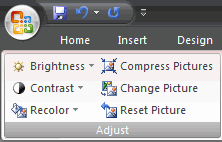
- Click the Options button to access the Compression Setting dialog box.
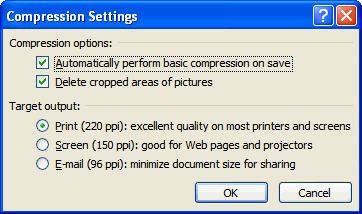
- Choose the target output.
- Change any of the default picture settings you wish.
- Click OK in the Compression Settings dialog box.
- Click OK in the Compress Pictures dialog box.
Other picture tools
There are many other things you can do to modify a picture. From the Format tab, some of the other useful commands include:
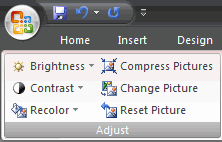
- Change Picture command: Select a new picture from your computer.
- Reset Picture command: Revert to original picture.
- Brightness command: Adjust the brightness of the picture.
- Contrast command: Adjust the contrast of the picture from light to dark.
- Recolor command: Modify the color in a variety of ways, including black and white, sepia, pink, and purple.