PowerPoint 2007
Themes and Background Styles
Modify themes
You can also modify the current theme colors, fonts, and effects. For example, if you like the Urban theme but would prefer to use more of the color red in the presentation, you can change the colors of the theme and create a new custom theme. If you would prefer to use the Verdana font style so your presentation font will match your company logo and materials, you can modify the font combination and save it.
PowerPoint themes are powerful because they allow you to create professional-looking slides easily. The option to modify these themes makes it an even more robust and powerful tool because you can customize themes based on your needs and preferences.
To switch to a different theme color option:
- Select the Colors command in the Themes group on the Design tab.
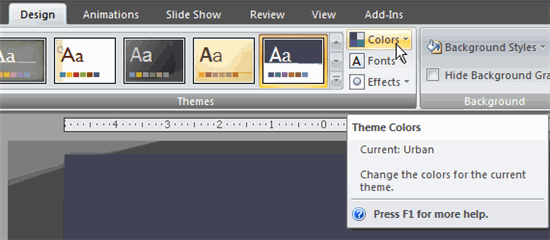
- Hover over a color group to display a live preview of the color combination on the selected slide.
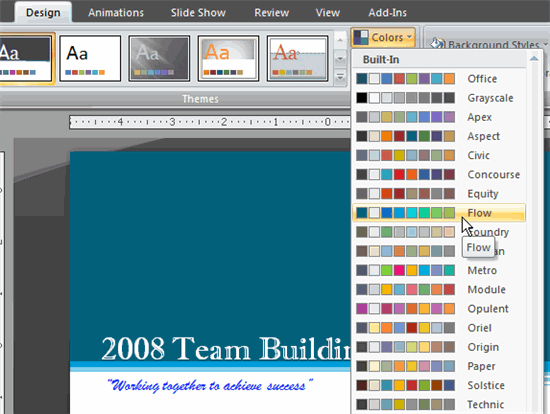
- Click a color option to select it.
To change the current theme colors:
- Select the Colors command in the Themes group on the Design tab.
- Click Create New Theme Colors from the menu. A dialog box will appear.
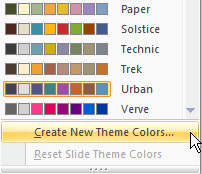
- Click a color option to display a color menu. Choose a color to change the option.
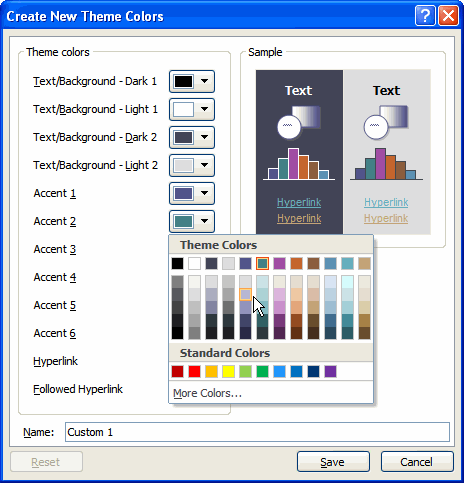
- Enter a name for the new theme color combination.
- Click Save.