Office 2000 Basics
Inserting Media Objects
Inserting media objects
If you create newsletters, flyers, reports, announcements, school projects, or other types of publications, you'll love Office 2000's insert media feature.
You can insert pictures, sounds, and motion clips (called media) in every Office application. Each Office 2000 application gives you access to the types of media objects.
To insert media into an application:
![]() Choose Insert, and look for the kind of media (picture, sound, motion clip) you want to insert.
Choose Insert, and look for the kind of media (picture, sound, motion clip) you want to insert.
OR
![]() If you don't see the type of media you're looking for, choose Object and select the media type from the list in the Insert media dialog box.
If you don't see the type of media you're looking for, choose Object and select the media type from the list in the Insert media dialog box.
The Microsoft Clip Gallery
The Microsoft Clip Gallery has a broad range of media clips. You can access the Clip Gallery from Word, Excel, and PowerPoint.
To choose a sound or video clip in Word and Excel:
- Choose Insert
 Picture
Picture Clip Art.
Clip Art. - Click the appropriate tab to choose a sound or video clip.
- It's faster than inserting a sound or video clip through the Insert object dialog box.
To insert media clips from the clip gallery:
- Place the insertion point where you want to insert the clip.
- Choose Insert
 Picture
Picture Clip Art. The Clip Gallery opens.
Clip Art. The Clip Gallery opens. - Click the appropriate tab.
- To preview video and sound clips, click the Play button to preview the file.
- Double-click the clip art, picture, sound, or motion clip to add it to the document.