OS X Mountain Lion
Syncing with iCloud
Enabling automatic downloads
To get the most out of iCloud, you'll need to enable automatic downloads on all of your devices. This will allow all of your purchased items to be available on your devices, no matter which device you use to purchase them.
To enable automatic downloads on a Mac:
- Open iTunes.
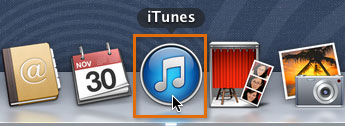 Opening iTunes
Opening iTunes - On the right side of the window, click the iTunes Store button.
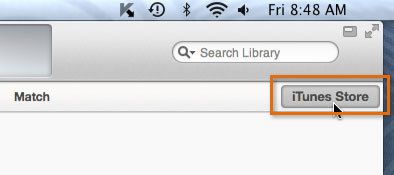 Going to the iTunes Store
Going to the iTunes Store - On the left side of the window, click the Sign In button, then type your Apple ID and password. If you are already signed in, you can skip this step.
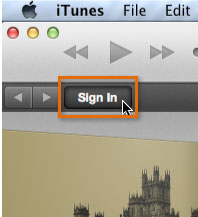 Signing in to the iTunes Store
Signing in to the iTunes Store - At the top of the screen, click iTunes, then select Preferences. The Preferences dialog box will open up.
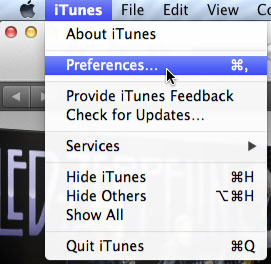 Going to the iTunes preferences
Going to the iTunes preferences - Click the Store tab, then place check boxes next to Music, Apps, and Books. When you're done, click OK.
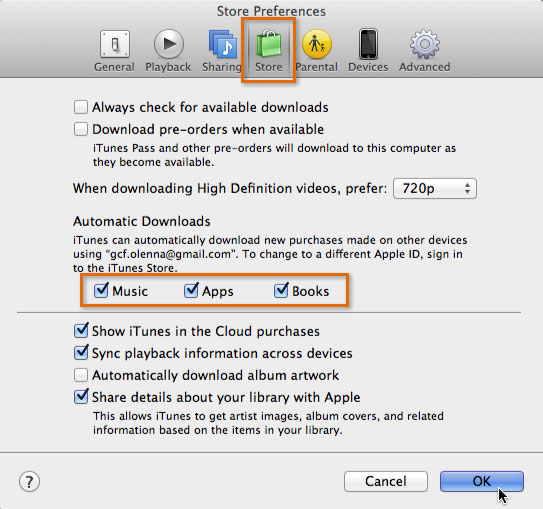 Enabling automatic downloads in iTunes preferences
Enabling automatic downloads in iTunes preferences
Setting up your other devices
To use this feature, you'll need to enable automatic downloads on your other devices too (including on your iPad, iPhone, iPod Touch, or PC). To view instructions for your other devices, follow the links below.