Internet Explorer
Security and Privacy
Reviewing Internet Options
Internet Explorer 8 has an entire menu of Internet Options that allow you to customize features and adjust settings. Most users are satisfied with Internet Explorer's default settings, but there may be times when you need to make an adjustment or address an issue.
- To access these options, click the Tools button in the Command Bar, then select Internet Options.
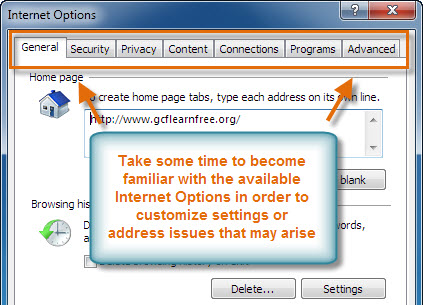 Internet Options
Internet Options
Pop-up Blocker settings
Many pop-up windows contain advertisements. The Pop-up Blocker will prevent pop-up windows from opening.
To adjust Pop-up Blocker settings:
- Click the Tools button in the Command Bar, then select Internet Options.
- The Internet Options dialog box will appear. Click the Privacy tab.
- Locate the Pop-up Blocker. You can check the Turn on Pop-up Blocker box or click Settings for more options.
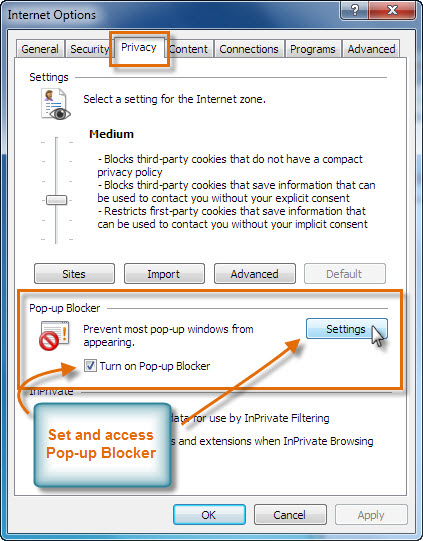 Accessing Pop-up Blocker
Accessing Pop-up Blocker - From the Pop-up Blocker Settings window, you can adjust settings for Pop-ups and allow specific websites' windows to pop up.
 Pop-up Blocker Settings
Pop-up Blocker Settings