Internet Explorer
Browsing the Web
Browsing history
Like all browsers, Internet Explorer saves your browsing history, which includes details and cookies from all the sites you visit. You can search your history to find a previously viewed page or delete your history for the sake of privacy.
To view your browsing history:
- Click the star in the top-right corner of the browser.
 Clicking the star
Clicking the star - The Favorites bar will appear on the right side of the browser window. Click the History tab. A list of date ranges will appear.
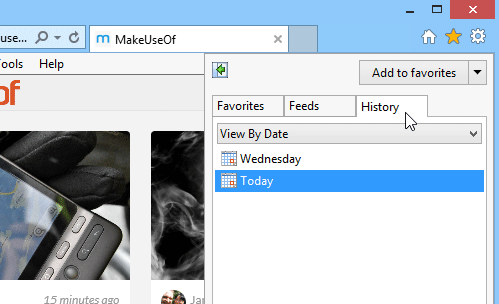 Opening the browsing history
Opening the browsing history - To view the sites you visited at a given time, click the desired date range. A list of sites will appear. To navigate to a site, just click the link.
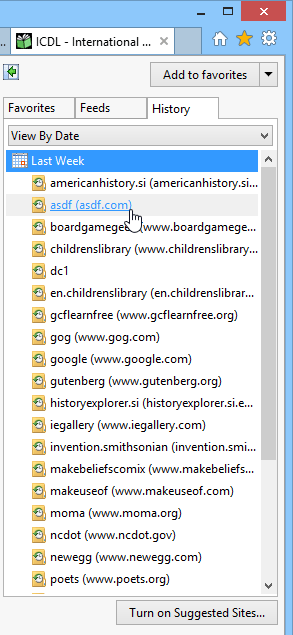 Viewing the browsing history
Viewing the browsing history
To search your history:
- If you can't remember the exact name or address of a website you've visited before, you can search your browsing history. Click the drop-down menu at the top of the History tab, then select Search history.
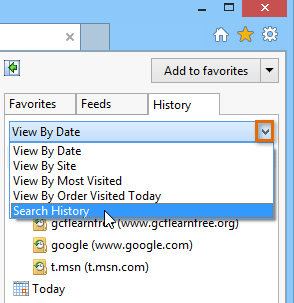 Accessing the search history
Accessing the search history - A search bar will appear. Type a search term or website name, then click Search now.
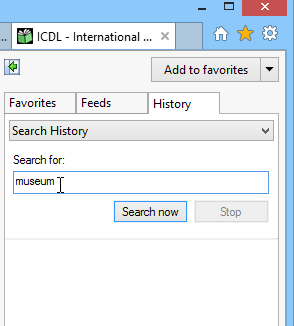 Entering a search term
Entering a search term - A list of results will appear. Just click a link to navigate to any of the websites on the list.
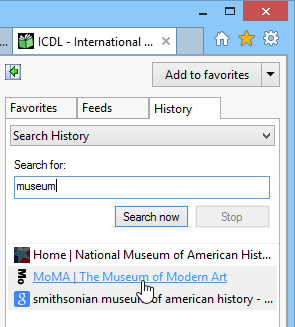 Viewing the search results
Viewing the search results
Take a look at our lesson on Security and Privacy to learn how to delete your browsing history.