Internet Explorer
Browsing the Web
Downloading files
Internet Explorer can display many different types of documents, media, and other files, such as PDF and MP3 files. But there may be times when you'll want to access a file outside of the browser. To do this, you'll need to download the file directly to your computer.
For example, suppose you need to complete and print a form you find online. You could download it to your computer, then open it with the appropriate program (such as Microsoft Word) to edit it.
To download a file:
If you click a link to a file, it may download automatically. However, depending on the file type, it may just open within the browser. To prevent a file from opening in Internet Explorer, you can use Save target as to download it to your computer.
- Right-click the file you want to download, then select Save target as.
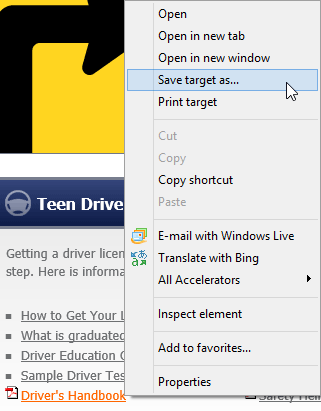 Clicking Save target as
Clicking Save target as - A dialog box will appear. Select the location where you want to save the file, enter a file name, and click Save. Your Downloads folder will be selected by default.
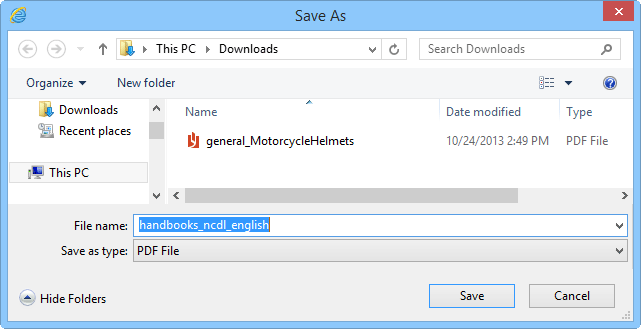 Downloading a file
Downloading a file - A dialog box at the bottom of the screen will show you when the download is complete. Click Open to open the file. To open the folder where the file has been saved, click Open folder.
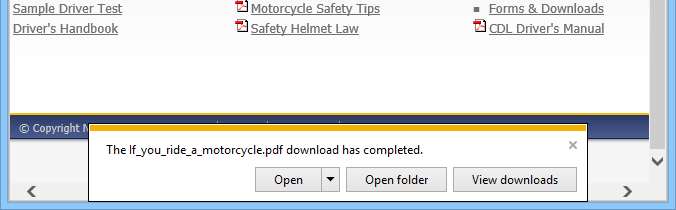 Opening a downloaded file
Opening a downloaded file
For various reasons, some sites don't allow you to download their content. For example, YouTube and Hulu don't allow you to download their videos.
To access your downloads:
- Click the Tools menu in the top-right corner of the window, then select View downloads. Alternatively, you can press Ctrl+J on your keyboard.
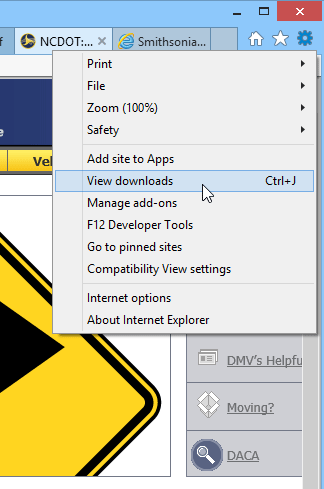 Clicking View downloads
Clicking View downloads - A dialog box will appear with a list of your downloaded files. From here, you can open downloaded files or search for downloads. You can also clear all of the downloads in the list by clicking Clear list.
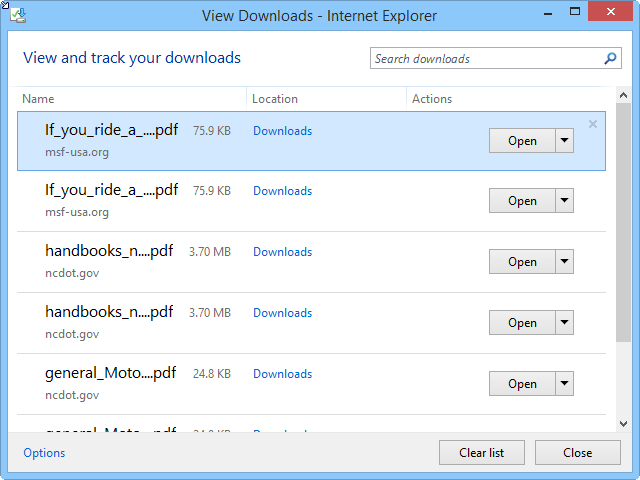 Viewing downloads
Viewing downloads