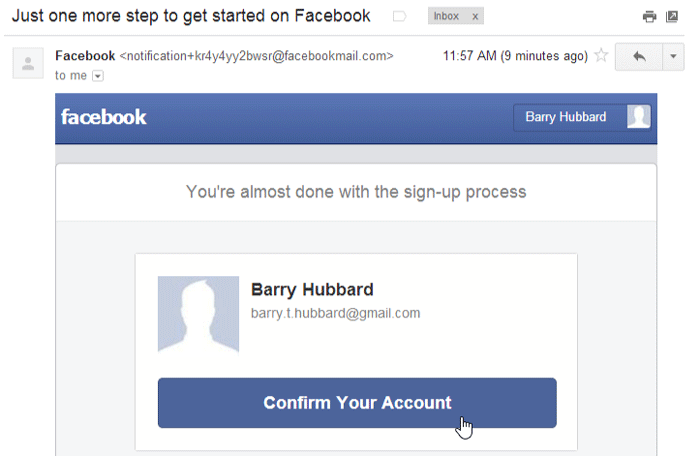Facebook 101
Getting Started with Facebook
Creating a Facebook account
Before you can use Facebook, you must create an account. Creating a Facebook account is free. All you need to get started is an email address and a few minutes of your time.
To create a Facebook account:
- Navigate to www.facebook.com in your web browser.
- Under the words Sign Up, enter your personal information and desired password, then click Sign Up.
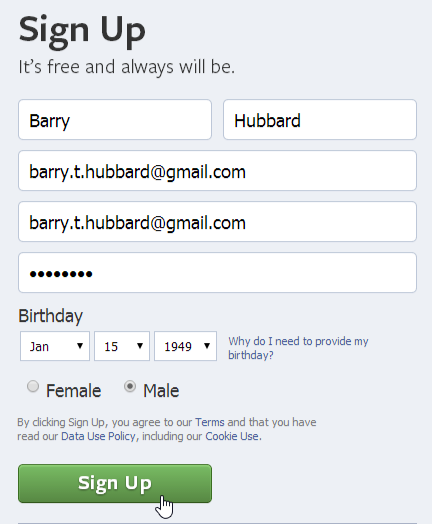
- Now, you'll have the chance to find your first Facebook friends. To find friends using your email contacts, enter your email address and click Find Friends. This will give Facebook permission to access your email contacts list, so you may be required to sign in to your email account. You can also click Skip this step to add friends later.
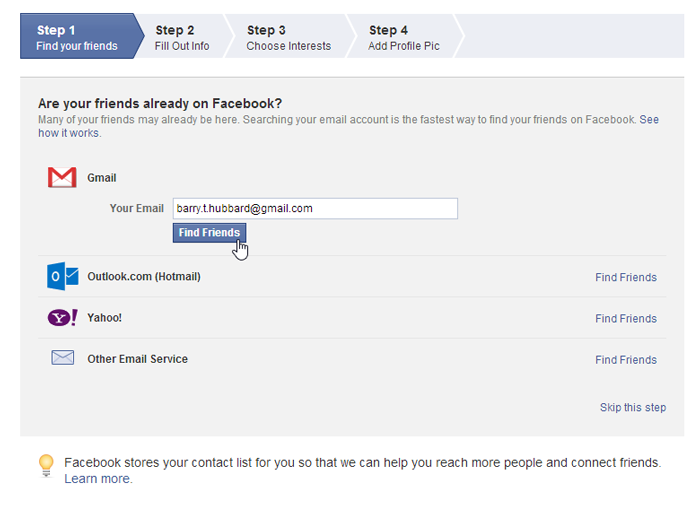
- If you entered your email address, Facebook will suggest friends for you based on your email contacts. Click Add Friend for anyone you want to add as a friend, then click Save & Continue.
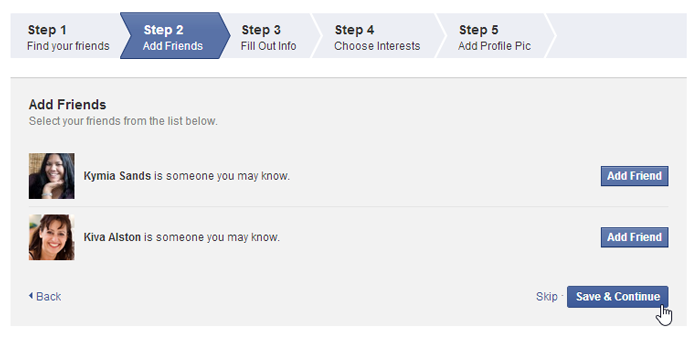
- If you want, you can now add information about your high school, college, location, and employer. Click Save & Continue when finished. Click Skip if you want to add this information later.
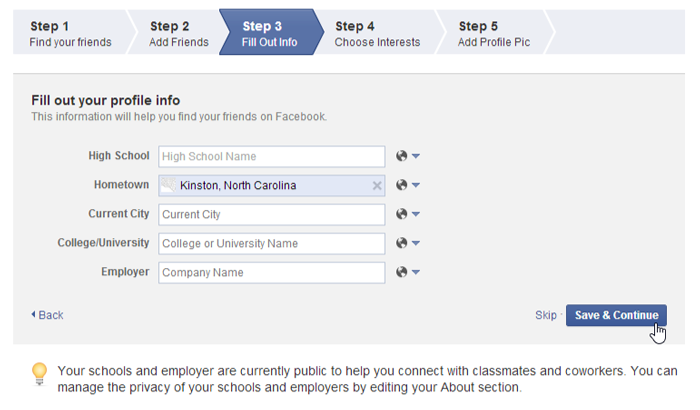
- If you entered education and employment information, Facebook will suggest more friends. Click Add Friend for anyone you want to add as a friend, then click Save & Continue.
- If desired, you can now choose to like some of the most popular Facebook pages. Anything you like will automatically appear in your News Feed and on your Timeline. Click Save & Continue when finished. Click Skip if you prefer not to follow anything at this time.
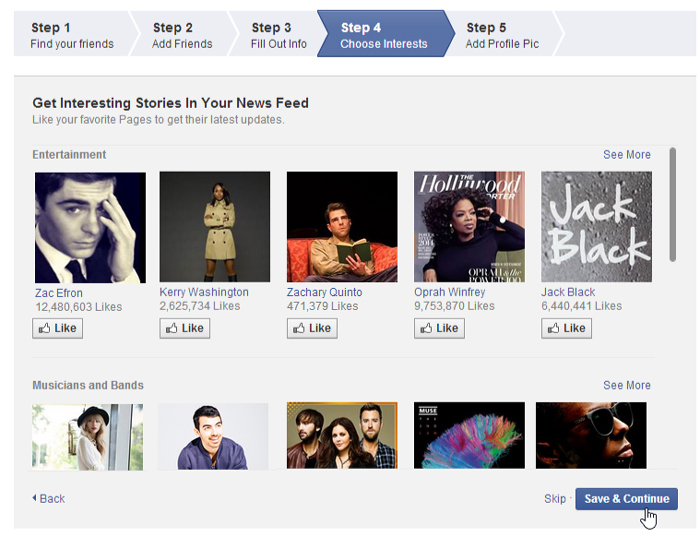
- If desired, you can now add a profile picture. Click Upload a Photo to select a file from your computer, or Take a Photo to take a new photo with your webcam. Click Skip if you're not ready to add a profile photo.
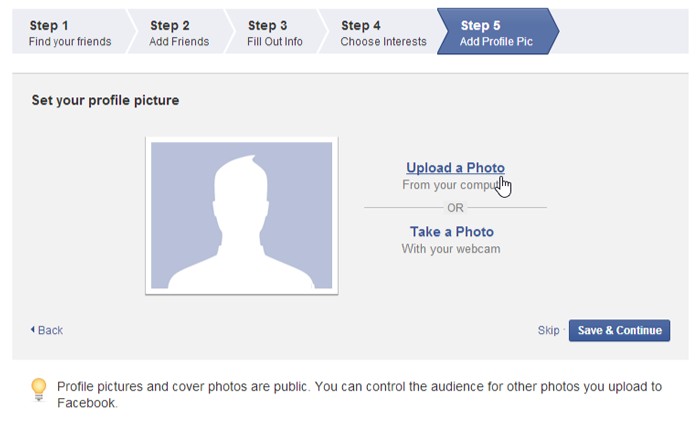
- Once you're satisfied with your profile picture, click Save & Continue.
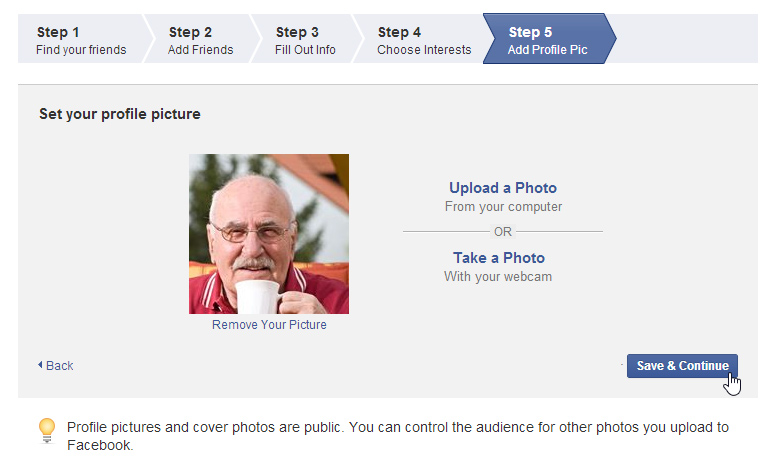
- The Welcome to Facebook page will appear.
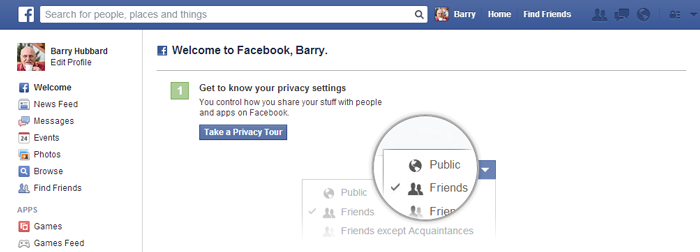
Before you can access all of Facebook's features, you'll need to confirm your email address. To do this, sign in to your email account, open the confirmation message from Facebook, and click Confirm Your Account.