Excel XP
Text and Cell Alignments
Changing Text Control
Text Control allows you to control the way Excel XP presents information in a cell. There are three types of Text control: Wrapped Text, Shrink-to-Fit and Merge Cells.
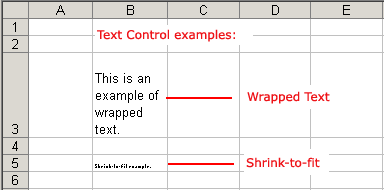
 The Wrapped Text wraps the contents of a cell across several lines if it's too large than the column width. It increases the height of the cell as well.
The Wrapped Text wraps the contents of a cell across several lines if it's too large than the column width. It increases the height of the cell as well.
 Shrink-to-Fit shrinks the text so it fits into the cell; the more text in the cell the smaller it will appear in the cell.
Shrink-to-Fit shrinks the text so it fits into the cell; the more text in the cell the smaller it will appear in the cell.
 Merge Cells can also be applied by using the
Merge Cells can also be applied by using the  Merge and Center button on the standard toolbar.
Merge and Center button on the standard toolbar.
To Change Text Control using the Format Cells Dialog Box:
- Select a cell or range of cells.
- Choose Format
 Cells from the menu bar.
Cells from the menu bar. - The Format Cells dialog box opens.
- Click the Alignment tab.
- Click on either the Wrapped Text, Shrink-to-Fit or Merge Cells check boxes-or any combination of them-as needed.
- Click the OK button.