Excel XP
Text and Cell Alignments
Changing Horizontal Cell Alignment
We've previously seen how to align text or numbers using the left-align, center and right-align buttons in the standard toolbar. You can also define alignment in the Alignment tab of the Format Cells dialog box.
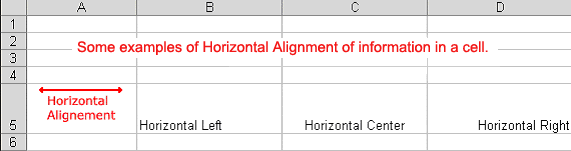
 The Horizontal section features a drop-down that contains the same left, center, and right alignment options in the picture above and several more:
The Horizontal section features a drop-down that contains the same left, center, and right alignment options in the picture above and several more:
Fill
"Fills" the cell with the current contents by repeating the contents for the width of the cell.
Justify
If the text is larger than the cell width, Justify wraps the text in the cell and adjusts the spacing within each line so that all lines are as wide as the cell.
Center Across Selection
Contents of the cell furthest to the left are centered across the selection of cells. Similar to merge and center, except the cells are not merged.
To Change Horizontal Alignment using the Format Cells Dialog Box:
- Select a cell or range of cells.
- Choose Format
 Cells from the menu bar.
Cells from the menu bar.
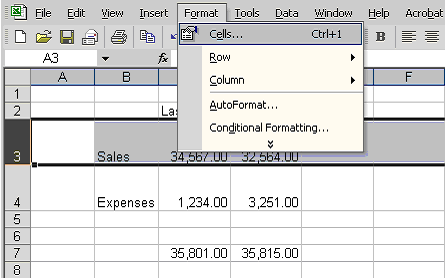
(You could also right-click and choose Format Cells from the shortcut menu.) - The Format Cells dialog box opens.
- Click the Alignment tab.
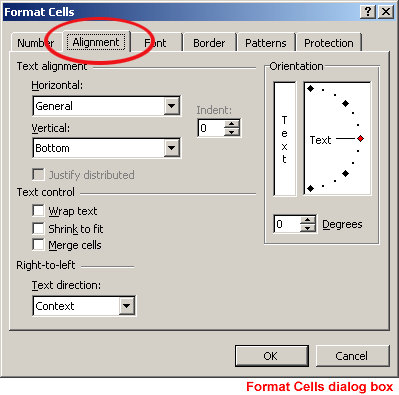
- Click the Horizontal drop-down menu and select a horizontal alignment treatment.
- Click OK to apply the horizontal alignment to the selected cell(s).