Excel XP
Using Functions
Accessing Excel XP Functions
To Access Other Functions in Excel:
- Using the point-click-drag method, select a cell range to be included in the formula.
- On the Standard toolbar, click on the drop-down part of the AutoSum button.
- If you don't see the function you want to use (Sum, Average, Count, Max, Min), display additional functions by selecting More Functions.
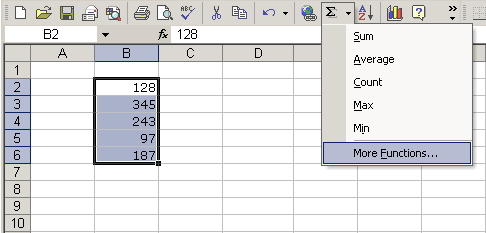
- The Paste Function dialog box opens.
- There are three ways to locate a function in the Insert Function dialog box:
You can type a question in the Search for a function box and click GO, or
You can scroll through the alphabetical list of functions in the Select a function field, or
You can select a function category in the Select a category drop-down list and review the corresponding function names in the Select a function field.
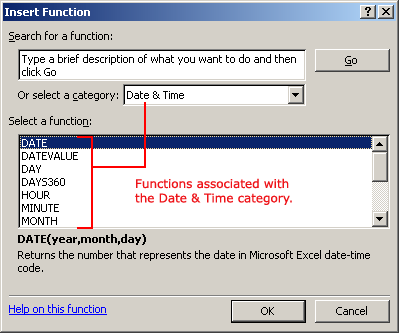
- Select the function you want to use and then click the OK button.
If you're comfortable with basic functions, you may want to try a more advanced one like VLOOKUP. You can check out our article on How to Use Excel's VLOOKUP Function for more information. If you want to learn even more about functions, check out our Excel Formulas tutorial.