Excel XP
Using Functions
Finding the Sum of a Range of Data
The AutoSum function allows you to create a formula that includes a cell range-many cells in a column, for example, or many cells in a row.
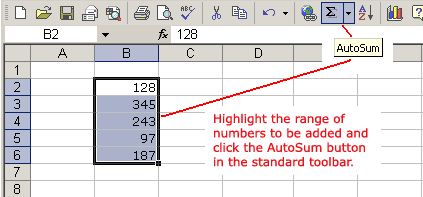
To Calculate the AutoSum of a Range of Data:
- Type the numbers to be included in the formula in separate cells of column B (Ex: type 128 in cell B2, 345 in cell B3, 243 in cell B4, 97 in cell B5 and 187 cell B6).
- Click on the first cell (B2) to be included in the formula.
- Using the point-click-drag method, drag the mouse to define a cell range from cell B2 through cell B6.
- On the Standard toolbar, click the Sum button.
- The sum of the numbers is added to cell B7, or the cell immediately beneath the defined range of numbers.
- Notice the formula, =SUM(B2:B6), has been defined to cell B7.
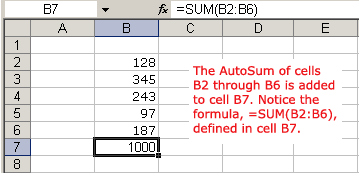
Excel will not always tell you if your function contains an error, so it's up to you to check all of your functions. To learn how to do this, read the Double-Check Your Formulas lesson from our Excel Formulas tutorial.