Access 2007
Setting up Tables and Fields
To rename a table
With the table closed, right click on the Table you wish to rename in the Navigation Pane. Select the Rename option that appears in the menu.
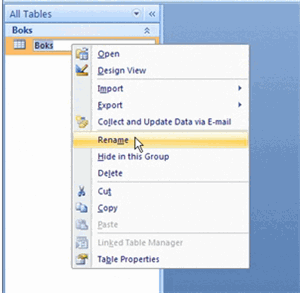 Rename Table from Navigation Pane
Rename Table from Navigation Pane
The table name will be highlighted and a cursor will appear, which means you can now type in the new name right there. Left click anywhere outside of the Table name to make the change.
To close a table
There are several ways to close an active table. You can right click on the Table tab and choose Close from the menu.
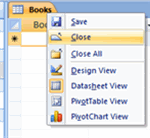 Close Table from Table Tab
Close Table from Table Tab
A more common method is to click the X that appears in the upper-right corner of the active database object window.
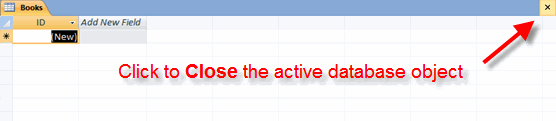 Close Table from Document Window
Close Table from Document Window
To open a table
To open a table, right click the Table name of the table you wish to open in the Navigation Pane. Next, choose Open from the menu.
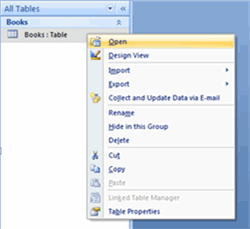 Open Table from Navigation Pane
Open Table from Navigation Pane
A more common method is to double-click the table name in the Navigation Pane. The selected table will open in the active database object window.