Access 2007
Setting up Tables and Fields
Setting Up Tables and Fields
Watch the video! (9:23min)
Creating a new database with Access
When you launch Access 2007, you will see the Getting Started window.
In the left pane, the template categories—including the featured local templates—are listed, as well as the categories on Office Online. Templates are prebuilt databases focused on a specific task that you can download and use immediately.
You will also see the New Blank Database option, which allows you to build your own database from scratch.
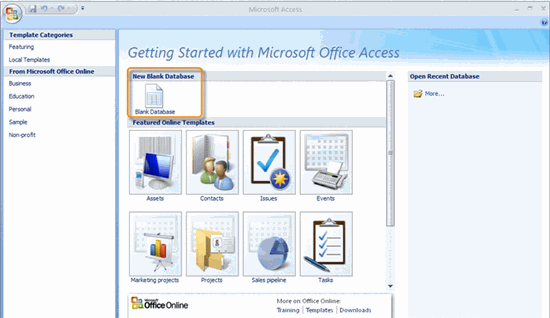 Getting Started Window
Getting Started Window
When you choose the New Blank Database option at the top of the window, you will be prompted to rename the database from the default name, which is Database1.accdb. Rename the database whatever you'd like. In the example below, we named the database Ready2Read since that is the name of the store in our scenario.
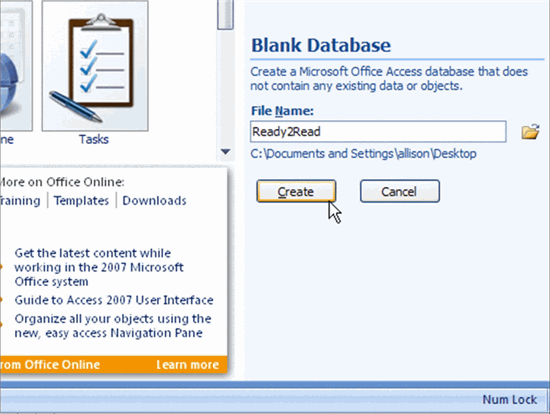 Create a New Blank Database
Create a New Blank Database
Click Create to finish naming the database.