Access 2007
Setting up Tables and Fields
Setting up tables
The new database opens with one table showing as a default. It also defaults to naming this table Table1 in both the Navigation Pane and the Table tab itself. You will want to name your tables based on your database design plan.
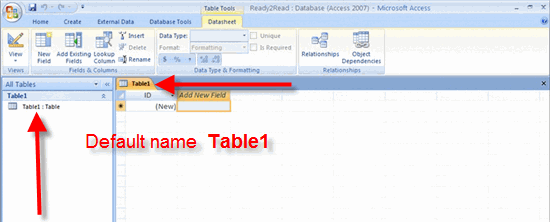 Default Table Name
Default Table Name
Naming a table
To give the table a unique name, you must first click on the Microsoft Office Button in the upper-left corner of the application.
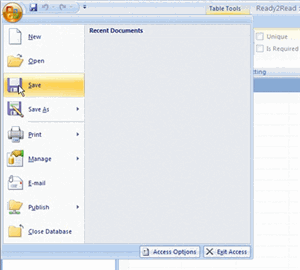 Naming Table1
Naming Table1
Then, select Save from the menu. The Save As dialog box will appear to let you save the table whatever name you choose.
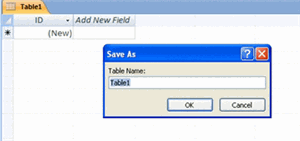 Save As Dialog Box
Save As Dialog Box
The new table names appear in both the Navigation Pane and the Table tab itself, as you can see in the picture below.
 New Table Name
New Table Name
TIP: Give your tables logical, easy-to-understand names.