Access 2003
Finding Records
Using wild cards to find records
If the simple Find did not find the record you were looking for, you can try typing an operator in the Find What text box of the Find and Replace dialog box. A common Access operator is a wild card, a symbol representing one or more characters.
| Wildcard | Usage | Example |
| * (Asterisk) |
Used at the beginning or the end of a search string to match one or more characters |
Sch* finds Schlotz and Schwartz. *ing finds Wheeling and Browning. |
| ? (Question Mark) |
Matches any single alphabetic character |
Sp?ll finds spell and spill. |
| # (Pound Sign) |
Matches any single numeric character |
9#1 finds 901, 911, 921, etc. |
To search for a record using a wild card:
- Choose Edit
 Find on the menu bar, or click the Find button on the toolbar to open the Find and Replace dialog box.
Find on the menu bar, or click the Find button on the toolbar to open the Find and Replace dialog box. - In the Find What field, type the wild card combination (e.g., B*) to find the first record where the Last Name begins with the letter B.
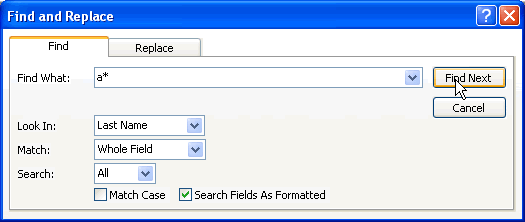
- Click the Find Next button to begin the search. The first record found that matches the search is highlighted.
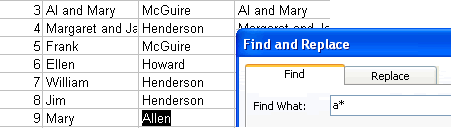
(The Office Assistant will provide notification if no matching records were found.) - Click the Cancel button if the record was found. The Find and Replace dialog box will close.
OR
- Click the Find Next button to search for the next record that meets the Find criteria.