Access 2003
Finding Records
Performing a simple find
When you have an extremely large database consisting of thousands of records, you may need to quickly locate one of them. Access provides an easy way to find individual records: the Find function.
To use the Find function:
- Click anywhere in the field that contains the data you want to search (e.g., Last Name).
- Choose Edit
 Find on the menu bar, or click the Find button on the toolbar to open the Find and Replace dialog box.
Find on the menu bar, or click the Find button on the toolbar to open the Find and Replace dialog box. - In the Find What field, type the information you want to search for. It may be a last name (e.g., Manning) or a portion of the last name (e.g., Man).
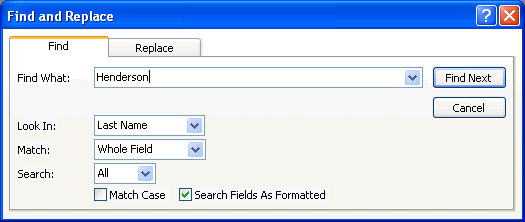
- The Look In drop-down box defaults to the field or column where the cursor was positioned when the Find was initiated. You can leave the definition as is if you know the information is contained in this field, or you can select Search the entire table from the drop-down menu list.
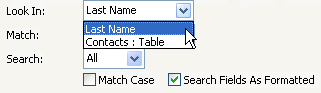
- In the Match field Access defaults to Whole Field, but you can optionally select either Any Part of Field or Start of Field.
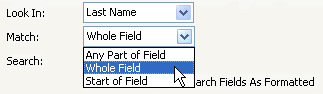
- Click the Find Next button to search for the first occurrence of a record that matches the search.