Access 2003
Sorting Records
Performing a multi-field sort
Multi-field sorting allows you to define multiple fields in your sort. You specify the column to sort by, (e.g., Last Name), and within that column sort by some other specified field (e.g., First Name). For example, you could sort all the Brown records by first name.
To sort by multiple fields:
- Open the desired form or table in Datasheet view.
- Move the columns to be included in the sort so they are positioned alongside one another.
 Moving a column in Access is much like moving a column in Excel. Click in the column heading of one field to highlight the entire column. Then drag the entire column so it sits alongside the other column(s) to be used in the sort.
Moving a column in Access is much like moving a column in Excel. Click in the column heading of one field to highlight the entire column. Then drag the entire column so it sits alongside the other column(s) to be used in the sort.
- The column to be sorted first should be positioned to the left of the second column to be sorted, and so on.
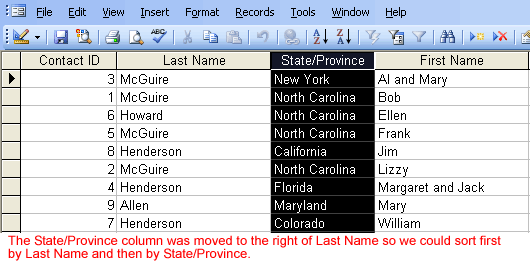
- Select all fields (columns) involved in the multi-field sort process.
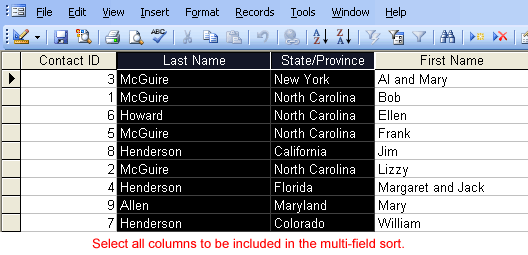
- Click the Ascending or Descending button on the toolbar to sort the records (or choose Records
 Sort
Sort Sort Ascending or Sort Descending from the menu bar).
Sort Ascending or Sort Descending from the menu bar).

 Multiple field sorts cannot be performed in Columnar or Tabular Form view.
Multiple field sorts cannot be performed in Columnar or Tabular Form view.