Access 2003
Opening a Table and Learning to Navigate Records
Using the status area to navigate through records in a table
The Datasheet view looks like an Excel spreadsheet. It consists of columns and rows. Field names—Contact ID, First Name, Last Name, Dear, Address, City, State, etc.—appear as column headings. Records represent rows with data input into the fields. The number of rows that appear in the table will equal the number of records that have been added to the table. One blank row always appears as the last row of the database. This blank row is used to add a new record the table.
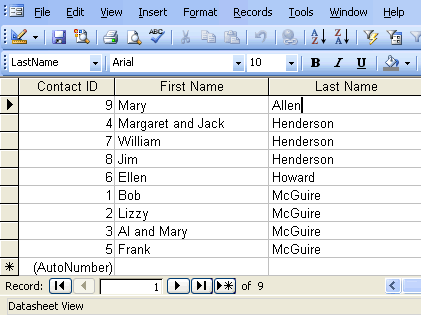
The status area in the bottom-left area of the window indicates the number of records in the table, as well as the record number displayed in the window.
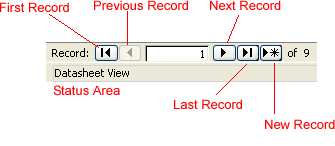
To navigate using the status area:
- Click the arrows in the status area to move to the first record, previous record, next record, or last record in the table.
- The new record button displays a blank row into which information for a new record can be added to the table.