Access 2000
Creating a Report
Using the Report Wizard
In the Report Wizard's first dialog box, choose the table or query on which to base the report. Click the right arrow to move individual fields to the Selected Fields box, or the double arrow to move all the fields. When you have selected all the fields you want from the first table/query, select the next object from the list. Click Next.
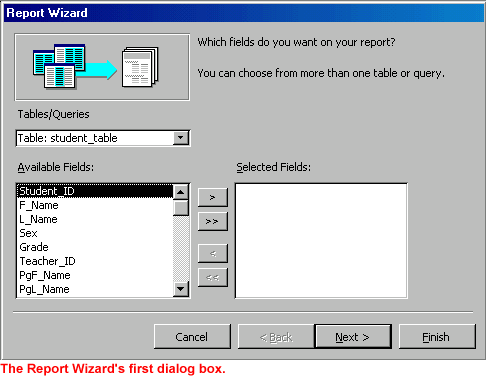
 Follow the Report Wizard's directions carefully. Click Finish to close the Report Wizard and open your report in Print Preview.
Follow the Report Wizard's directions carefully. Click Finish to close the Report Wizard and open your report in Print Preview.
 You
can decide to include any or all of the Report Wizard's selections in your
report.
You
can decide to include any or all of the Report Wizard's selections in your
report.
 Very
Important! When working in tables, forms, queries, and reports, use
the New Object button
Very
Important! When working in tables, forms, queries, and reports, use
the New Object button  on the toolbar to create new database objects (tables, forms,
queries, reports).
on the toolbar to create new database objects (tables, forms,
queries, reports).