Access 2000
Creating a Report
AutoReport
You can develop reports many ways, but in this lesson, we'll discuss how to create a report using AutoReport and the Report Wizard.
Some of the simplest reports to produce, AutoReports are extremely useful; especially if all the data you want is in one table or query.
To Create an AutoReport:
- Open the database window. Choose Report from the Object palette.
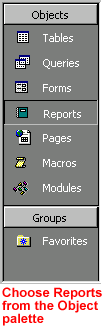
- Click New to open the New Reports dialog box.
![]()
- Choose AutoReport: Columnar or AutoReport: Tabular.
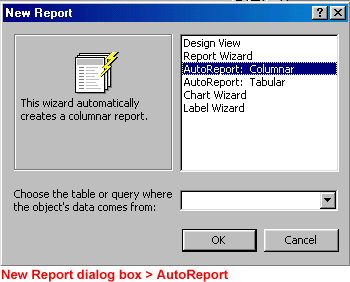
- Click the drop-down list and choose the table or query on which the report or query is based.
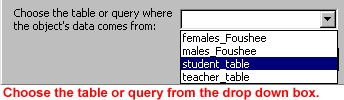
- If you forget this step, the Office Assistant gives you the following error message:
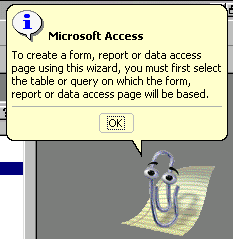
- Click OK to create the report and open it in Print Preview. Your mouse pointer changes to the magnifying glass. Remember, you cannot edit data in print preview.
 When
you save a report, only the structure of the report is saved, not the underlying
data you see in the preview. Data shown in the preview is always as current
as the records in the database.
When
you save a report, only the structure of the report is saved, not the underlying
data you see in the preview. Data shown in the preview is always as current
as the records in the database.