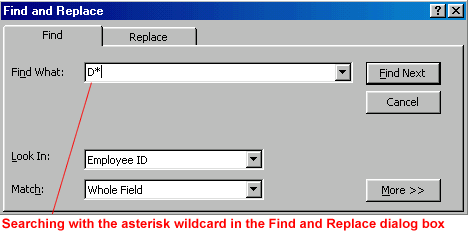Access 2000
Finding Records
Using Wildcards
If you are unable to find the record you're searching for using a simple find, try typing an operator in the Find What text box in the Find and Replace dialog box. A common Access operator is a wildcard, a symbol representing one or more characters.
| Wildcard | Usage | Example |
| *(Asterisk) | Used at the beginning or the end of a search string to match one or more characters | Sch* finds Schlotz and Schwartz. *ing finds Wheeling and Browning. |
| ? (Question Mark) | Matches any single alphabetic character | Sp?ll finds spell and spill. |
| # (Pound Sign) | Matches any single numeric character | 9#1 finds 901, 911, 921, 931, etc. |
To Search for a Record Using a Wildcard:
- Choose Edit
 Find
from the menu bar or click the Find button on the toolbar.
Find
from the menu bar or click the Find button on the toolbar.
 (Ctrl
+ F)
(Ctrl
+ F) - The Find and Replace dialog box opens.
- Type your wildcard combination in the Find What text box.
- Click on Find Next. The records with the first occurrence of the matched text displays, or the Office Assistant tells you no matched records were found.
- Click Cancel if you found the record you're searching for. The Find and Replace dialog box closes.
OR
- Click Find Next if you need to search further. The next occurrence displays.