Access 2000
Finding Records
The Find and Replace Dialog Box's Additional Features
- Use the Look In drop down box to narrow your search. Tell Access where to look for the text. Choose current field or entire database.
 If
you've already clicked in the field that contains the data you're searching
for, you may skip this step.
If
you've already clicked in the field that contains the data you're searching
for, you may skip this step.
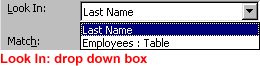
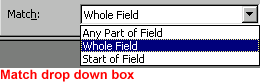
- Click Find Next. The records with the first occurrence of the matched text displays, or the Office Assistant tells you no matched records were found.
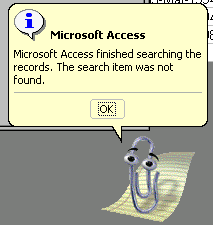
- Click Cancel if you've found the record you're searching for. The Find
and Replace dialog box closes.
OR
- Click Find Next if you need to search further. The next occurrence displays.