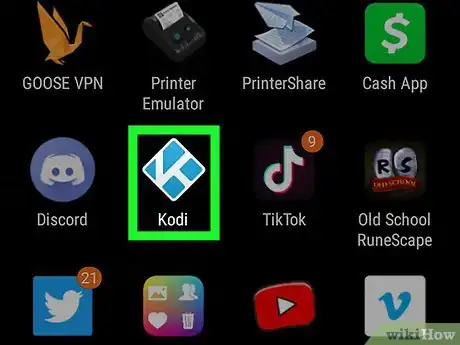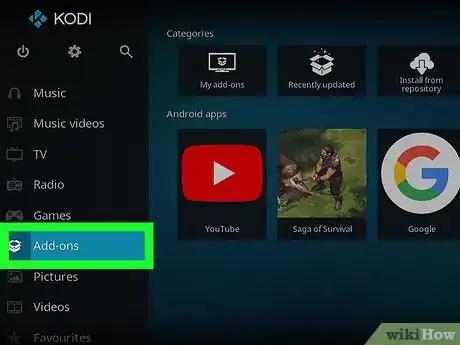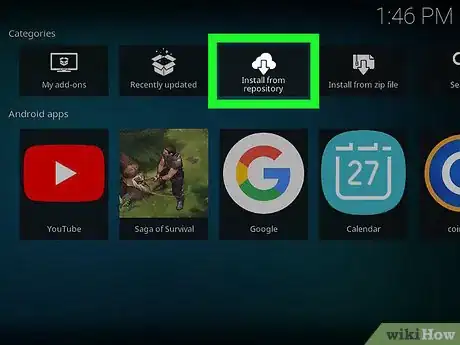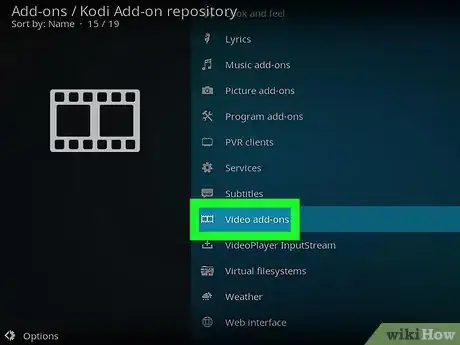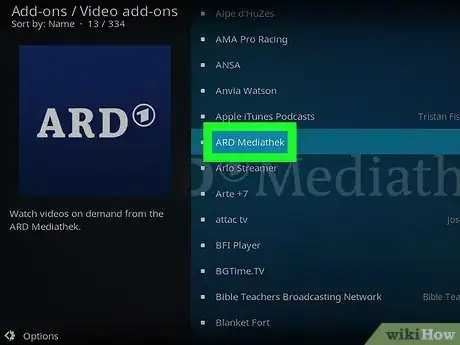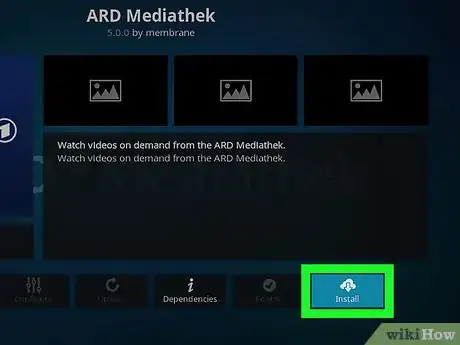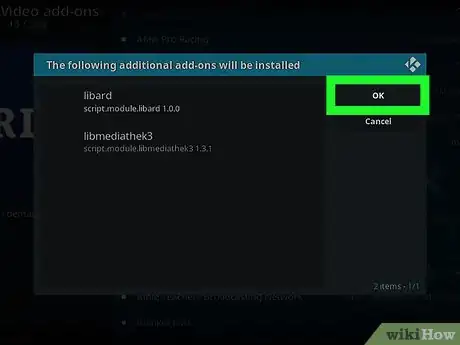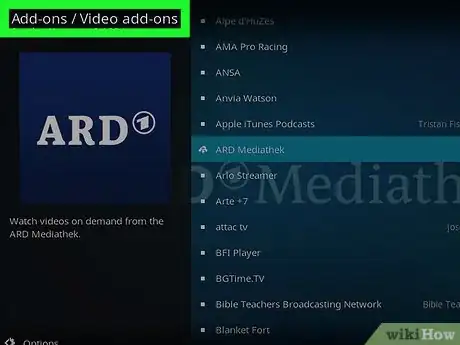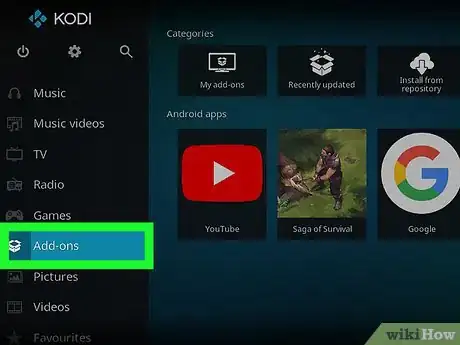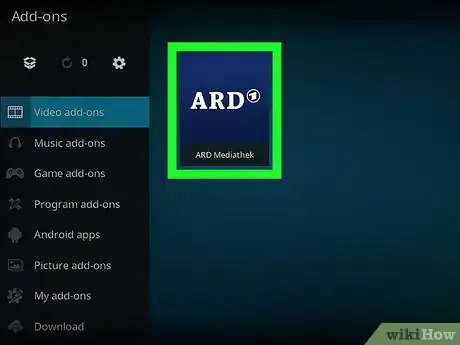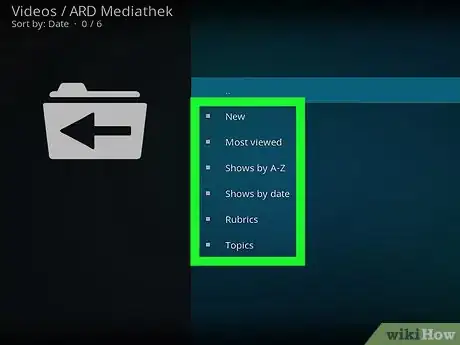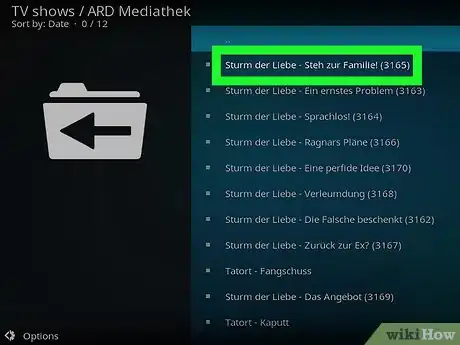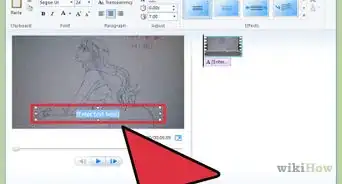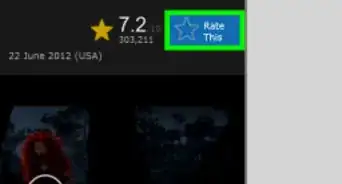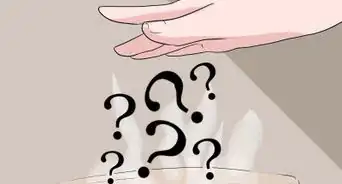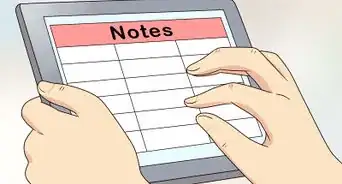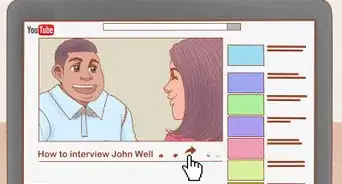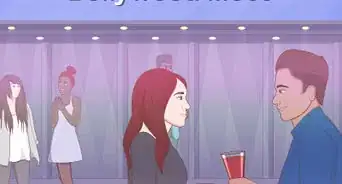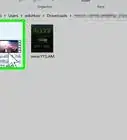This article was co-authored by wikiHow staff writer, Travis Boylls. Travis Boylls is a Technology Writer and Editor for wikiHow. Travis has experience writing technology-related articles, providing software customer service, and in graphic design. He specializes in Windows, macOS, Android, iOS, and Linux platforms. He studied graphic design at Pikes Peak Community College.
This article has been viewed 8,638 times.
Learn more...
This wikiHow teaches you how to watch movies on Kodi. Kodi is an open-source media hub that allows you to stream movies, videos and other content for free. Warning: Not all of the content on Kodi is legal. Viewing copyright material on Kodi may get you in trouble with the authorities or your internet service provider.
Steps
-
1Open Kodi. Kodi has a blue diamond-shaped icon with a "K" in the middle. Click or tap the icon to open Kodi.
- Kodi is available in the Google Play Store on most Androids. You can also download Kodi for PC, Mac, or Linux here.
-
2Click or tap Add-ons. It's in the sidebar to the left. It's next to an icon that resembles a box.Advertisement
-
3Click or tap Install from repository. It's the third button at the top of the page. It has an icon that resembles an arrow below a cloud. This displays the category screen for repositories.
-
4Click or tap Video add-ons. It's in the "Kodi Add-on repository" screen. It's next to an icon that resembles a film strip. This displays a list of video repositories.
-
5Click or tap a repository. This displays the information screen about the add-on. Most of the add-ons are associated with television channels or internet streaming services. Tap a repository for a channel, network, or streaming service that has been known to have lots of movies.
-
6Click or tap Install. It's the last icon at the bottom of the screen. It's below an icon that resembles an arrow below a cloud.
-
7Click or tap Ok. This installs the add-on from the repository.
-
8Click or tap the back button 4 times. Keep tapping the back button until you return to the main menu that appears when you first open Kodi
-
9Click or tap Add-ons. It's in the sidebar to the left. It's next to an icon that resembles a box.
-
10Click or tap an add-on. The add-on repositories you installed appear as add-ons in the Add-ons menu.
- Some add-ons may require you to log in to view their material.
- Some add-ons may contain copyright material that may be illegal to view in your area, or against the terms of service of your internet service provider.
-
11Navigate to a movie. Many repositories have their movies categorized. Tap the folders to view the contents of the folders.
-
12Click or tap a movie. When you find a movie you like, tap the movie to begin streaming it.[1]
About This Article
1. Open Kodi.
2. Tap Add-ons.
3. Tap Install from repository.
4. Tap Video add-ons.
5. Tap an add-on repository.
6. Tap Install.
7. Tap Ok.
8. Return to the home screen and tap 'Add-ons.
9. Tap an installed add-on.
10. Navigate to a movie and tap it.