This article was co-authored by wikiHow staff writer, Travis Boylls. Travis Boylls is a Technology Writer and Editor for wikiHow. Travis has experience writing technology-related articles, providing software customer service, and in graphic design. He specializes in Windows, macOS, Android, iOS, and Linux platforms. He studied graphic design at Pikes Peak Community College.
The wikiHow Tech Team also followed the article's instructions and verified that they work.
This article has been viewed 245,082 times.
Learn more...
ESPN is one of the most popular cable channels in the world, featuring several channels that provide 24-hour sports coverage. If you subscribe to ESPN through your cable provider, you can log in to ESPN's app or website with your carrier account information to stream ESPN content. If not, you can try a third-party streaming app like Kodi. This wikiHow teaches you how to watch ESPN over the internet.
Steps
Using the ESPN Official App
-
1Download the official ESPN app. Use the following steps to download and install the official ESPN app for iPhone, iPad and Android phone's and tablets:
- Open App Store on iPhone and iPad, or the Google Play Store on Android smartphones and tablets.
- Tap Search (iPhone and iPad only)
- Type "ESPN" in the search bar.
- Tap GET or Install next to the ESPN app.
-
2Open the ESPN app. The ESPN app has a white icon with a red "E" logo. You can tap the icon on your home screen or apps menu, or tap OPEN in the App Store or Google Play Store once it finishes downloading and installing.
- The first time you open the ESPN app, it may ask if you want to allow it to have access to your photos and media files, as well as location. Tap Allow to continue.
Advertisement -
3Tap Sign Up or Log In. If you already have an account with ESPN, you can tap Log In and use the username or email address and password associated with your account to log in. If you do not have an account, tap Sign Up and enter an email address and your preferred password and tap Sign Up to create an account.
-
4Tap your favorite leagues and tap Next. The first time you sign in to the ESPN app, it asks you to tap your favorite leagues (i.e. NFL, NHL, NBA, MLB, UFC, etc). Tap the leagues you want to receive notifications about. Then tap Next in the lower-right corner.
- Alternatively, you can tap Skip in the lower right corner if you don't wish to receive notifications about any leagues.
-
5Tap your favorite teams and tap Finish. Tap one of the leagues listed to the left to select a specific sports league. Then tap the logo for your favorite teams. Select as many teams as you want. Tap Finish in the lower-right corner when you are done.
-
6
-
7Tap a video. There are several videos of Live ESPN channels at the top of the page. You can also scroll down to pre-aired TV episodes and short videos. You can also browse videos by sport or team.
- Content that has an "ESPN+" label on it requires an additional paid subscription to view.
-
8Tap Sign In with TV Provider (Android only). On Android, you can preview a video for a few minutes before having to sign in with your TV provider. If you are allowed to preview the video without signing in, tap the blue button that says Sign In with TV Provider to sign in.
-
9Tap your TV provider. Tap the company you receive live TV from. This may be your satellite or cable provider (i.e. Xfinity, Verizon Fios, CenturyLink, DirecTV, Dish Network) or a live TV streaming service (i.e. Hulu +, YouTube TV, Sling TV).
- If you do not have a TV service provider, you can tap Get a TV Provider to view a list of live TV services you can sign up for. These include internet streaming services and cable and satellite providers in your area.
-
10Enter your TV service provider account information. In some cases, the ESPN app may be able to detect your TV service provider through your wireless internet. If not, enter the username and password associated with your TV service provider account to verify your television service provider subscription.
-
11Tap to cast to your smart TV (optional). If you have a smart TV that supports Smart Cast, you can tap the icon that resembles a TV screen with radio waves to cast the video to your TV. It's in the upper-right corner of the app. Alternatively, if you have an iPhone, you can tap the icon that resembles a TV on a stand to cast the video using AirPlay.
Using a TV Streaming App
-
1Open a live TV app. Most cable and satellite TV service providers have an app you can download to stream live TV over the internet. Some of these apps include Xfinity Stream, Fios TV, DirecTV App, and Dish Anywhere. If you don't receive TV through a cable or satellite provider, you can subscribe to a TV streaming service such as Hulu +, YouTube TV, or Sling TV.
- You can download these TV streaming apps from the App Store on iPhone and iPad, or the Google Play Store on Android smartphones and Tablets.
- You can also view live TV in a web browser at the official website for your TV streaming service provider.
- Check with your TV service provider to make sure you are signed up for a TV package that includes ESPN.
-
2Log in to your account. Use the username or email and password associated with your TV service provider to log into the live TV streaming app.
- For satellite and cable TV streaming apps, you may need to create a new account. To do so, tap Sign Up, Create account or similar. Then fill out the form with your account information, username or email address, and a preferred password to create an account.
-
3Tap the option to view TV listings. Each app is a little different, they generally have tabs you can tap to view different viewing options at the bottom. Tap the option that says TV, Live, Live TV, Guide, Watch Now, or something similar.
-
4Scroll down and tap an ESPN channel. The TV channel listings vary between different service providers. Scroll down until you find an ESPN channel. Tap it when you locate it. This will either start streaming the channel, or it will load a pop-up with a button that says Watch, Stream or something similar. Tap the option to watch the channel.
- There are several ESPN channels. Your TV subscription package may not include all of them. Check with your TV service provider for package options.
Using ESPN.com
-
1Go to https://www.espn.com using a web browser. This is the official website for ESPN.
-
2Click on Watch. It's on the right side of the menu bar near the top of the browser window.
-
3Click a video. There are several videos of Live ESPN channels at the top of the page. You can also scroll down to pre-aired TV episodes and short videos. You can also browse videos by sport or team.
- Content that has an "ESPN+" label on it requires an additional paid subscription to view.
- Programs with no key icon next to or below them can be watched immediately online with no further information or credentials.
-
4Click your TV provider. Tap the company you receive live TV from. This may be your satellite or cable provider (i.e. Xfinity, Verizon Fios, CenturyLink, DirecTV, Dish) or a live TV streaming service (i.e. Hulu, YouTube TV, Sling).
-
5Enter your TV service provider account information. In some cases, the ESPN website may be able to detect your TV service provider through your wireless internet. If not, enter the username and password associated with your TV service provider account to verify your television service provider subscription. The video will start playing as soon as your TV service provider account is verified.
Community Q&A
-
QuestionHow do I get WatchESPN if I have DIRECTV? Do I need a code?
 Community AnswerJust follow the guidelines in the article. When you click Play on a video on the site, a window will pop up asking you to select your provider. Just select DIRECTV and you should be logged in automatically and ready to watch (if not, try signing into your DIRECTV account on the DIRECTV site first and then try this again).
Community AnswerJust follow the guidelines in the article. When you click Play on a video on the site, a window will pop up asking you to select your provider. Just select DIRECTV and you should be logged in automatically and ready to watch (if not, try signing into your DIRECTV account on the DIRECTV site first and then try this again). -
QuestionHow can I watch an expired ESPN video?
 Community AnswerYou can look on sites like Vimeo, YouTube, etc. for copies of the expired video.
Community AnswerYou can look on sites like Vimeo, YouTube, etc. for copies of the expired video. -
QuestionIs there a way to record a game from ESPN3?
 Community AnswerYou can use screen recording software.
Community AnswerYou can use screen recording software.
About This Article
1. Download the official ESPN app or go to http://www.espn.com/ in a web browser.
2. Click or tap Watch.
3. Tap a live video feed.
4. Select your television service provider.
5. Sign in with the username and password associated with your television service provider account.
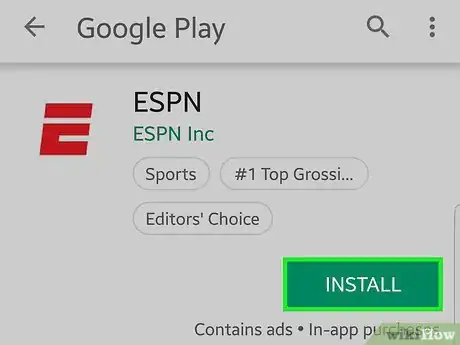
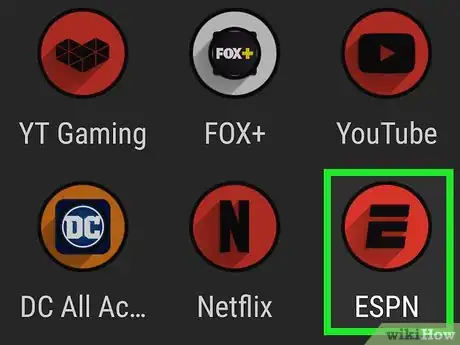
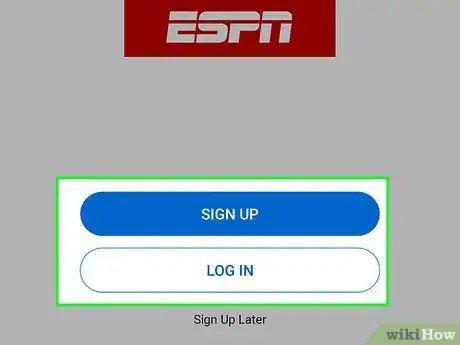
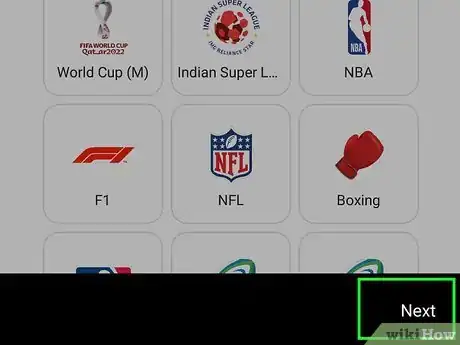
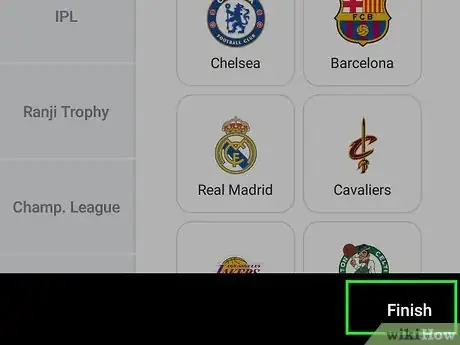
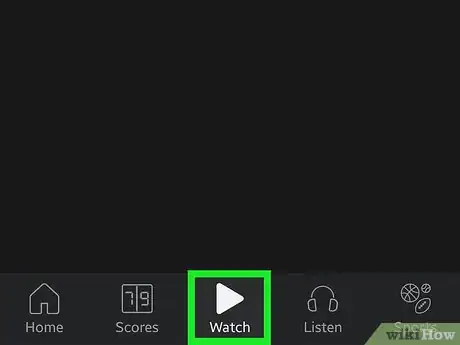

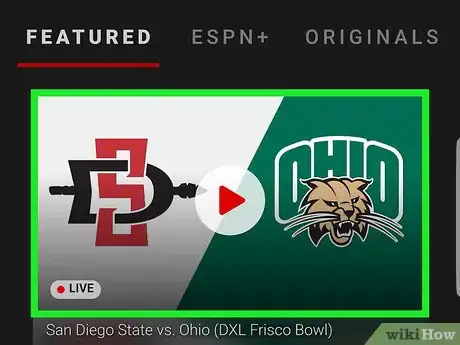
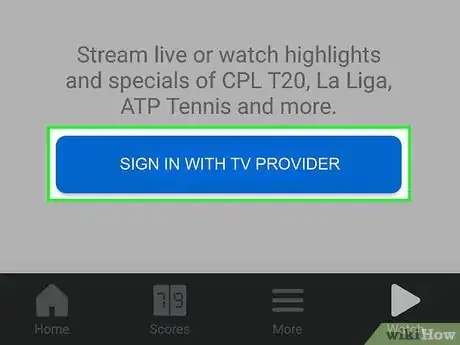
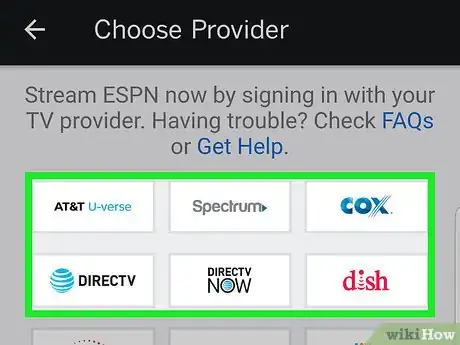
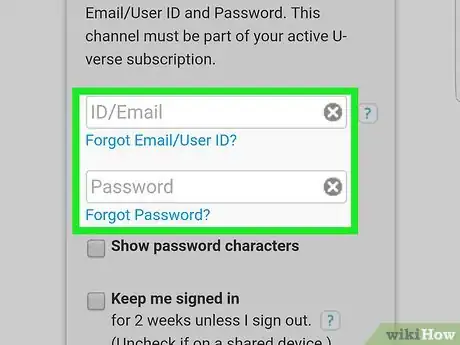
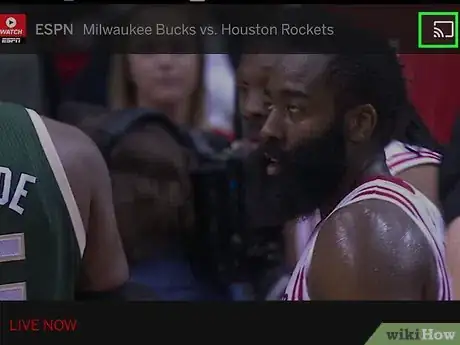

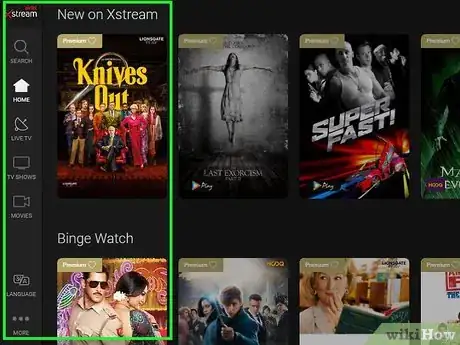
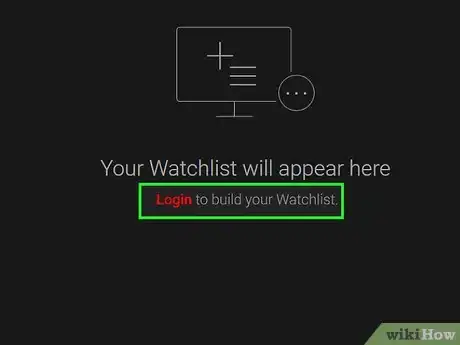
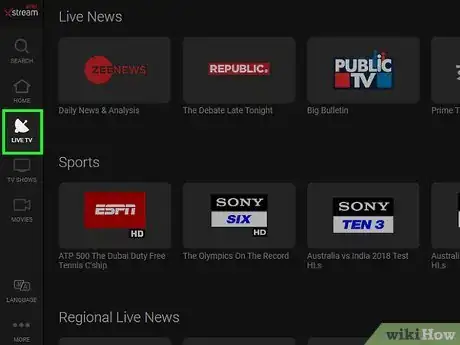
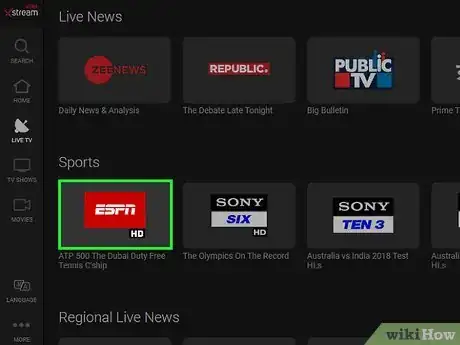
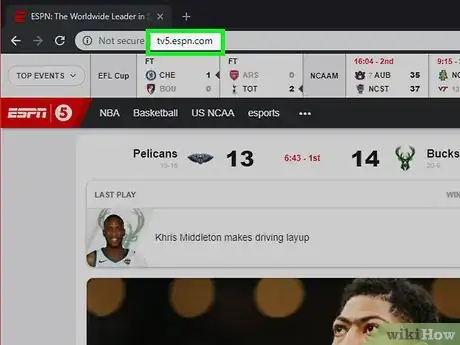
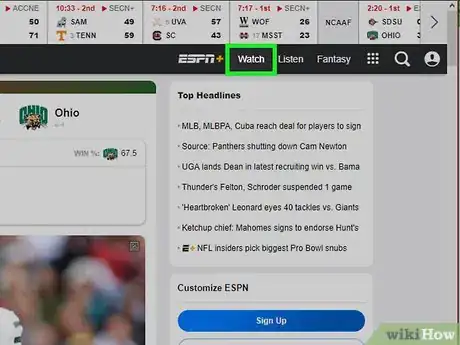
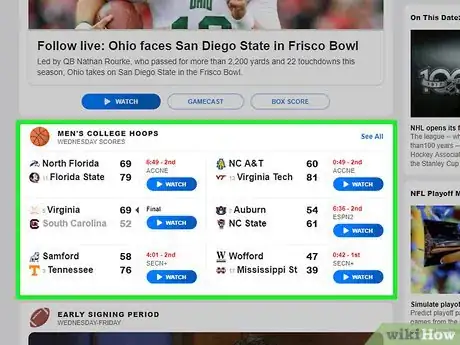
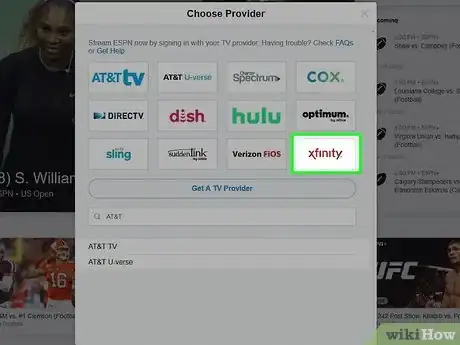



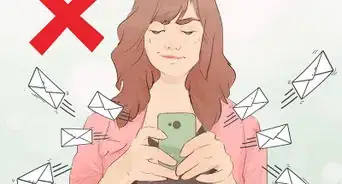



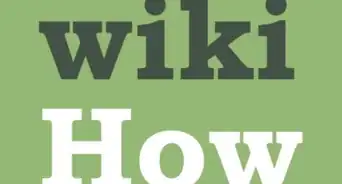
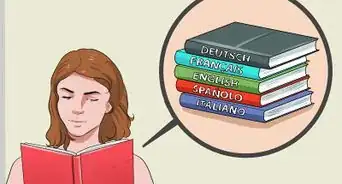


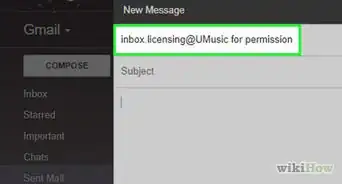


-Step-15.webp)













































