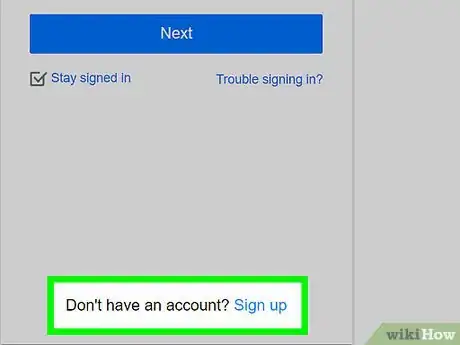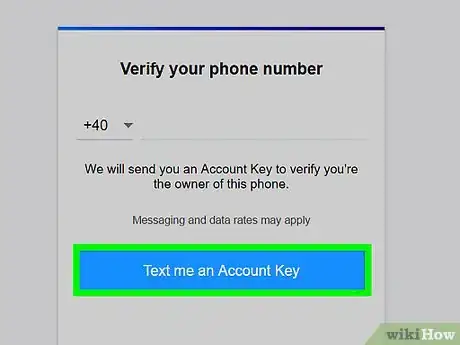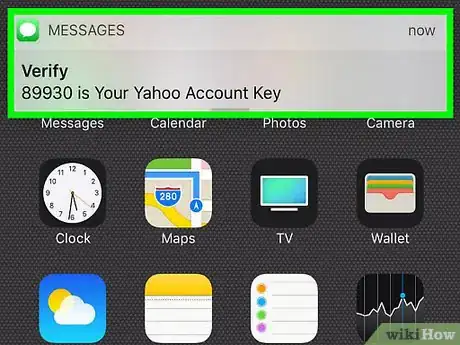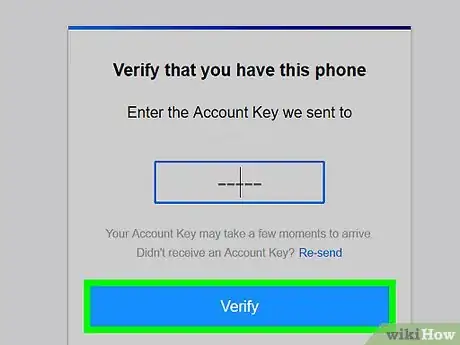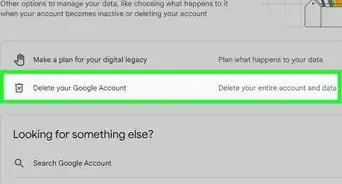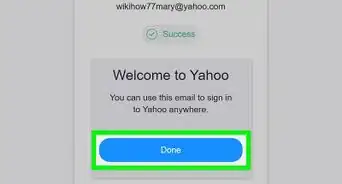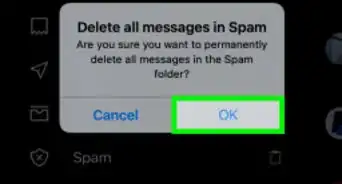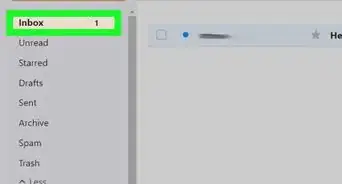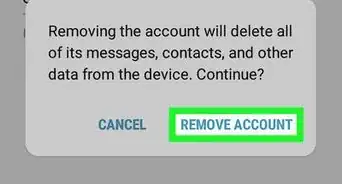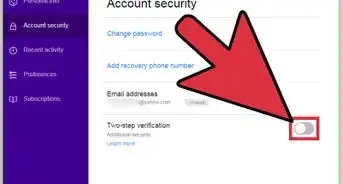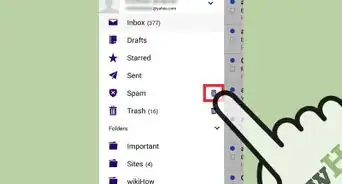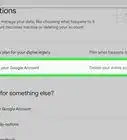X
This article was co-authored by wikiHow staff writer, Jack Lloyd. Jack Lloyd is a Technology Writer and Editor for wikiHow. He has over two years of experience writing and editing technology-related articles. He is technology enthusiast and an English teacher.
This article has been viewed 62,449 times.
Learn more...
This wikiHow teaches you how to verify your Yahoo email account immediately after entering your account details. You cannot verify a Yahoo account without a phone number, nor can you fully create a Yahoo account without first verifying it.
Steps
-
1Set up a new Yahoo account if necessary. It's impossible to create a Yahoo account without verifying it, so to verify an account you must first go through the initial steps of creating one.
-
2Make sure all of your account information is correct. Before clicking or tapping the Continue button at the bottom of the new account creation page, you should ensure that your name, desired email address, password, and phone number are accurate.
- The phone number aspect is extremely important, since the number you enter here will dictate where your verification code is sent.
Advertisement -
3Click or tap Continue. It's a blue button below the account creation area. This will take you to the account verification page, where you have the following options for receiving your code:
- Text me an Account Key - Receive a text message with your Yahoo verification code.
- Call me with an Account Key - Receive a phone call in which you Yahoo verification code will be spoken aloud to you.
-
4Select a verification option. Doing so will prompt Yahoo to text or call your number with your five-digit code.
- If you exit the account creation process before verifying your account, your account will not be created and you'll have to start over.
-
5Pick up your phone if you don't already have it. Depending on the verification option you chose, you'll do one of two things:
- Open your phone's Messages app, look for a new message from a six-digit phone number, and then open the message to view the five-digit code.
- Answer the incoming call, then listen to the numbers that are spoken aloud.
-
6Type your code into the verification field. This is the text field in the middle of the Yahoo page.
- If you're receiving a phone call, you may want to type the code into this field as it is recited to you.
-
7Click or tap Verify. It's a blue button below the verification field. As long as the code you enter here matches the code in the text or phone call you received, your Yahoo account will be verified and completed.
Advertisement
Community Q&A
-
QuestionHow do I access my account?
 Community AnswerAfter you've created an account, you'll go to https://www.yahoo.com, click "Sign in" in the top-right corner of the page, and enter your account details. On mobile, you can also download the "Yahoo Mail" app.
Community AnswerAfter you've created an account, you'll go to https://www.yahoo.com, click "Sign in" in the top-right corner of the page, and enter your account details. On mobile, you can also download the "Yahoo Mail" app.
Advertisement
Warnings
- You cannot create a Yahoo account without a phone number.⧼thumbs_response⧽
Advertisement
About This Article
Advertisement