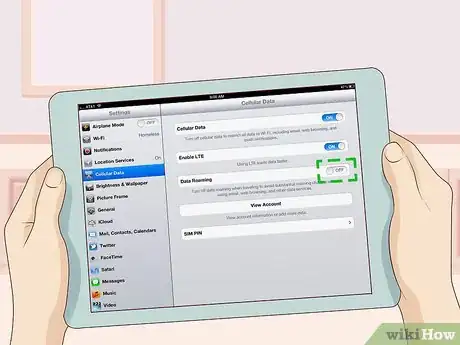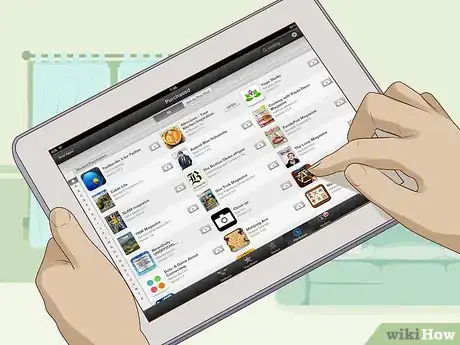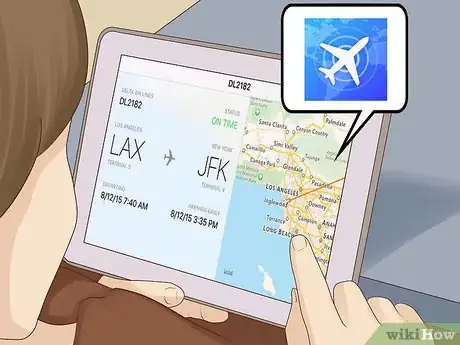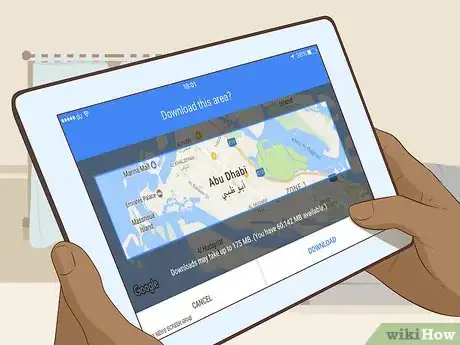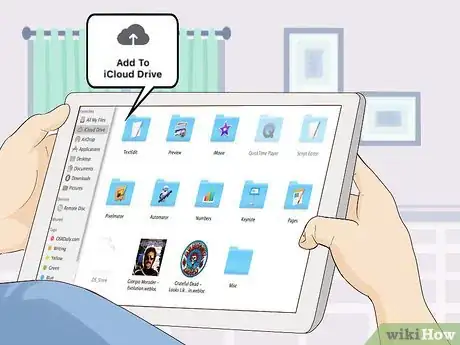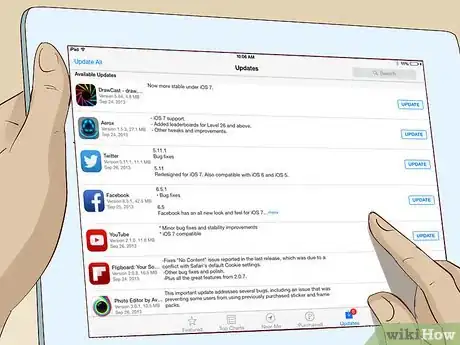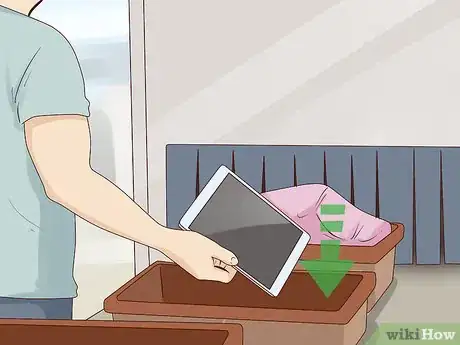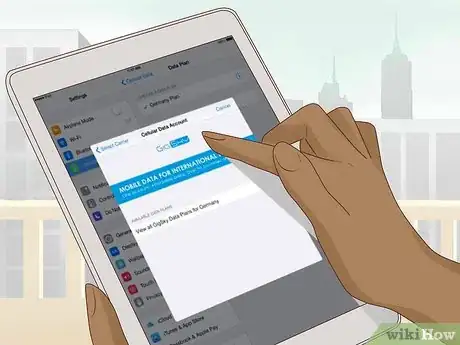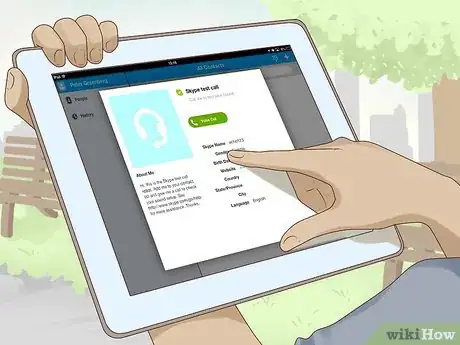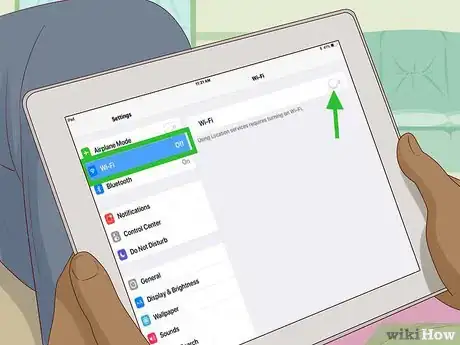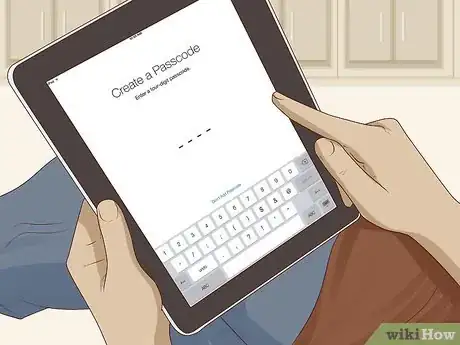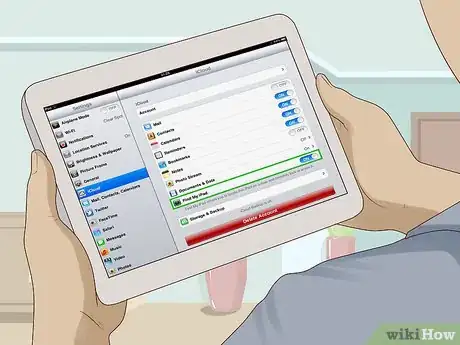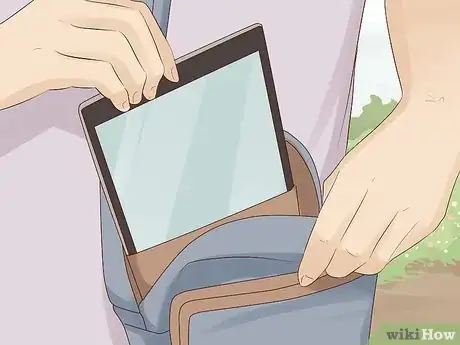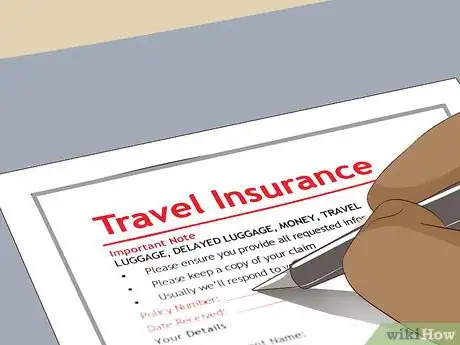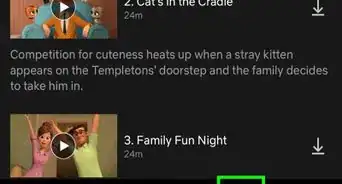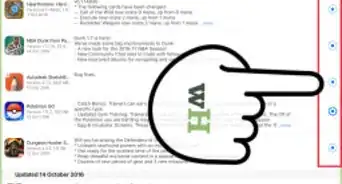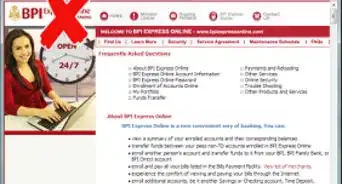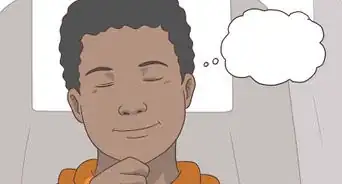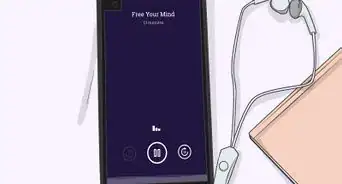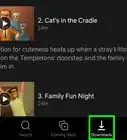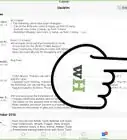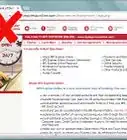This article was co-authored by wikiHow Staff. Our trained team of editors and researchers validate articles for accuracy and comprehensiveness. wikiHow's Content Management Team carefully monitors the work from our editorial staff to ensure that each article is backed by trusted research and meets our high quality standards.
There are 12 references cited in this article, which can be found at the bottom of the page.
This article has been viewed 248,417 times.
Learn more...
The iPad has made it easier to take work, games, and movies with you wherever you go. With thousands of iPad apps, you'll have plenty to keep you entertained and help you navigate your destination while you're gone. Before traveling, make sure to download anything you may need to your iPad, such as apps, music, and movies. While you're gone, make a few changes to your iPad to make it more useful and keep it secure while you're traveling.
Steps
Getting Your iPad Ready for the Trip
-
1Turn off data roaming for international travel. When traveling abroad, you can rack up some hefty charges if you don't have an international data plan. To turn it off, click "Settings" on the iPad, and then find "Cellular Data." Switch the toggle for "Data Roaming" to off (it should be white, not green).[1]
- Check on international data plans if you want to keep using data. Keep in mind, though, that even with a plan, you can run up a large bill in no time using data. You can monitor your data usage on the "Cellular Data" page at the bottom.
-
2Download your entertainment ahead of time. Not every plane has wifi, and even if it does, it can be slow and jerky. Plus, you may not have wifi or even data everywhere you're going. It's best to stock up your iPad with music, books, and movies before you leave.[2]
- You don't have to pay per item for your entertainment. If you have memberships with sites like Netflix and Amazon Prime, you can often download movies (and music, in Amazon's case) included with your membership for free.
- Similarly, check with your library for e-books and audiobooks. Most libraries have these available free for you to check out on your iPad. You may need to download an app to download and read or listen to your books. The main apps for this purpose are Overdrive and Libby (also by Overdrive), but check with your library.
- Don't forget to include a few fun games if you have kids, particularly ones they can play offline.
Advertisement -
3Download a few travel apps to make your life easier. Travel apps can help you find places to eat, navigate, and even track airplane flights. They can also assist you with booking hotels if you don't have your whole trip planned out.[3]
- For instance, try apps like FlightTrack ($5 USD), Kayak (free), or 1,000 Ultimate Experiences ($20 USD). Review apps like Zomato, Yelp, and TripAdvisor can also be helpful.[4]
- A language app and a weather app would also come in handy!
- Download a wifi finder app to locate nearby wifi.
-
4Save areas of Google Maps on your phone. Once again, when you're navigating a new city, you may not be able to access wifi or even data. Google Maps allows you to download specific areas so you can use it to navigate offline.[5]
- Find the city you want to download in Google Maps by putting it in the search box. Hit the 3 dots, and then click "Download area offline."
- Zoom in if needed by using the zoom slider. This will affect the amount of detail you download.
- Click "Download," and then give it a name to save it.
- Find your maps under the button in the upper-left-hand corner. It will have a section for offline maps.
-
5Buy the right plug adapter for the area you're going. If you're traveling internationally, it's likely the electrical plug will be different. All you need to buy is a plug adapter kit. Most of these have a variety of adapters that will fit a variety of plugs worldwide.[6]
- Alternatively, research the country you're visiting to find the specific plug you'll need, and just buy that adapter.
-
6Save files you need in the cloud. When you're on a trip, you often have paperwork you need to keep track of, such as confirmation numbers and itineraries. While more and more of this information is digital, it's a good idea to keep it in 1 place. You can save all your paperwork to the cloud so you can access it from your iPad.[7]
- You can simply use iPad's Files app, as long as you've updated to iOS 11 or later. You can save items to Files on your iPad or connect your Files to your Mac or PC using iCloud. You just need to sign into the same iCloud account on all your devices, and then upload the files you need.[8]
-
7Download system and app updates a day before you leave. You'll find updates in the app store for apps and under "Settings" for system updates. Usually, you'll know your phone needs an update if it has a little red number in the app button on the home screen.
- Updating ahead of leaving helps ensure your iPad won't try to do it while you're traveling, costing you data.
Using Your iPad
-
1Have your iPad out while waiting in the security line at the airport. In the past, airport security has allowed items like iPads, tablets, and Kindles to go through security while still in a bag. However, now you have to take them out separately to be scanned. It's best to have your iPad out while you're standing in line so you're ready.[9]
- You'll need to place it in a scanning bin with nothing on top of it or below it.
- Look for signs that indicate whether your iPad needs to be removed from its case when you go through security.
-
2Find a cellular plan in another country with Apple Sim. You can easily purchase a cellular data plan from the country you're visiting, as long as you have an Apple Sim. Under "Cellular Data," choose "Set Up Cellular Data." Pick a carrier and set up an account with them right from your iPad while using wifi.[10]
- If you don't have an Apple Sim, visit a local carrier store to buy a carrier sim in the country you're visiting. You can also purchase an Apple Sim before leaving home.
- This step probably won't help you if you're only in another country for a few days. However, if you're there a week or longer, it may be a good idea.
-
3Speak with friends and family through internet calling apps. Make sure you have one of these apps downloaded before you go, such as Skype or Facebook Messenger. Although you will need a good internet connection in order to make your calls, you can save a lot of money by using these apps, particularly if you don't have an international plan for calling.
- Make sure you connect to wifi before trying to use one of these apps.
-
4Shut off wifi when you don't need it. If your iPad is constantly searching for a wifi network, you'll drain the battery. You'll extend your battery's life just by switching off the wifi.[11]
- To switch it off, swipe up from the bottom of the screen. Hit the button that has the wifi symbol, which is 3 expanding curves.
Securing Your iPad
-
1Set up a passcode or use your fingerprint for security. Under "Settings," find "Touch ID and Passcode." Click to set up a passcode, and then enter your 6-digit number. You can also set up the fingerprint scanner here.[12]
- To set up the fingerprint scanner, you'll need to go through a scanning process. Your iPad will guide you through the process, but basically, you'll hold your finger on the home button for a few seconds while it reads it, then shift it slightly. You'll keep doing this until your iPad reads your whole fingerprint.
- Even if you set up the fingerprint scanner, you can still use a passcode to get into your iPad.
-
2Enable "Find My iPad" for extra security. This feature allows you to locate your iPad if it has wifi or data enabled. However, even if your iPad isn't connected, this step is still beneficial. You can turn on "Lost Mode" if you lose your iPad. When it connects to the internet again, it will automatically lock so a random person can't get on your iPad. It will also display your phone number.[13]
- To enable "Find My iPad," look under "Settings," click on your name at the top and then "iCloud." Click on the toggle next to "Find My iPad" to enable it. The toggle should turn green.
-
3Put your iPad in a nondescript bag. If it is obvious you are carrying an iPad, you're more likely to become a victim of pickpockets. Stick it in something that hides its shape, such as a satchel or purse. Avoid carriers that look like laptop bags.[14]
-
4Consider purchasing travel insurance for your iPad. Traveling can be risky for your iPad. You could lose it, or it could be stolen. Alternatively, it could just be damaged when you drop it while trying to take a photo. Either way, a little insurance never hurts to make you feel better about taking your iPad with you.[15]
- You can find travel insurance for your iPad online at a variety of companies. Alternatively, check with the insurance company that covers your car or house. Travel insurance for your iPad can be as low as $5 USD/month.
- If you have travel insurance already, check to make sure your iPad is covered. Also check to see if your iPad is covered for travel under any warranties or protection plans you may have.
Community Q&A
-
QuestionDo I need my simcard in the ipad to get free wifi?
 Community AnswerIf you want to use a free wifi service, like in a cafe, then you will not need a sim card. If you want to go on a data network however, you will need a monthly plan.
Community AnswerIf you want to use a free wifi service, like in a cafe, then you will not need a sim card. If you want to go on a data network however, you will need a monthly plan. -
QuestionDo I need a lot of travel apps?
 Community AnswerIf you mean travel apps as in maps, then no. One maps app should do the trick. If you are distracted easily, download an assortment of different apps to keep you busy.
Community AnswerIf you mean travel apps as in maps, then no. One maps app should do the trick. If you are distracted easily, download an assortment of different apps to keep you busy. -
QuestionWhen traveling abroad, would be best to solely use an iPad and leave my mobile phone at home?
 Community AnswerAn iPad can provide many of the same services and applications as an iPhone, but bringing both is the best option, as a phone can be turned off of cellular data when not needed, and can be used in emergency circumstances.
Community AnswerAn iPad can provide many of the same services and applications as an iPhone, but bringing both is the best option, as a phone can be turned off of cellular data when not needed, and can be used in emergency circumstances.
Warnings
- Be careful when walking around while using a map on your iPad, as you may make yourself the target of pickpockets. Always be aware of your surroundings.⧼thumbs_response⧽
References
- ↑ http://ipadinsight.com/ipad-tips-tricks/how-to-prepare-your-ipad-for-international-travel/
- ↑ https://www.cnet.com/how-to/travel-guide-for-the-wi-fi-only-ipad/
- ↑ https://www.techradar.com/news/mobile-computing/tablets/ipad-travel-guide-to-taking-your-tablet-abroad-987633
- ↑ http://www.businessinsider.com/10-awesome-ipad-apps-for-travel-2010-4#1000-ultimate-experiences-1
- ↑ https://www.cnet.com/how-to/travel-guide-for-the-wi-fi-only-ipad/
- ↑ http://ipadinsight.com/ipad-tips-tricks/how-to-prepare-your-ipad-for-international-travel/
- ↑ https://www.macworld.com/article/2045191/what-to-do-and-not-to-do-when-traveling-overseas-with-apple-gear.html
- ↑ https://support.apple.com/en-us/HT206481
- ↑ http://money.cnn.com/2017/07/26/news/tsa-electronic-tablet-ipad-screening/index.html
- ↑ https://support.apple.com/en-us/HT203089
- ↑ https://www.cnet.com/how-to/travel-guide-for-the-wi-fi-only-ipad/
- ↑ https://www.cnet.com/how-to/travel-guide-for-the-wi-fi-only-ipad/
- ↑ https://www.cnet.com/how-to/travel-guide-for-the-wi-fi-only-ipad/
- ↑ https://www.macworld.com/article/2045191/what-to-do-and-not-to-do-when-traveling-overseas-with-apple-gear.html
- ↑ https://www.techradar.com/news/mobile-computing/tablets/ipad-travel-guide-to-taking-your-tablet-abroad-987633