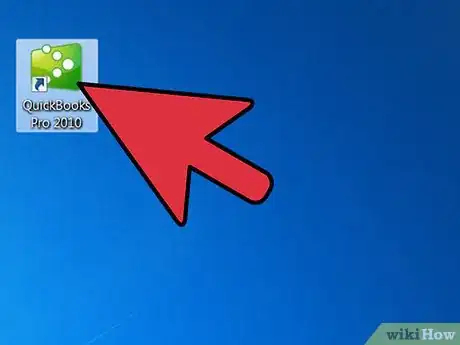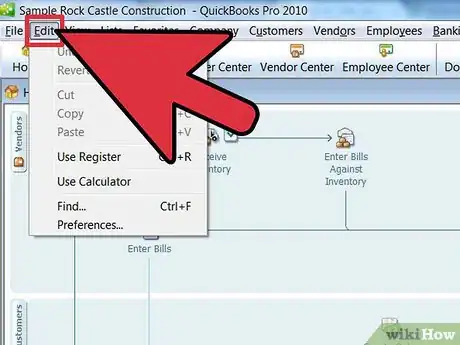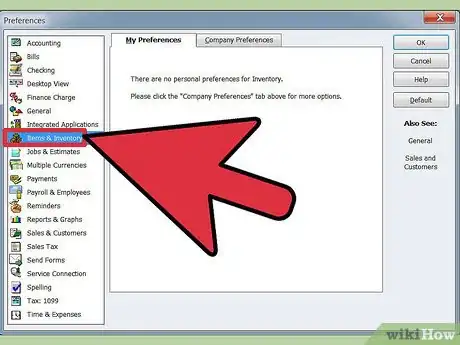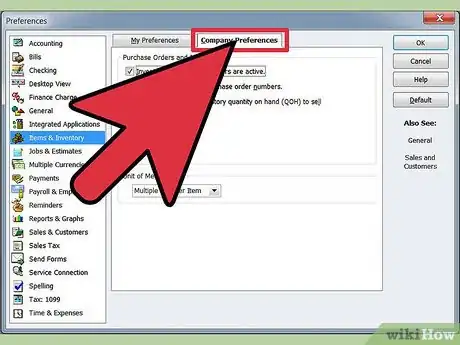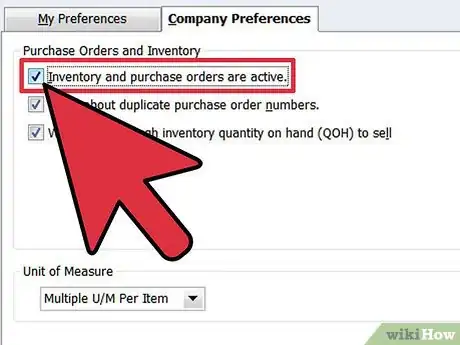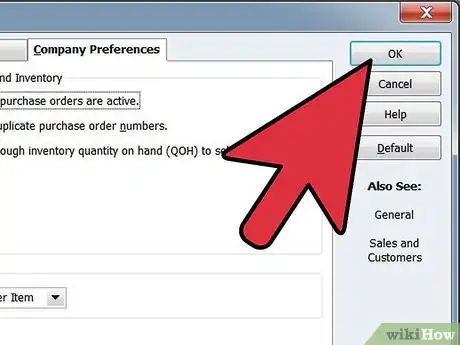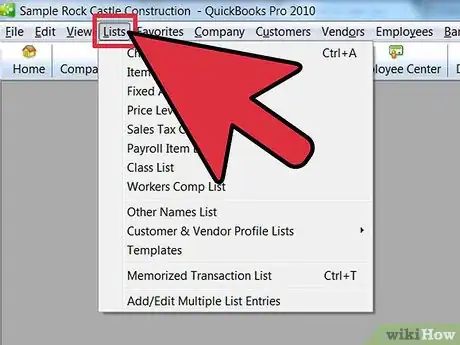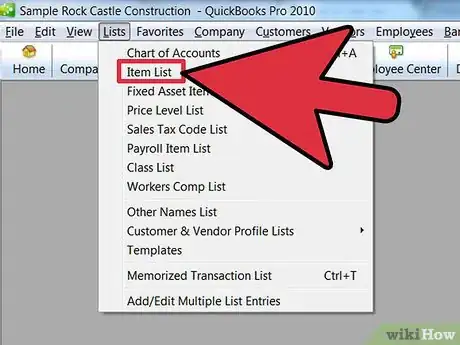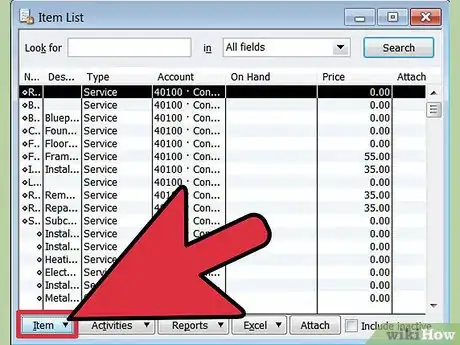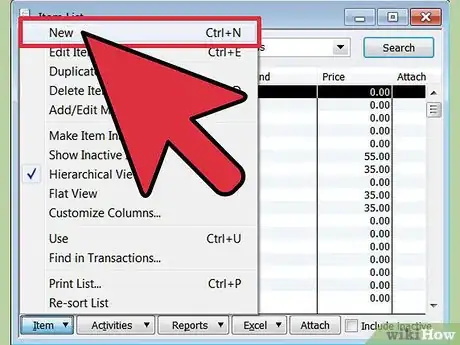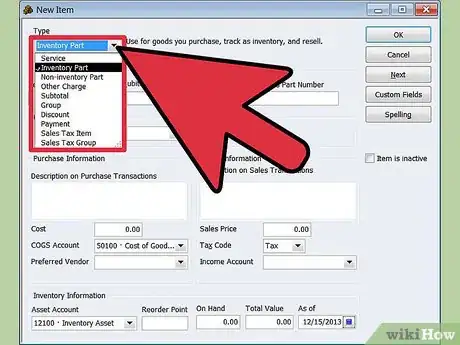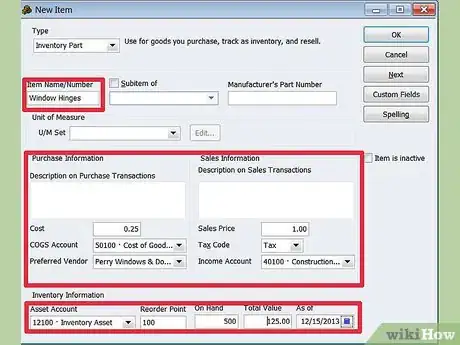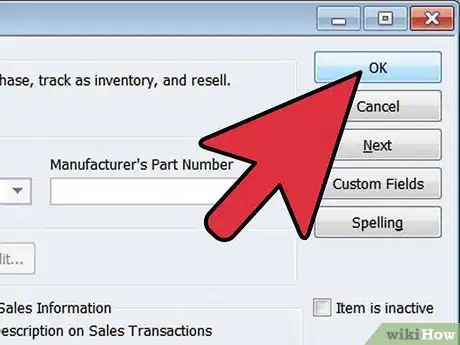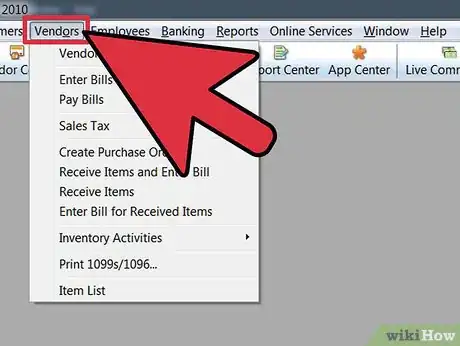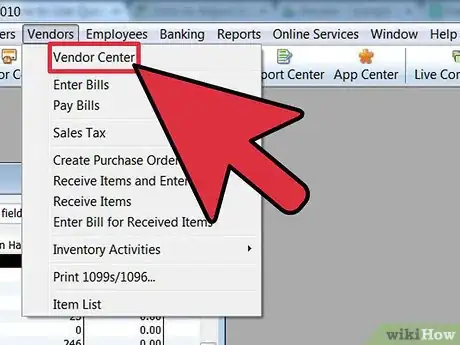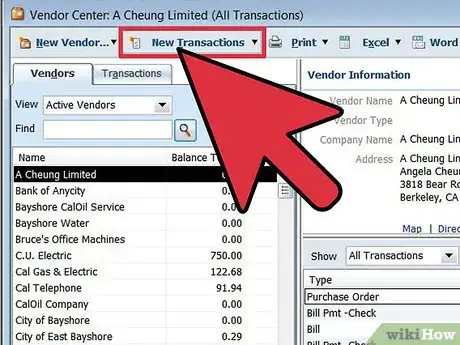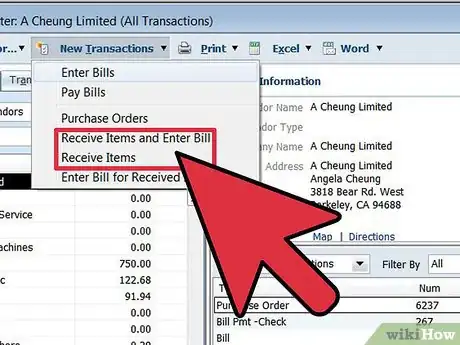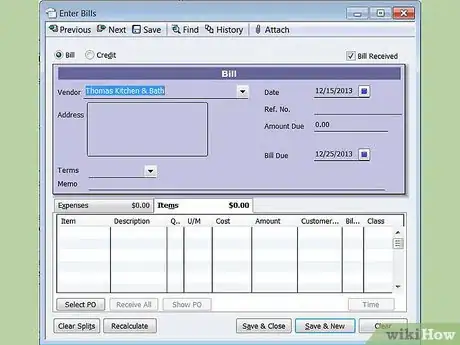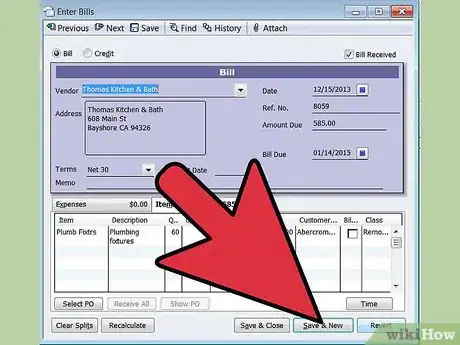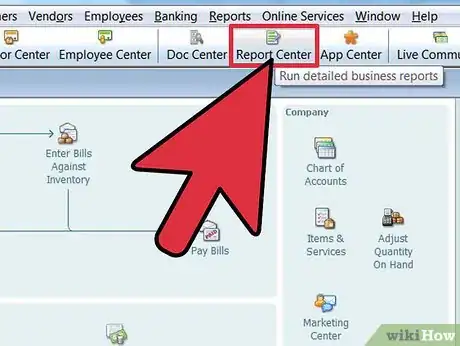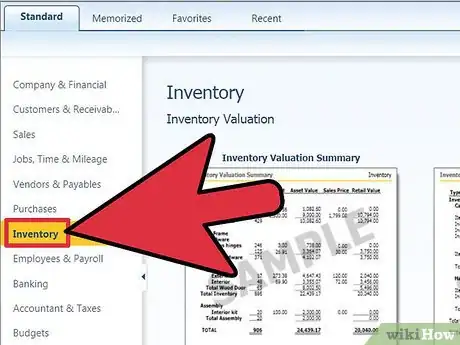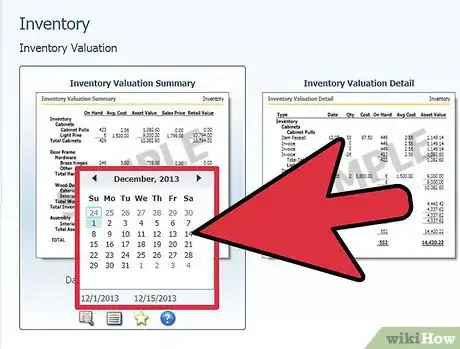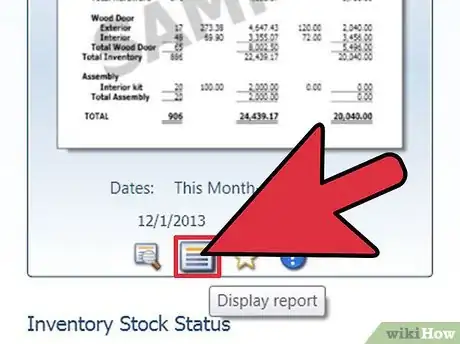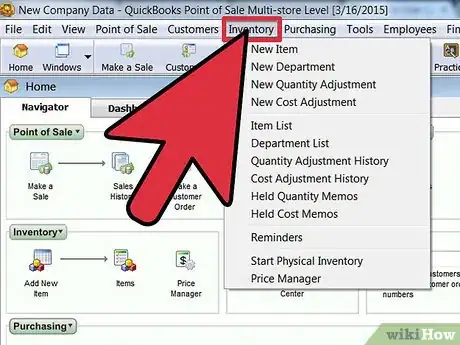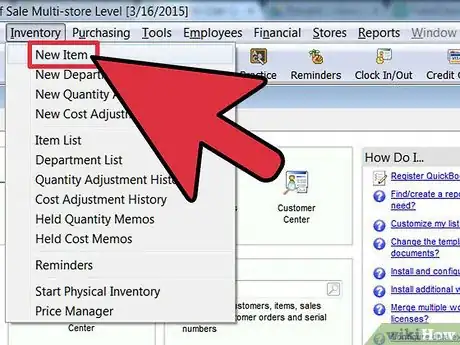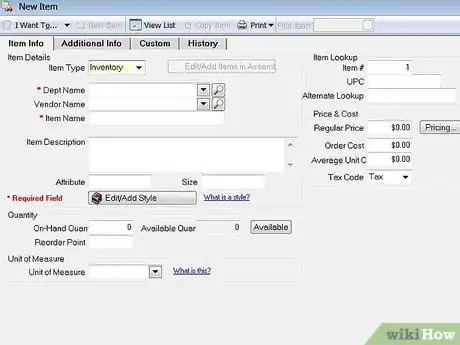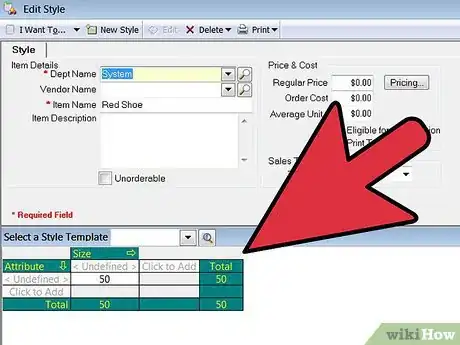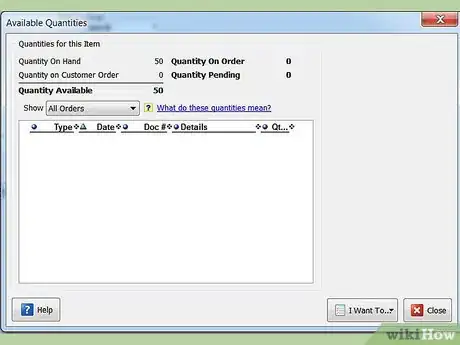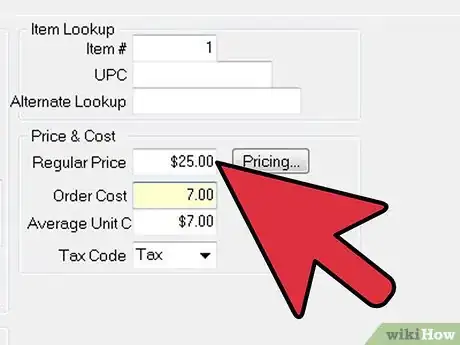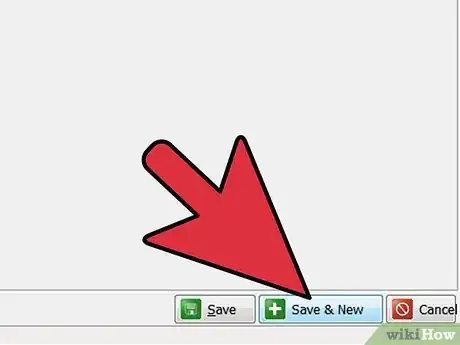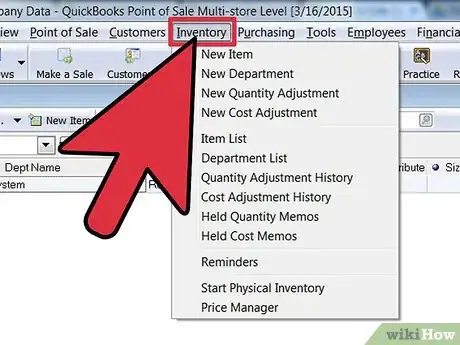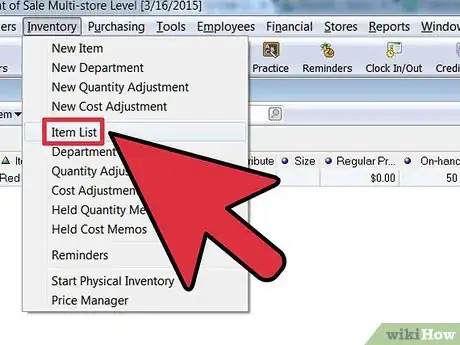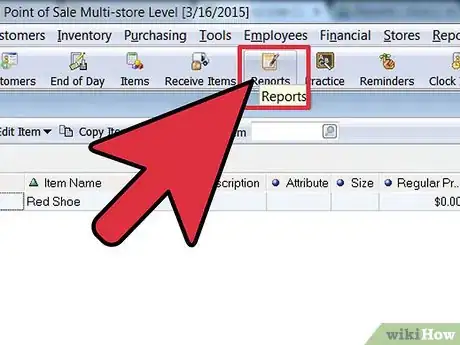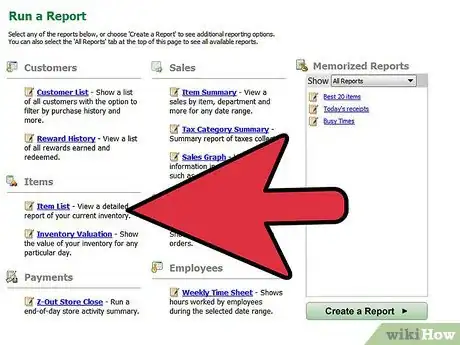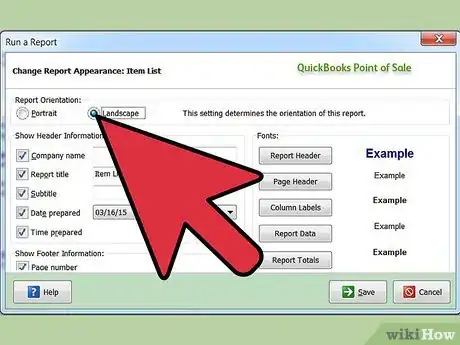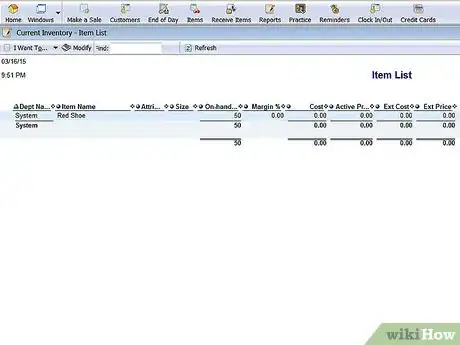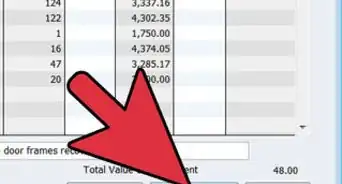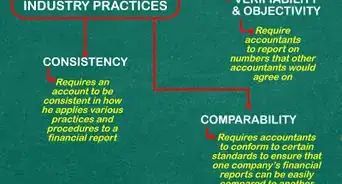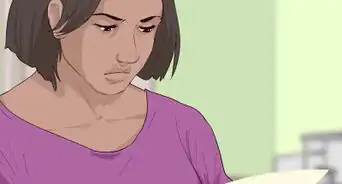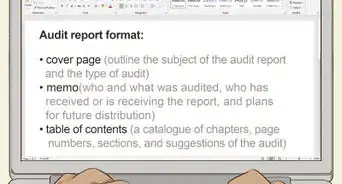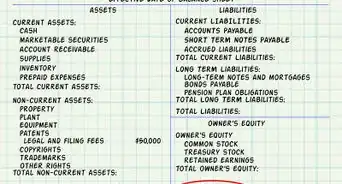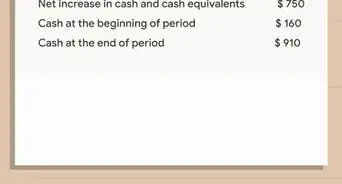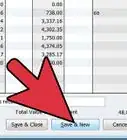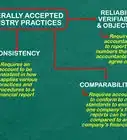wikiHow is a “wiki,” similar to Wikipedia, which means that many of our articles are co-written by multiple authors. To create this article, 16 people, some anonymous, worked to edit and improve it over time.
This article has been viewed 139,973 times.
Learn more...
Whether you have a small company or a large one, if you have items that you sell, it is important to keep track of your inventory. This ensures that items are available to your customers when they need them, giving your company a good reputation, and it will let you track all items that you sell, which will make it easy for your accountant to prepare your taxes. Tracking your supply of products also alerts you when it's time to order more parts (if you assemble your items) or more products. It is simple to track inventory using QuickBooks by learning the following procedures.
Steps
-
1Open your QuickBooks program and sign in.
-
2Choose "Edit" from the menu on the home page (main menu).Advertisement
-
3Choose "Preferences" from the drop-down list that opens.
-
4Choose "Items and Inventory," which appears on the left side.
-
5Choose the tab titled, "Company Preferences."
-
6Check the option titled, "Inventory and purchase orders are active."
-
7Click on "OK" when finished.
-
8Choose "List" from the main menu at the top.
-
9Select "Item List" that appears in the second menu.
-
10Choose "Item," which appears at the bottom of the box.
-
11Select "New" for any inventory record to be added.
-
12Choose "Inventory Part" and enter in the information requested for that part.
-
13Continue this process until you have finished entering all your inventory parts.
-
14Click on "OK" when finished.
-
15Click on "Vendors" from the home menu.
-
16Click on "Vendor Center."
-
17Select "New Transactions."
-
18Select "Receive Items" to list items in inventory for which you have already paid or select "Receive Items and Enter Bill" for those not already paid.
-
19Enter the information requested.
-
20Click on "Save and Close" when finished or "Save and New" to add more items.
Inventory Reports
-
1Go to the "Report Center" from the main menu.
-
2Find the "Standard" tab and choose "Inventory" to see a list of the types of reports that can be generated.
-
3Select the report you would like to generate, save and/or print.
-
4Choose the date range you would like to display, such as the current or past fiscal year or a specific date range.
-
5Choose "Display Report" to create the report you would like.
Point-of-Sale Inventory
-
1Choose the "Inventory" tab from the home menu.
-
2Select "New Item."
-
3Enter all the information for that item that you would like to track.
-
4Upload an item image (optional).
-
5Type in the item quantity that is in stock (QuickBooks will automatically update the item after each sale and remind you when you are running low on an item).
-
6Enter the information on the item's price and cost to you (these will track automatically for you and apply the price to your sales information and the cost to your profit and loss report).
-
7Save when finished entering all information.
-
8Choose "Inventory" in the main menu.
-
9Choose "Item List" to see a complete list of everything that you have entered into your inventory.
-
10Select the "Reports" tab on the main menu.
-
11Choose "Inventory" to look at the inventory reports.
-
12Choose the report you would like to review.
-
13Adjust any date ranges by choosing "Modify Report" and viewing again.
Community Q&A
-
QuestionShould I use QuickBooks for deleting inventory as well?
 Community AnswerYes, if you feel that it's necessary. Firstly, in the upper-right corner, click "Settings" menu (gear icon). Next, select "Products and Services," choose the inventory item, and click the drop-down arrow next to "Edit." Select "Make inactive." Finally, click "Yes."
Community AnswerYes, if you feel that it's necessary. Firstly, in the upper-right corner, click "Settings" menu (gear icon). Next, select "Products and Services," choose the inventory item, and click the drop-down arrow next to "Edit." Select "Make inactive." Finally, click "Yes."
Warnings
- As with any computer work, be sure to save your work often so that you do not lose anything that has been entered because of computer glitches or other problems, such as power outages.⧼thumbs_response⧽
Things You'll Need
- Computer
- QuickBooks software
- List of inventory items
- List of item costs and prices