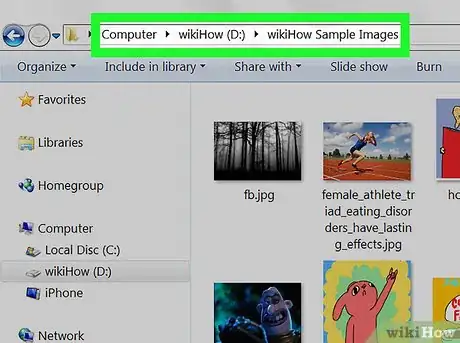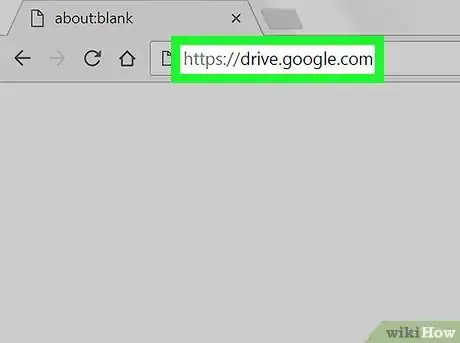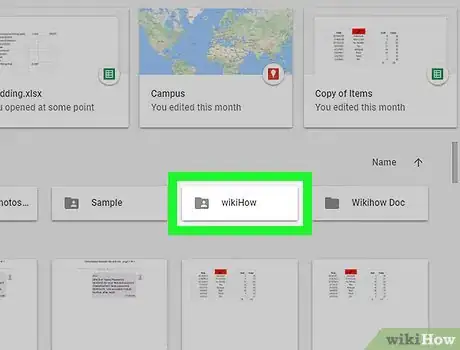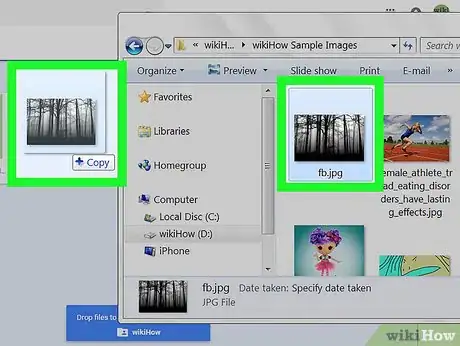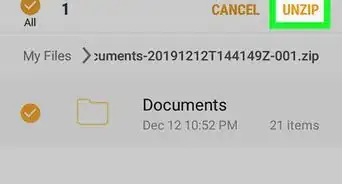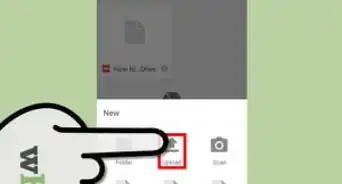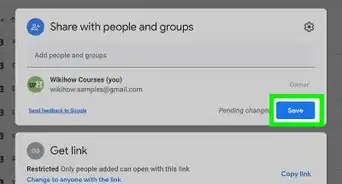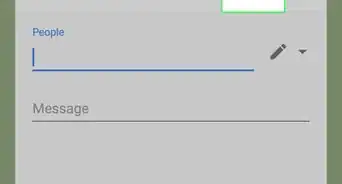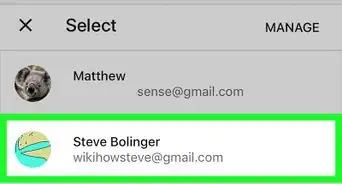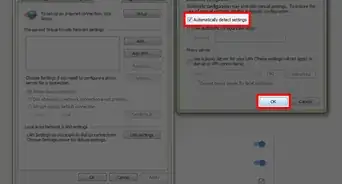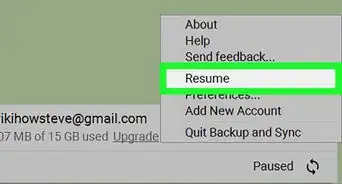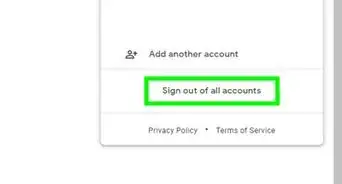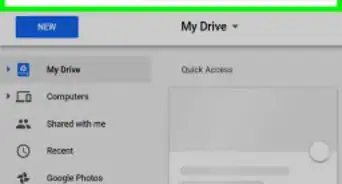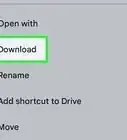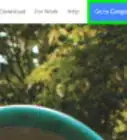This article was co-authored by wikiHow staff writer, Nicole Levine, MFA. Nicole Levine is a Technology Writer and Editor for wikiHow. She has more than 20 years of experience creating technical documentation and leading support teams at major web hosting and software companies. Nicole also holds an MFA in Creative Writing from Portland State University and teaches composition, fiction-writing, and zine-making at various institutions.
The wikiHow Tech Team also followed the article's instructions and verified that they work.
This article has been viewed 26,351 times.
Learn more...
This wikiHow teaches you how to upload photos from your computer to a folder on your Google Drive.
Steps
-
1Open the folder where the photos are stored. To browse your files, click the Finder icon on your Mac (the two-toned face icon in the dock) or press ⊞ Win+E in Windows to open File Explorer.
-
2Navigate to https://drive.google.com in a web browser. If you’re not already signed in, click Go to Google Drive to do so now.Advertisement
-
3Go to the Google Drive folder where you want to add photos. If you don’t want to put them into a certain folder, skip to the next step. Otherwise, click the folder to open it, or click New (at the top-left corner of the screen) and select Folder to create a new one now.
-
4Drag files from the computer to Google Drive. You can drag individual photos or a folder that contains more than one. The photos will begin to upload immediately.
About This Article
1. Find the photos on your computer.
2. Open Google Drive in a web browser.
3. Select a folder on your Drive.
4. Drag photos to the folder in Drive.