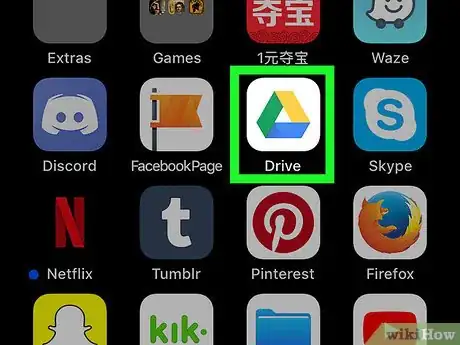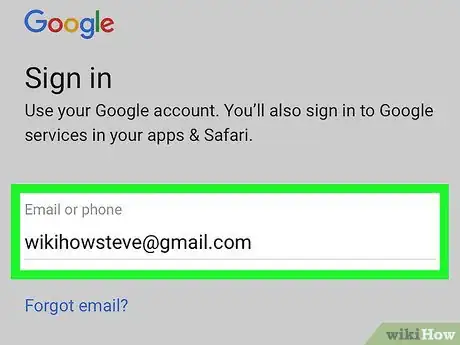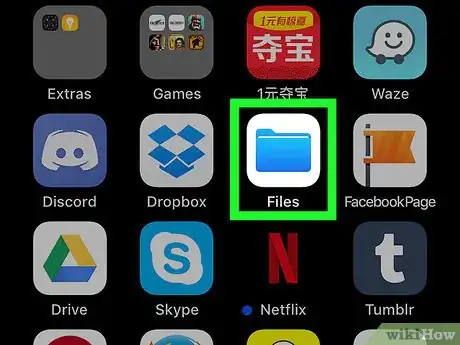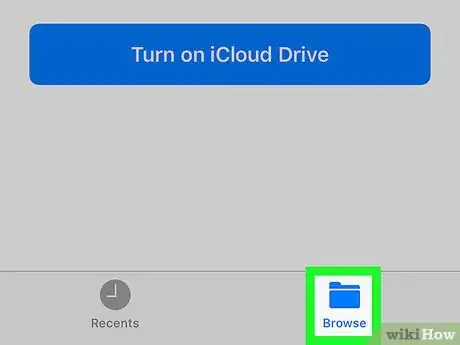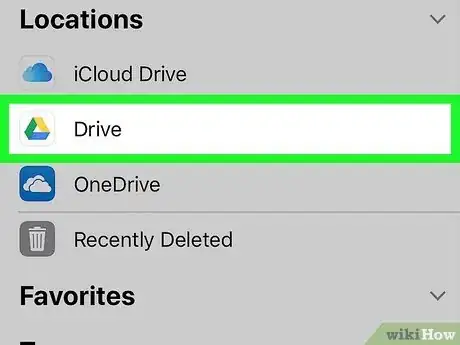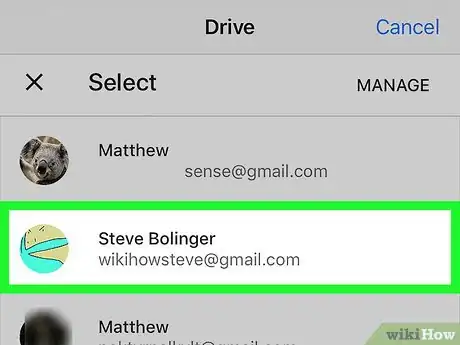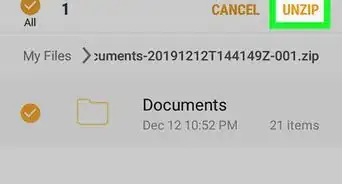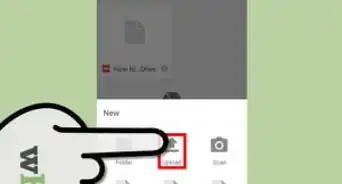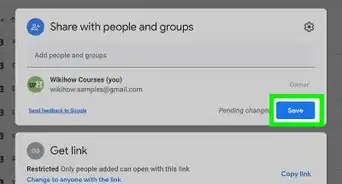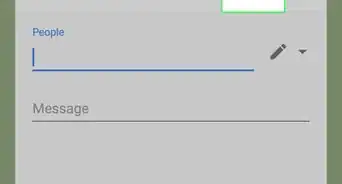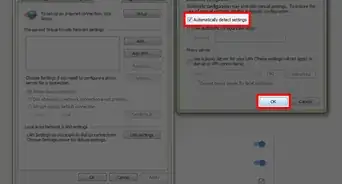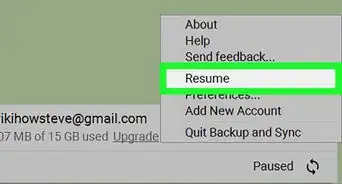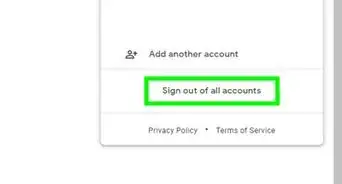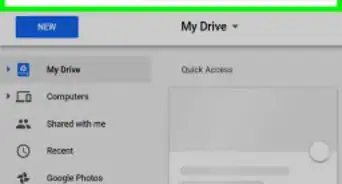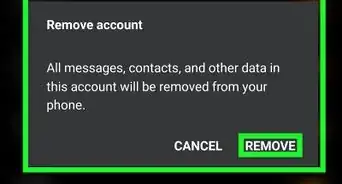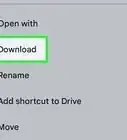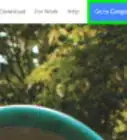X
This article was co-authored by wikiHow staff writer, Jack Lloyd. Jack Lloyd is a Technology Writer and Editor for wikiHow. He has over two years of experience writing and editing technology-related articles. He is technology enthusiast and an English teacher.
The wikiHow Tech Team also followed the article's instructions and verified that they work.
This article has been viewed 100,290 times.
Learn more...
This wikiHow teaches you how to link your Google Drive account to your iPhone's or iPad's Files app. In order to do this, you'll need to have your iPhone or iPad updated to iOS 11.
Steps
-
1Open Google Drive. Tap the Google Drive app icon, which resembles a blue, yellow, and green triangle on a white background.
- If you don't have Google Drive on your phone or tablet, first download it from the App Store.
-
2Sign into Google Drive. Select an account, or enter your Google email address and password.
- If you're already signed into Google Drive, just wait for the Google Drive app to finish loading instead.
Advertisement -
3Close Google Drive. Press your iPhone's or iPad's Home button below the bottom of the screen to minimize the Google Drive app.
-
4
-
5Tap the Browse tab. It's in the bottom-right corner of the screen.
-
6Tap Google Drive. Doing so will open it.
- If you don't see your cloud accounts listed on this page, first tap Locations near the top of the page.
-
7Select an account. Tap the account that you want to use with Google Drive. This will open the Google Drive account page. Your Google Drive account is now linked to the Files app.
Advertisement
About This Article
Article SummaryX
1. Open Google Drive and sign in.
2. Press the Home button.
3. Open Files
4. Tap Browse
5. Tap Google Drive
6. Select an account.
Did this summary help you?
Advertisement