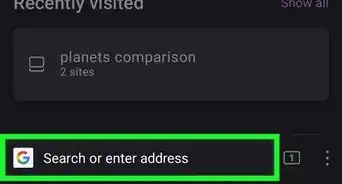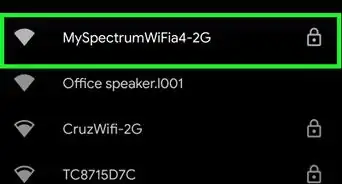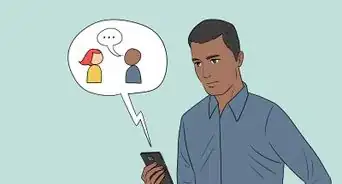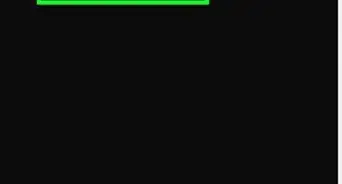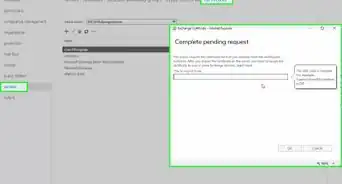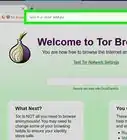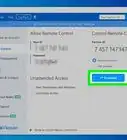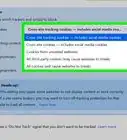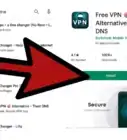This article was co-authored by wikiHow Staff. Our trained team of editors and researchers validate articles for accuracy and comprehensiveness. wikiHow's Content Management Team carefully monitors the work from our editorial staff to ensure that each article is backed by trusted research and meets our high quality standards.
This article has been viewed 224,640 times.
Learn more...
Web Guard, an optional feature offered to T-Mobile wireless subscribers, blocks access to any websites that feature adult content; such as those with information about violence, guns, pornography, and drugs. If you're finding Web Guard to be too overbearing, you can disable it using the T-Mobile website or the T-Mobile app for iPhone and Android. Web Guard can only be turned off by the primary account holder.
Steps
Using the T-Mobile App
-
1Open the T-Mobile app on your phone. If you don't have the T-Mobile app installed, you can download it from the Apple App Store or the Google Play Store.
-
2Log in with your T-Mobile account information. If you haven't set up your T-Mobile account and password yet, tap the "Sign Up" button and follow the prompts.
- You'll need to be the account holder in order to change the Web Guard settings.
Advertisement -
3Tap the Menu (☰) button in the upper-left corner. This will open the app menu.
-
4Select "Profile Settings" from the menu. Your account profile information will be displayed.
-
5Tap the "Family Controls" option. You'll have to scroll down to find it.
-
6Select "No Restrictions" and tap "Save." This will disable the Web Guard restrictions.
Using the T-Mobile Website
-
1Visit the T-Mobile website on your computer. Visit account.t-mobile.com from your computer's web browser.
-
2Log in with your T-Mobile ID. You'll need to enter your T-Mobile ID and password to continue. If you don't have one yet, click the "Sign Up" link to get one.
- You'll need to be the account holder in order to change the Web Guard settings.
-
3Click "Profile" in the upper-left corner. This will open your profile settings.
-
4Select the "Family Controls" option. You may have to scroll to find this.
-
5Select "No Filtering" in the Web Guard section. When you click "Save," Web Guard will be disabled.[1]
Community Q&A
-
QuestionIs it free or is there a charge?
 Community AnswerWeb Guard is a free service for T-Mobile members. Only the primary account holder can change the Web Guard settings.
Community AnswerWeb Guard is a free service for T-Mobile members. Only the primary account holder can change the Web Guard settings.




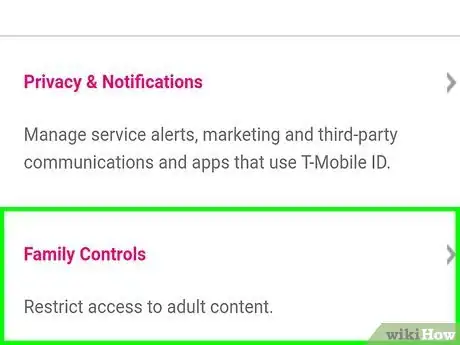

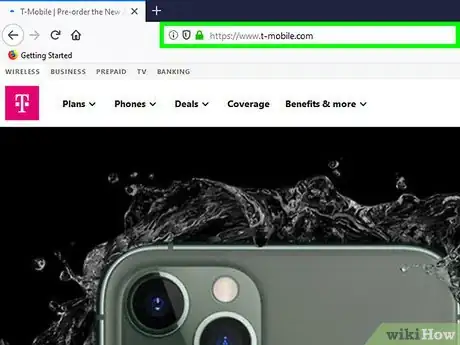
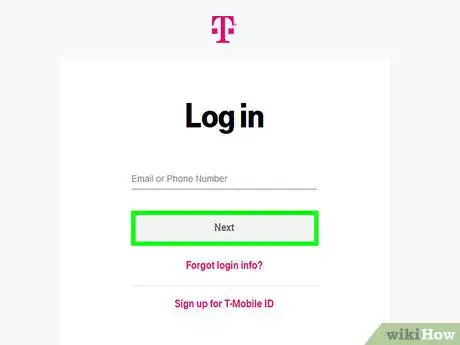
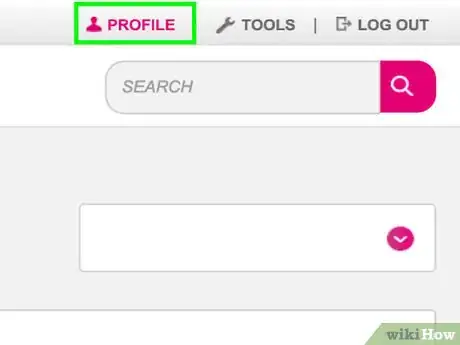


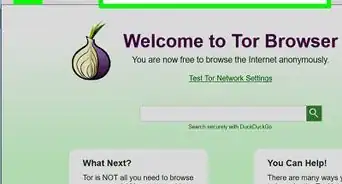

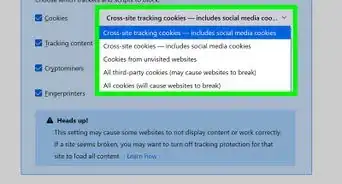
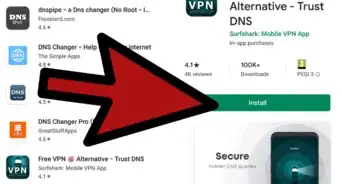
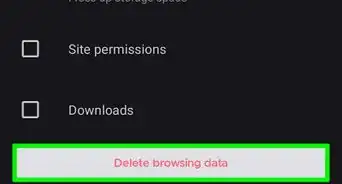
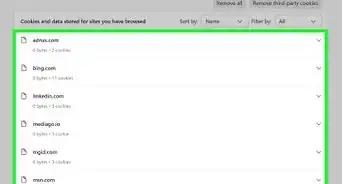
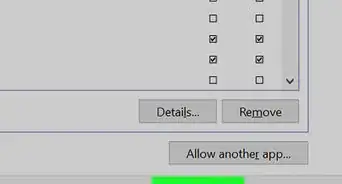
-Step-7.webp)