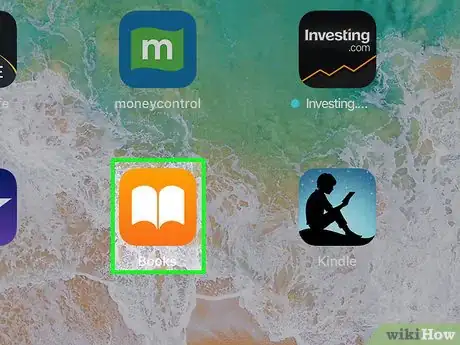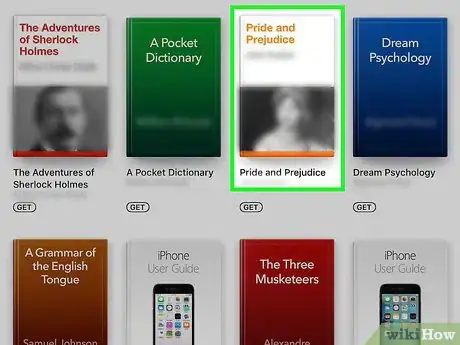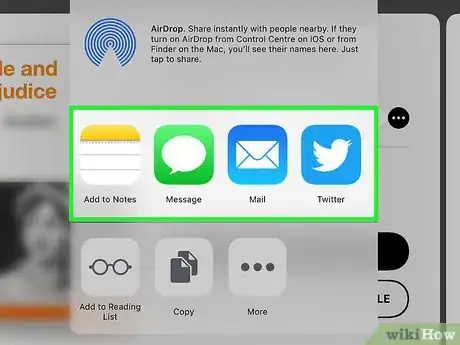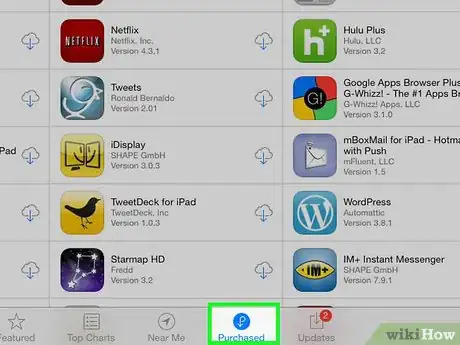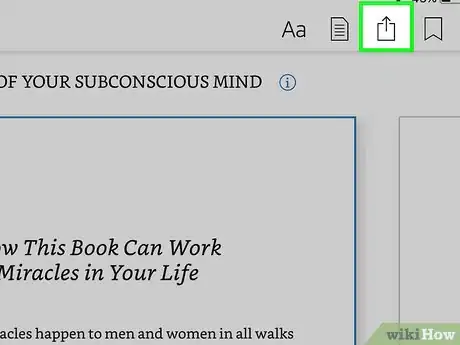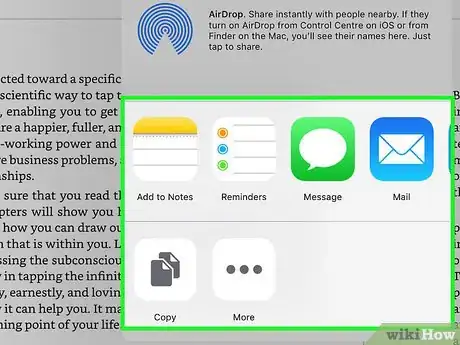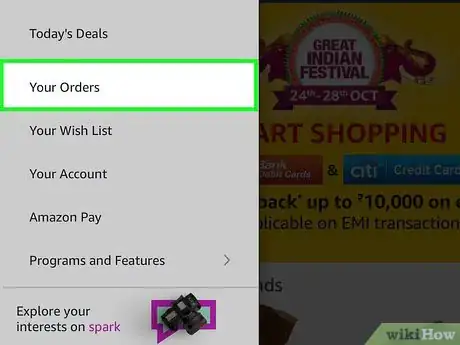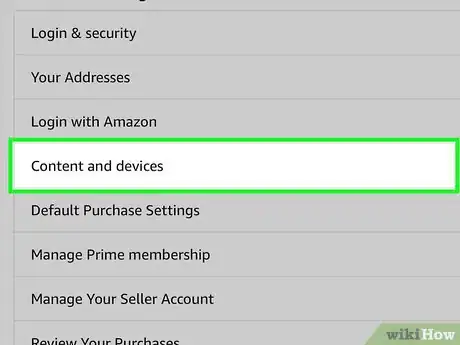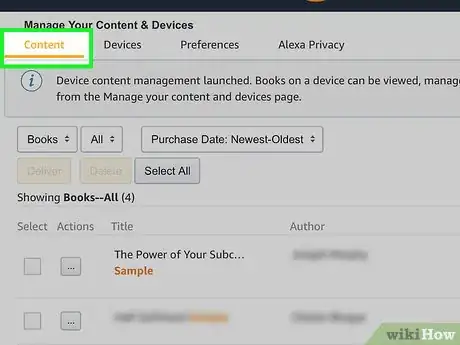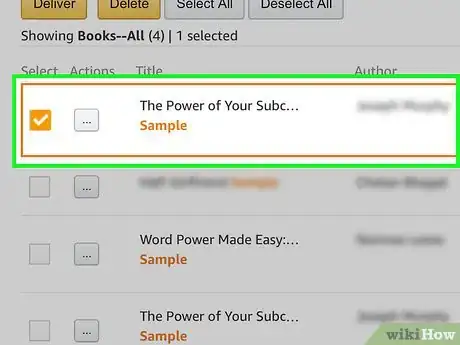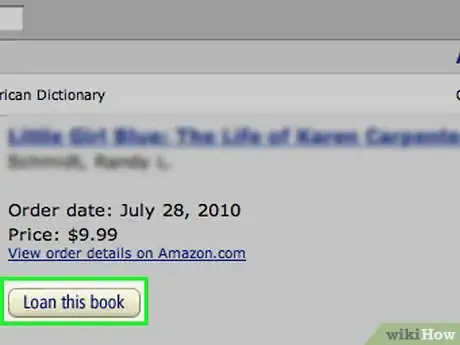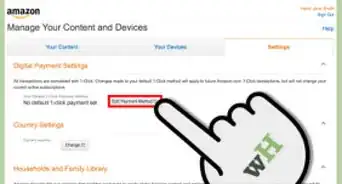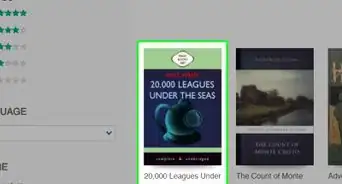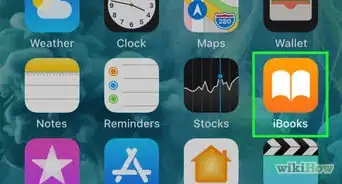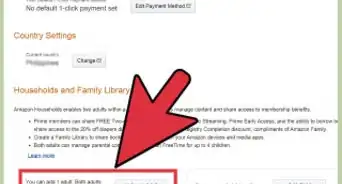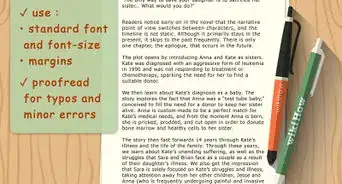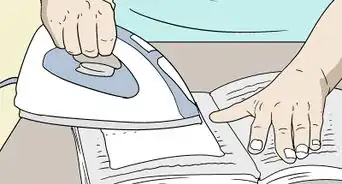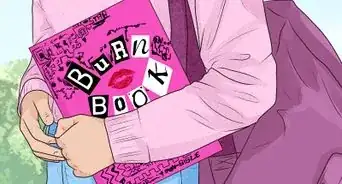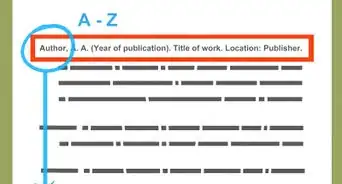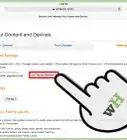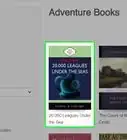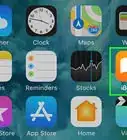This article was co-authored by wikiHow Staff. Our trained team of editors and researchers validate articles for accuracy and comprehensiveness. wikiHow's Content Management Team carefully monitors the work from our editorial staff to ensure that each article is backed by trusted research and meets our high quality standards.
The wikiHow Tech Team also followed the article's instructions and verified that they work.
This article has been viewed 57,558 times.
Learn more...
This wikiHow teaches you how to use your iPad to share e-books (whose DRM allow you to do so) or links to books so others can download them.
Steps
Using Apple Books
-
1Open the iBooks app. It's an orange app with a white open book icon.
-
2Tap a book. Select the e-book or PDF you'd like to share.Advertisement
-
3Tap ⋮≡. It's in the upper-left corner of the screen.
- On some PDF files, this button will not appear.
-
4Tap the Share button. It's the square icon with an upward-pointing arrow. Depending on the publication type, it will be in either the upper-right or upper-left corner of the screen.
-
5Choose how to share the book. You may need to scroll left to see all the options, such as email, text, AirDrop, or social media. Tap a button to select a method.
- Recipients will receive a link to purchased e-books in the iTunes Store.
- Recipients will receive entire PDF files. Email is the most efficient way to share a PDF file.
-
6Share the book.
Using Apple Family Sharing
-
1Open the iBooks app. It's an orange app with a white open book icon.
- You must have an Apple Family Sharing membership to use this method.
-
2Tap Purchased. It's in the lower-right corner of the screen.
-
3Tap a name. Member of your Family Sharing plan appear on the left side of the screen. Tap the name of a family member to browse the books they purchased.
- Tap Books under "My Purchases" to see books you've purchased.
-
4Tap Books. It's on the left side of the screen.
- Tap Audio Books to see the audio books they've purchased.
-
5Tap the download button. To download a book to your iPad, tap the cloud icon with a downward-pointing arrow next to the book you'd like to read.
Using the Kindle App
-
1Open the Kindle App. It's a blue app with the silhouette of a reader and the word "kindle" on it.
- If you don't have Kindle, search for and download it from the App Store.
-
2Tap a book. Select the e-book or PDF you'd like to share.
-
3Tap the top of the page, near the edge of the screen. This displays toolbars at the top and bottom of the screen.
-
4Tap the Share button. It's the square icon with an upward-pointing arrow in the upper-right corner of the screen.
-
5Choose how to share the book. You may need to scroll left to see all the options, such as email, text, AirDrop, or social media. Tap a button to select a method.
-
6Share the book.
Using the Amazon App
-
1Open the Amazon App. It's a white app with a shopping cart and the word "amazon" on it.
- If you don't have Amazon, search for and download it from the App Store.
-
2Tap Your Orders. It's in the lower-right part of the screen.
- If prompted, enter the email address and password associated with your Amazon account or tap the Home button if Touch ID is enabled.
-
3Tap Account settings. It's at the top-center of the screen.
-
4Tap Content and devices. It's on the left side of the screen.
-
5Tap Your Content. It's a tab in the upper-left part of the screen.
-
6Check the book you want to share. The checkbox is located to the left of the title in the "Select" column.
-
7Tap …. It's to the left of the title in the "Actions" column. A dialog box will open.
-
8Tap Loan this title.. It's a link near the bottom of the dialog box.
- If you don't see this link, the title you selected is not eligible for lending.
-
9Enter the recipient's email address.
- If you like, you can also type the recipient's name and a message.
-
10Tap Send Now. The recipient will receive an email and a link allowing them to open the book in their iPad's Kindle app.
- Books can be lent for 14 days.
About This Article
1. Open the iBooks app.
2. Tap a book.
3. Tap ⋮≡.
4. Tap the Share button.
5. Choose how to share the book.
6. Share the book.