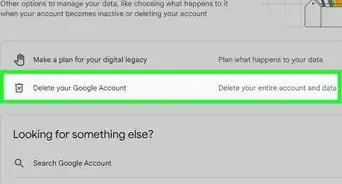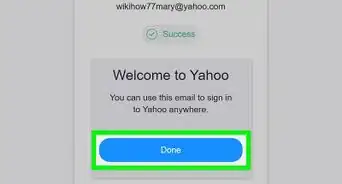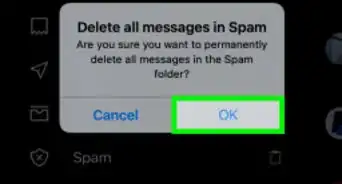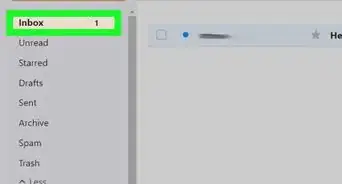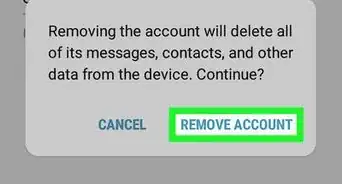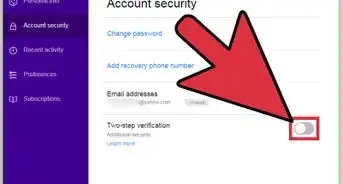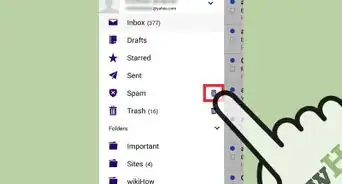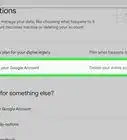This article was co-authored by wikiHow staff writer, Cory Stillman. Cory Stillman is a Technology Writer for wikiHow. Cory has experience writing about Film and TV for several online publications, including Screen Rant and Film Cred. He earned a degree in Film and Media Studies with a minor in Creative Writing and certificates in Global Studies and Children’s Literature from the University of Pittsburgh.
The wikiHow Tech Team also followed the article's instructions and verified that they work.
This article has been viewed 298,427 times.
Learn more...
This wikiHow article teaches you how to add a second email address to your primary Yahoo account. With a secondary Yahoo ID, you can use the same inbox, while still managing other aspects of your accounts separately, or as you see fit. It's an easy and convenient way to further personalize your Yahoo experience. Note that you can use a computer or mobile phone to create your second email address, but you must use the Yahoo! Mail mobile app to link the new address with a preexisting one.
Things You Should Know
- Tap Add another mailbox in the Yahoo Mail mobile app to create a new account and pair it with your initial inbox.
- When signing into your account on Yahoo's website, click Add another account to create a second Yahoo email address.
- Navigate to the Mailboxes section of Yahoo Mail's settings and click Add Mailbox to link your two Yahoo email addresses.
Steps
Using the Mobile App
-
1Open the Yahoo Mail app on your Android, iPhone, or iPad. Tap the Yahoo Mail app icon to open it. It is a white envelope against a purple background.
- Download the app from the Google Play Store or Apple App Store if you have not already.
-
2Tap the y!. You'll see this icon at the top-left corner of the screen.Advertisement
-
3Tap + Add another mailbox. It's the first option on the menu. A list of mail providers will expand.
-
4Tap Yahoo. It's toward the bottom of the list. You'll be taken to a Yahoo sign-in screen.
-
5Tap Create an account. It's the large oval button at the bottom of the sign-in page.
-
6Create a new Yahoo email. Fill out the form to create a new Yahoo account.
- Pay particular attention to the New Yahoo email field, as this will become your new secondary email.
- Click Continue when you are ready.
-
7Review Yahoo's terms and tap Continue. It's at the bottom of the screen.
-
8Tap Text me a verification code. This prompts Yahoo to send you a text message containing the code you'll use to verify your account.
- You can also tap Call me with a verification code if you rather not receive the code as a text.
-
9Enter the verification code and tap Verify. This code will be in the text message you receive from Yahoo. Once the code is verified, your new account will be ready to use.
-
10Sign in with your new Yahoo email account. Now that you've created an account, you'll be prompted to sign in. Log in with your new username and password to link your new account to the Yahoo Mail app.
- If you don't see the option to sign in, tap Yahoo first to bring it up.
- Setting up a second email address this way allows you to create the account and link it to your previous one simultaneously.
Using a Computer
-
1Visit https://www.yahoo.com in your web browser. Before we can link a new Yahoo email with our current one, we must create a new account! You do not need to sign in to your current Yahoo email at this time.
-
2Click Sign in. It's a large purple button in the top-right corner of the screen.
- If you are already signed in, hover your mouse over your profile and click Add or manage accounts.
-
3Click Add another account.
- If you do not yet have an initial Yahoo email, you will need to set up a Yahoo mail account before you can add an additional one.
-
4Click Create an account. This will open the account creation page.
-
5Create a new Yahoo email. Fill out the form to create a new Yahoo account. Pay particular attention to the New Yahoo email field, as this will become your new secondary email. Click Continue when you are ready.
- You may instead opt to create a new Yahoo account using an email you already own from another host. However, this will not provide you with a new Yahoo email address.
-
6Verify your phone number. Yahoo will send a text to the phone number you provided on the previous page. Enter the code that you receive to verify your phone number.
-
7Click Done. Once you have verified your number, all you must do is click Done to open the inbox for your new Yahoo email account!
- You are not done quite yet, however. You still need to link your two Yahoo email addresses so you can take advantage of a single inbox.
-
8Visit https://www.yahoo.com. Make sure you are signed in to one of your two Yahoo email accounts.
-
9Open your inbox. Here's how:
- Click Mail in the upper-right corner of the page.
- Enter your Yahoo email address and password if prompted.
- If you've recently logged into Yahoo, you may not have to enter your email address and password.
-
10Visit your Settings and select More Settings. Tap the gear icon in the top-right corner of the page, and click on More Settings at the very bottom of the pop-up menu.
-
11Click Mailboxes.
-
12Click Add Mailbox. It is a large blue button under the Mailbox management menu.
-
13Select Yahoo as your second email provider. You can add a second email to your Yahoo Mail inbox from a variety of email providers, including Google, Outlook, Office 365, and AOL. We want to add a second Yahoo email, so click the Yahoo logo to continue.
-
14Enter your second Yahoo email address. Type your second Yahoo email address (presumably the one you just created) into the given text field.
-
15Sign in to your second Yahoo account. Once Yahoo recognizes your given email address, you will be prompted to sign into your account. Enter your password to continue.
- Yahoo will guide you through a series of onscreen prompts to allow access to your account. Click through each of these prompts to complete the pairing of your two Yahoo inboxes.[1]
Community Q&A
-
QuestionWill it keep the emails from each address separate or lump them together?
 Community Answer"All emails sent to this second email address will go to the same inbox as your primary email account" - under Tips at the bottom of the page. If you want separate inboxes, just sign out of your current account and create a new email address from scratch. Then you can log into each account separately.
Community Answer"All emails sent to this second email address will go to the same inbox as your primary email account" - under Tips at the bottom of the page. If you want separate inboxes, just sign out of your current account and create a new email address from scratch. Then you can log into each account separately. -
QuestionWhy can't I set up a second email address with Yahoo?
 Community AnswerThis is because you may have used the same backup email/phone number when making your previous Yahoo account. You could just make another account, but using another service, such as Gmail, instead.
Community AnswerThis is because you may have used the same backup email/phone number when making your previous Yahoo account. You could just make another account, but using another service, such as Gmail, instead. -
QuestionWhat if it does not give me the option for extra email?
 Community AnswerSee whether or not you can alter your name or birth date and start another account. It works in Gmail and GMX - which by the way allow you to use alternate ID's.
Community AnswerSee whether or not you can alter your name or birth date and start another account. It works in Gmail and GMX - which by the way allow you to use alternate ID's.
References
About This Article
1. Go to https://www.yahoo.com.
2. Click Mail.
3. Click Settings.
4. Click More Settings.
5. Click Mailboxes.
6. Click the arrow next to "Email alias."
7. Click Add.
8. Enter a new address and click Set up.