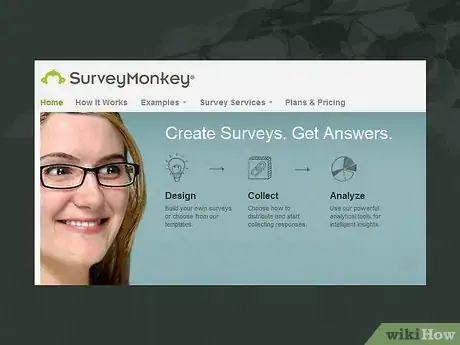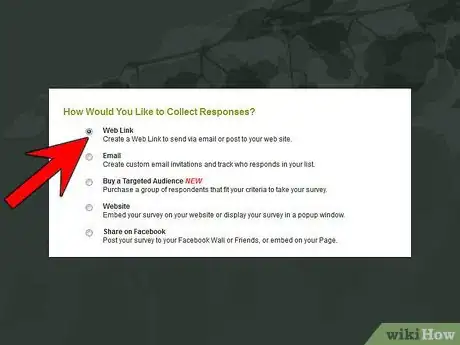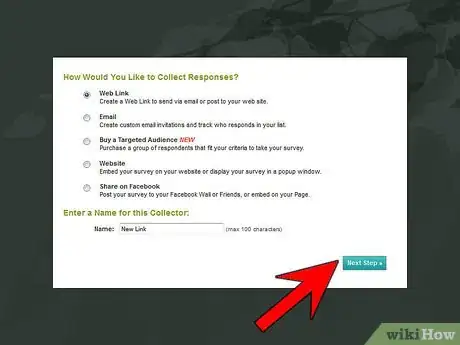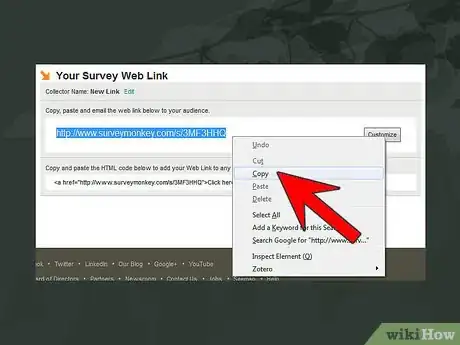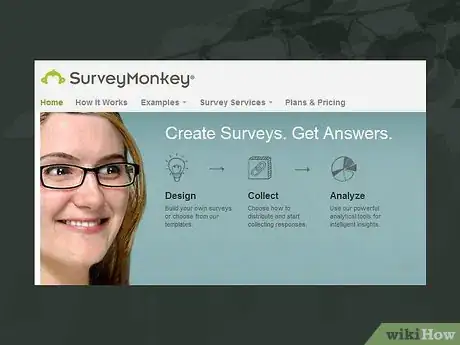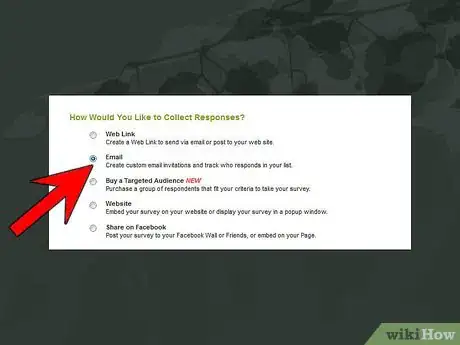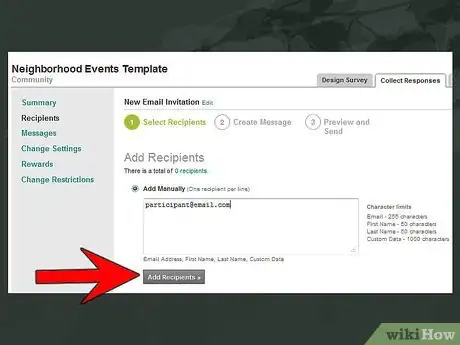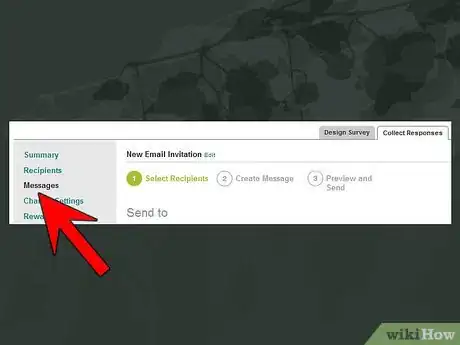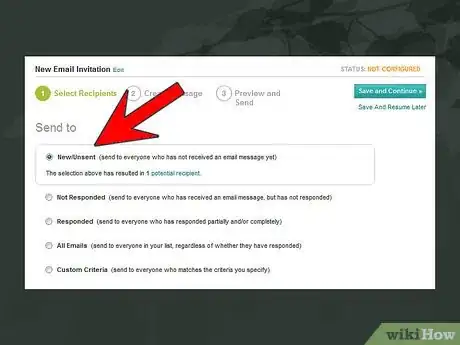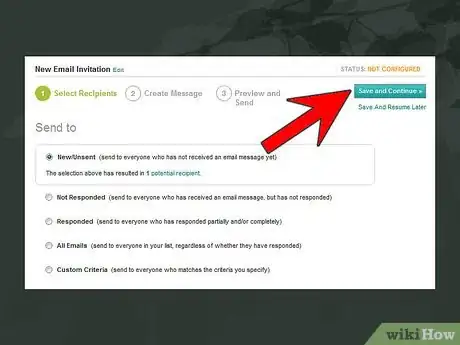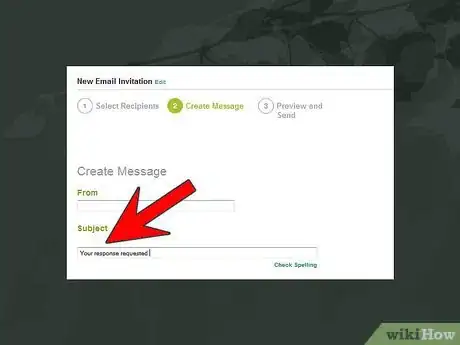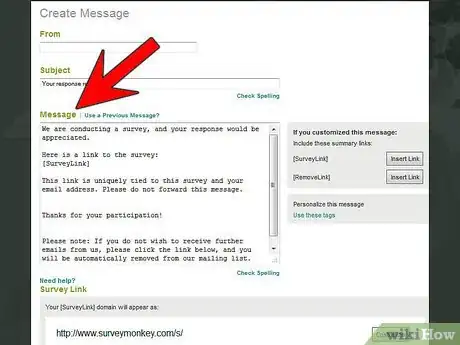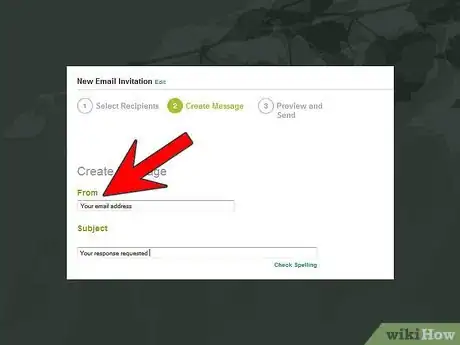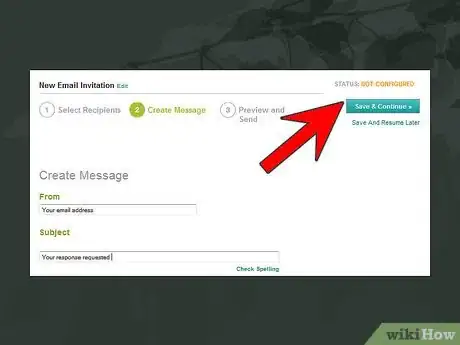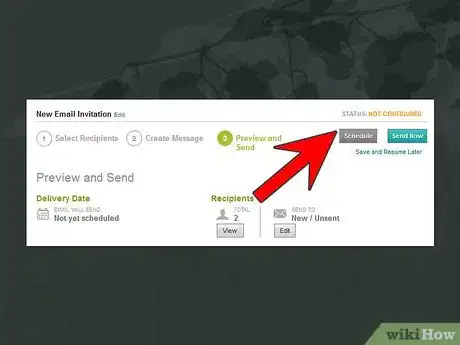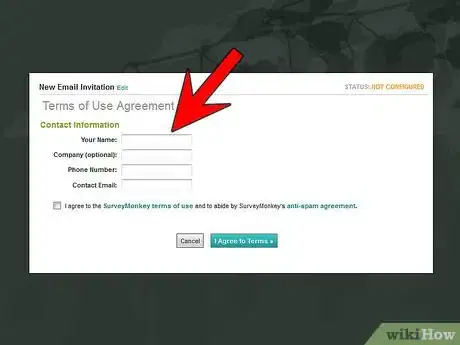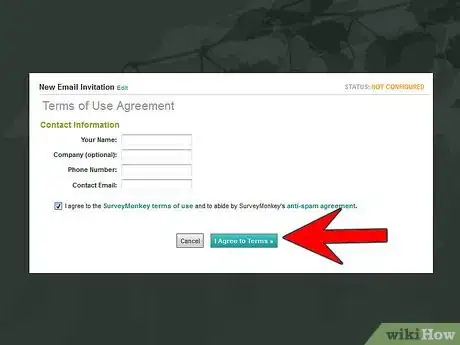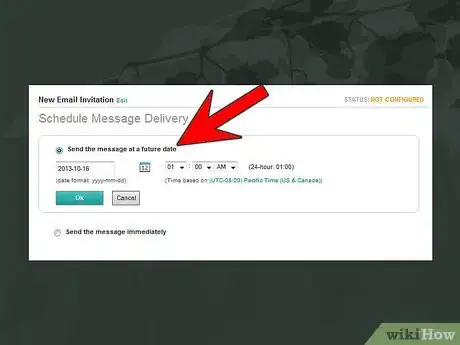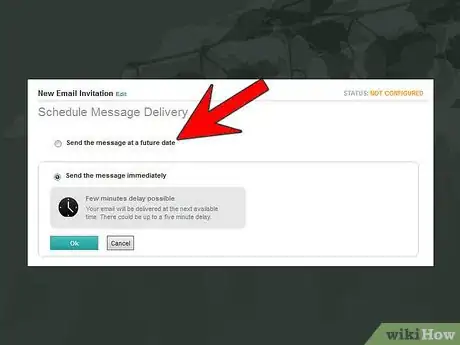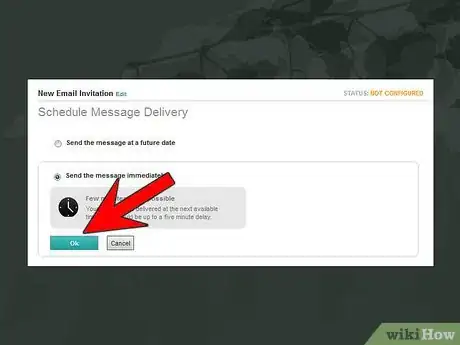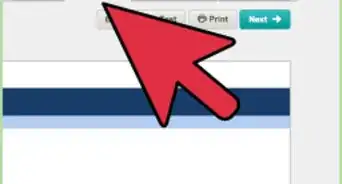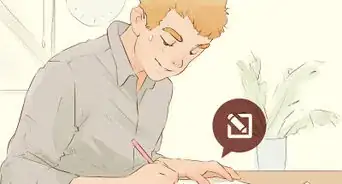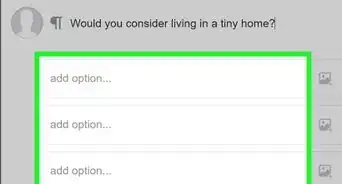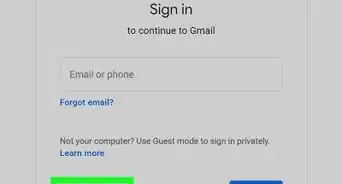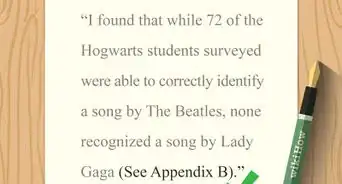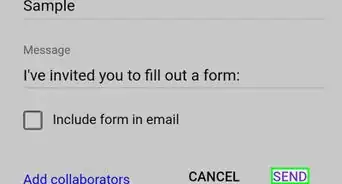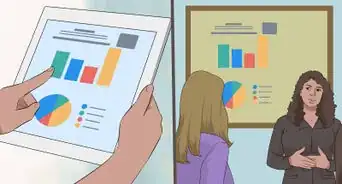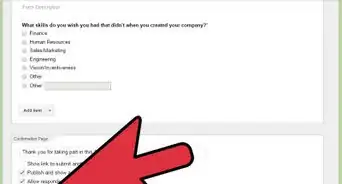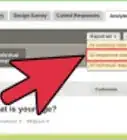X
wikiHow is a “wiki,” similar to Wikipedia, which means that many of our articles are co-written by multiple authors. To create this article, 9 people, some anonymous, worked to edit and improve it over time.
This article has been viewed 60,038 times.
Learn more...
SurveyMonkey is an online service that allows users to create web-based surveys that can be inserted in email messages, web pages, and shared through other online services. The service also provides the ability to create mailing lists and schedule delivery of emails messages containing links to your surveys. This article will teach you how to send a SurveyMonkey link through email.
Steps
Method 1
Method 1 of 2:
Pasting the Link into Your Email
-
1Follow steps 1-8 of How to Create an Online Survey with SurveyMonkey to create a new survey.
-
2Select the first “Collect Responses” option to generate a link to your survey.Advertisement
-
3Click “Next Step”.
-
4Copy the link to paste into email messages and elsewhere.
- Alternatively, you can embed the link in your HTML email messages by copying and inserting the HTML code.
- Alternatively, you can embed the link in your HTML email messages by copying and inserting the HTML code.
Advertisement
Method 2
Method 2 of 2:
Sending the Email Through Survey Monkey
-
1Follow steps 1-8 of How to Create an Online Survey with SurveyMonkey to create a new survey.
-
2Select the second “Collect Responses” option to have SurveyMonkey upload and send survey initiations on your behalf.
-
3Click “Add Recipients to List” to create a mailing list of surveys to send your users to.
-
4Click “Create Email Message to Send”.
-
5Select the criteria for who will be sent the message.
- You can select “Custom Criteria” to specify exactly who will receive the message.
- You can select “Custom Criteria” to specify exactly who will receive the message.
-
6Click “Save Selection & Continue”.
-
7Enter the subject of your email message.
-
8Enter the body of your email. (You can use the default body message if you prefer).
-
9Enter a Reply Email Address. This is the email that your message will be sent from.
-
10Click “Save & Continue”.
-
11Click “Schedule Delivery”.
-
12Enter your contact information and check the checkbox to agree to the SurveyMonkey terms of use.
-
13Click “I Agree to Terms”.
-
14Select the first option and enter a date and time to send your email.
-
15Alternatively, you can select the second “Schedule Message Delivery” option to send the message immediately.
-
16Click “Ok”.
Advertisement
Community Q&A
-
QuestionIf I send out a survey, do the recipients need a Survey Monkey account?
 Community AnswerNo, creating a Survey Monkey survey does not require recipients to have an account.
Community AnswerNo, creating a Survey Monkey survey does not require recipients to have an account.
Advertisement
Warnings
- Some features of SurveyMonkey.com may require you to upgrade to paid account.
⧼thumbs_response⧽
Advertisement
References
About This Article
Advertisement