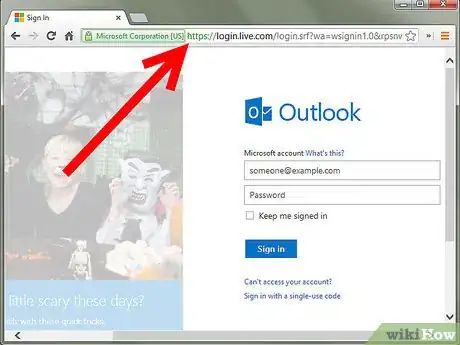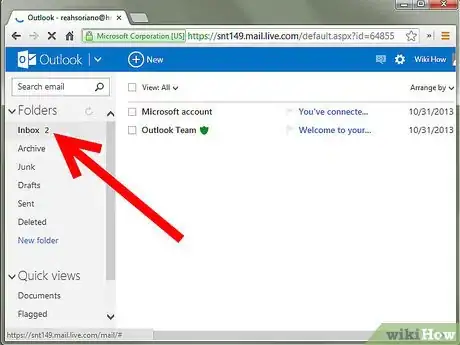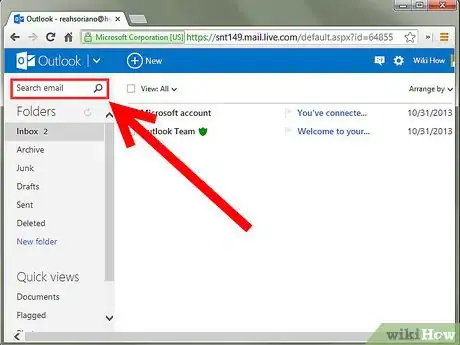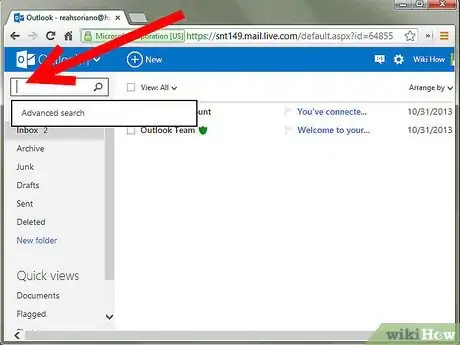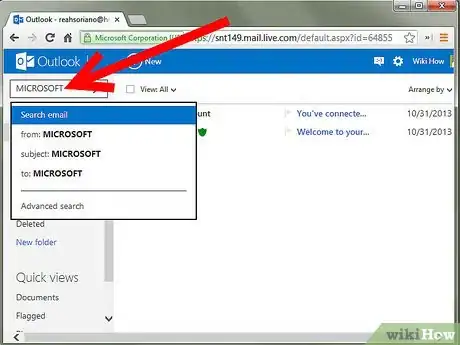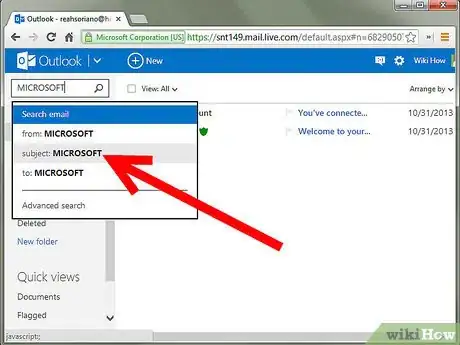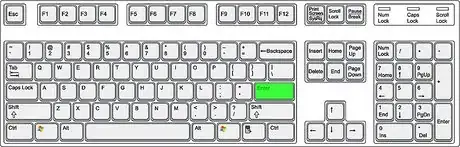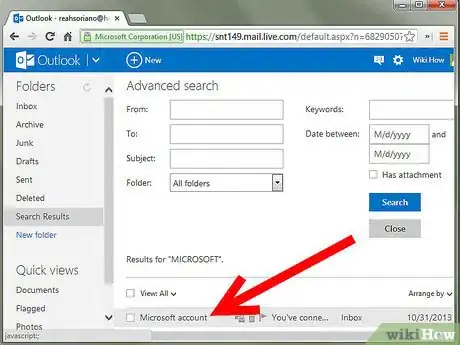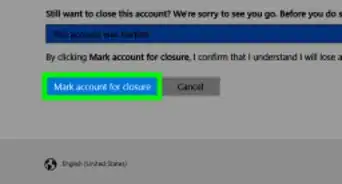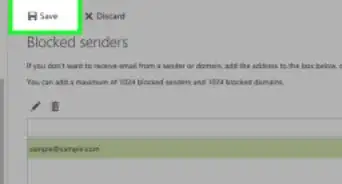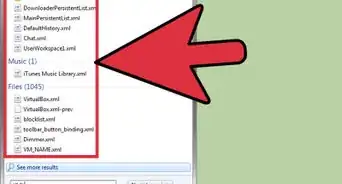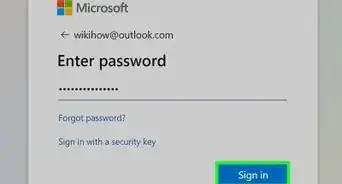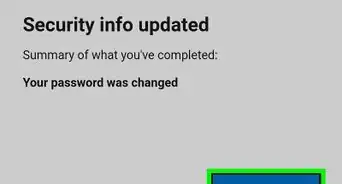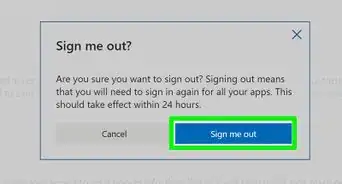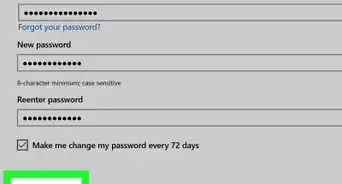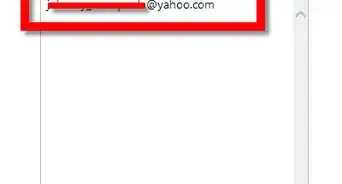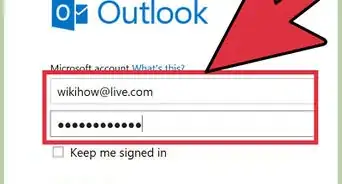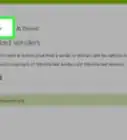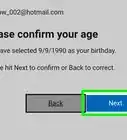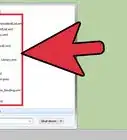X
This article was co-authored by Christopher Batchelor, a trusted member of wikiHow's volunteer community. Christopher Batchelor is a wikiHow community member and technology enthusiast. He has experience using a range of different platforms and software, and likes to keep up with updates and new features.
This article has been viewed 74,055 times.
Learn more...
Are you having trouble finding a specific mail or a chain of emails in your Hotmail message list? Use this article, to find out how to search for that one (or several) pieces of emails so that one troublesome email doesn't get misplaced ever again.
Steps
-
1Open your Internet browser of choice.
-
2Visit the Hotmail website.Advertisement
-
3Sign in with your username and password credentials if you aren't already signed in.
-
4Click the link "Go to Inbox" which is strategically positioned underneath "Hotmail Highlights" in about the center of the resulting webpage.
-
5Locate the listing of messages you have on the screen. Most of the way over to the left on top of the folders, you'll see a search box.
-
6Use the search box described in the previous step.
-
7Type in whatever search term you want to use, or you can type in a to-address, or a contact name. one of several other terms.
- You can also type in a Bing web search term, to further search the web, if you don't find the intended message in Hotmail/your Windows Live account.
-
8Scroll through the list, until you've found your specific search term.
-
9Press ↵ Enter to begin your search.
-
10Allow a few seconds for Hotmail to search your Inbox, as well as all your other folders for messages with the intended search setting-terms displayed in the box.
-
11Look over the list, to see what results you'll need to grab or take action with.
Advertisement
Things You'll Need
- Internet access
- Windows Live/Hotmail account
- computer mouse and keyboard
About This Article
Advertisement