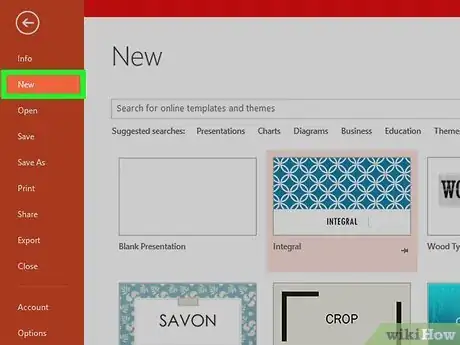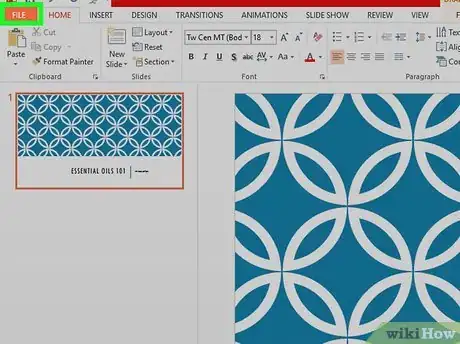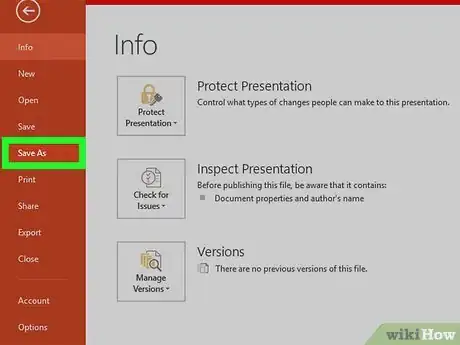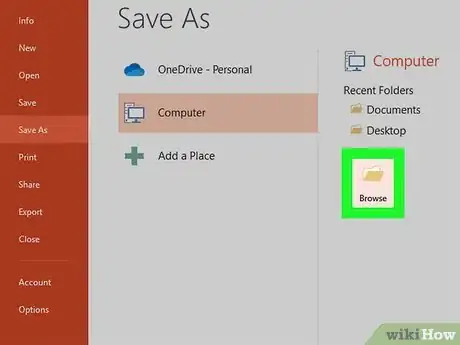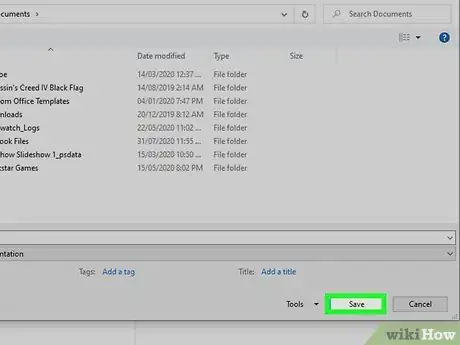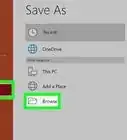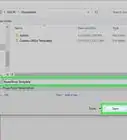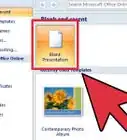A step-by-step guide to saving a PowerPoint presentation on your computer
Explore this Article
X
wikiHow is a “wiki,” similar to Wikipedia, which means that many of our articles are co-written by multiple authors. To create this article, volunteer authors worked to edit and improve it over time.
This article has been viewed 32,488 times.
Learn more...
A PowerPoint presentation is an excellent way of presenting information or ideas to an audience. The software is easy to use and offers a lot of cool effects for your slideshows, too. But, what's all the use of this if you don't even know how to save your finished PowerPoint? This wikiHow will teach you how to save your file.
Steps
1
Design your PowerPoint presentation.
-
Create and edit your slideshow in PowerPoint. The template you choose and additions you make do not affect the saving process in any way.
- You don't have to wait until you're totally finished to save your work. It can help to save along the way, too, to ensure you don't lose any progress.
Advertisement
2
Open the File menu when you're ready to save.
3
Choose the Save or Save As option.
4
Decide where to save the presentation.
5
Name and save your presentation.
You Might Also Like
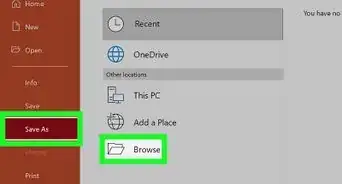 6 Simple Parts for Beginners to Create a PowerPoint Presentation
6 Simple Parts for Beginners to Create a PowerPoint Presentation
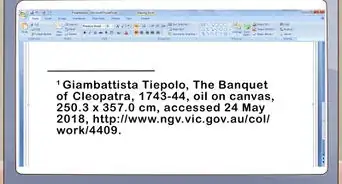
How to
Cite Images in PowerPoint
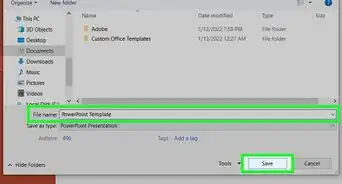
How to
Make a PowerPoint Template
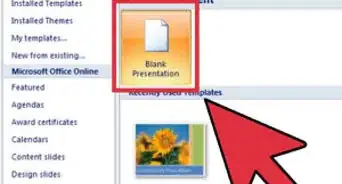
How to
Use Microsoft Office PowerPoint

How to
Delete a Slide in PowerPoint
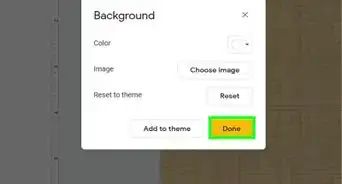
How to
Change the Background on PowerPoint Slides
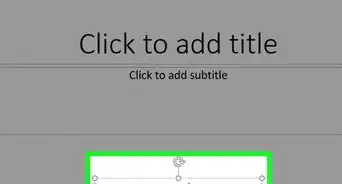
How to
Add a Header in Powerpoint
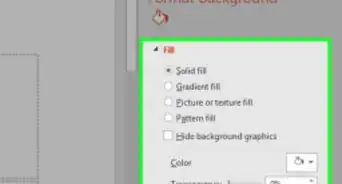
How to
Add Background Graphics to Powerpoint
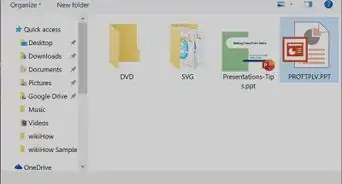
How to
Open a PPT File on PC or Mac
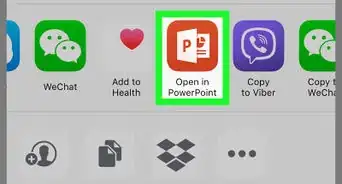
How to
Open a PPTX File on iPhone or iPad
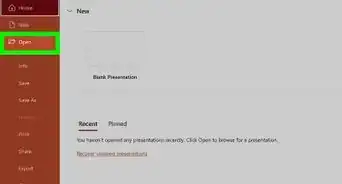
How to
Fix a Corrupted PowerPoint PPTX File
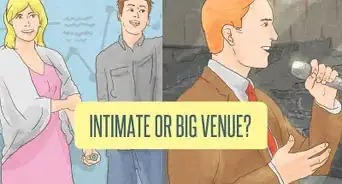
How to
Choose the Right Number of Slides for a Powerpoint Presentation
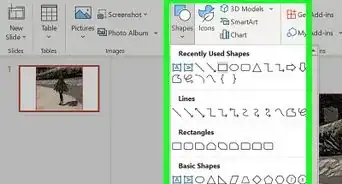
How to
Edit Pictures Using Microsoft Office PowerPoint
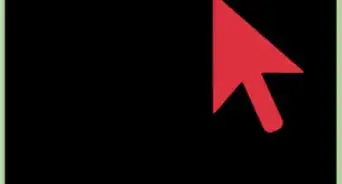
How to
Create Flash Cards in PowerPoint
Advertisement
About This Article
wikiHow is a “wiki,” similar to Wikipedia, which means that many of our articles are co-written by multiple authors. To create this article, volunteer authors worked to edit and improve it over time. This article has been viewed 32,488 times.
How helpful is this?
Co-authors: 3
Updated: May 26, 2022
Views: 32,488
Categories: PowerPoint Presentations
Advertisement