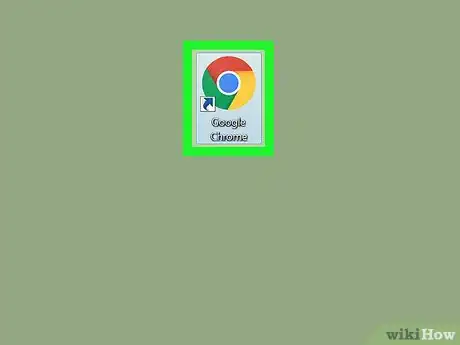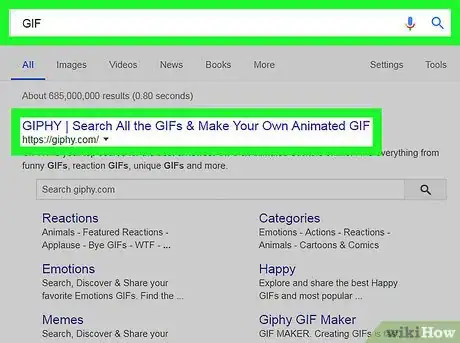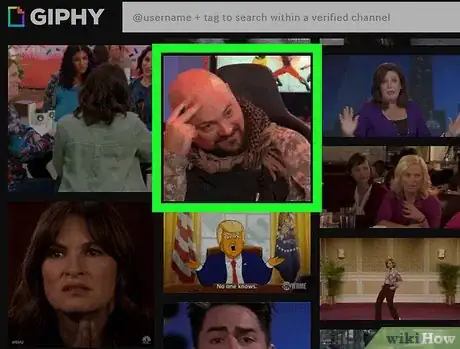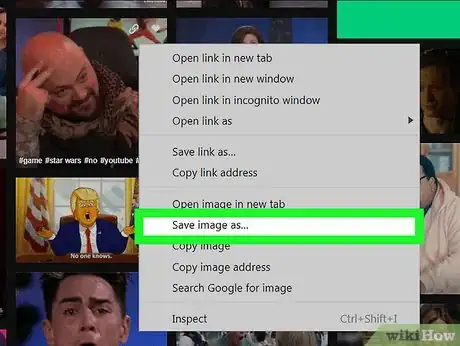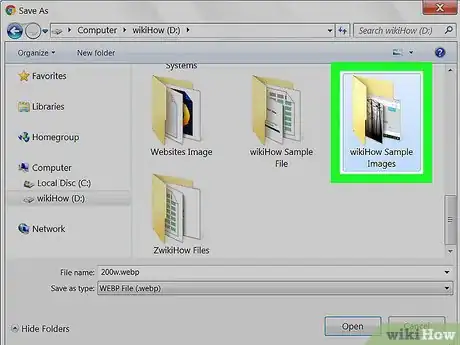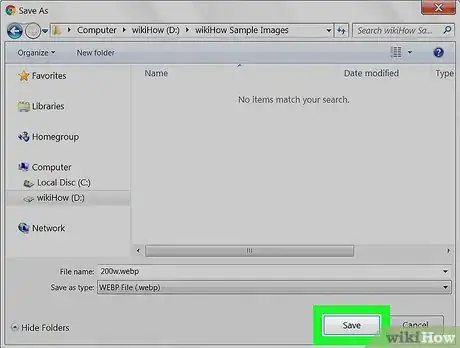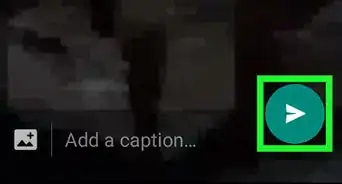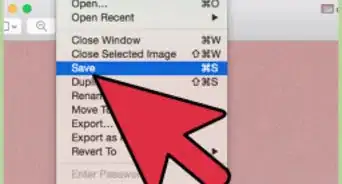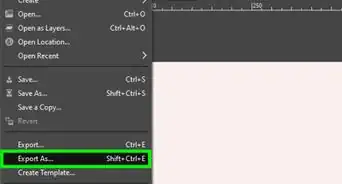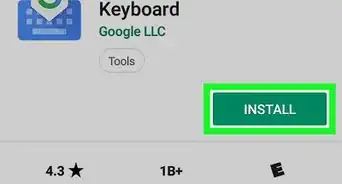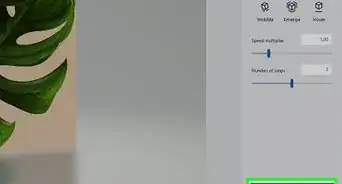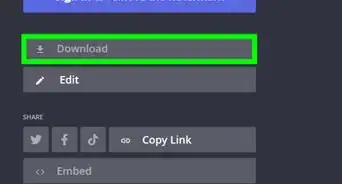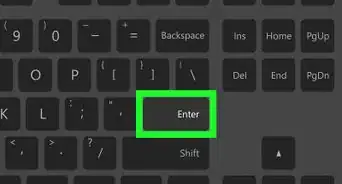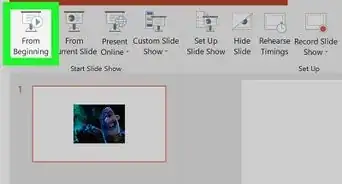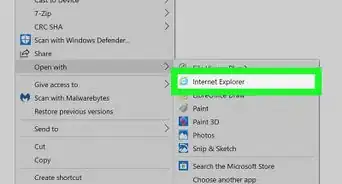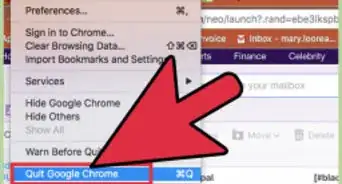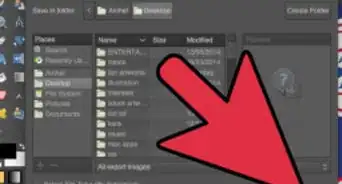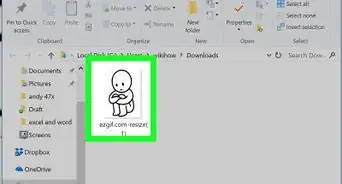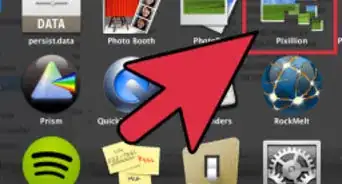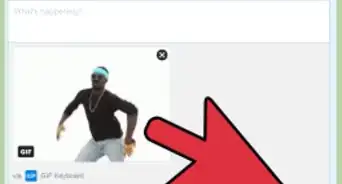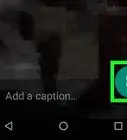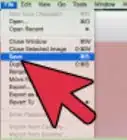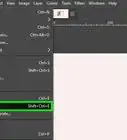This article was co-authored by wikiHow staff writer, Nicole Levine, MFA. Nicole Levine is a Technology Writer and Editor for wikiHow. She has more than 20 years of experience creating technical documentation and leading support teams at major web hosting and software companies. Nicole also holds an MFA in Creative Writing from Portland State University and teaches composition, fiction-writing, and zine-making at various institutions.
The wikiHow Tech Team also followed the article's instructions and verified that they work.
This article has been viewed 113,992 times.
Learn more...
This wikiHow teaches you how to download a GIF image from your web browser to your Windows or macOS computer.
Steps
-
1Open your web browser. You can save GIFs in any browser, including Safari, Edge, Firefox, and Chrome.
-
2Navigate to the GIF you want to save. You can search for GIFs in a search engine like Google or Bing.Advertisement
-
3Right-click the GIF.
-
4Click Save Image As…. This may be called something different, such as Save Picture As, on some browsers.
-
5Open the folder in which you want to save the image.
-
6Click Save. The image is now saved to the selected location.
Community Q&A
-
QuestionHow do I insert a GIF into PowerPoint?
 Community AnswerYou can do File>Open>Choose file, and it should appear. If not, you can drag it directly into the PowerPoint from its storage.
Community AnswerYou can do File>Open>Choose file, and it should appear. If not, you can drag it directly into the PowerPoint from its storage. -
QuestionI keep opening a GIF in VLC media player, it plays but nothing appears. Why?
 Community AnswerGIF is not a video format. It cannot play in VLCMP. Try converting it if you would really like to view it there.
Community AnswerGIF is not a video format. It cannot play in VLCMP. Try converting it if you would really like to view it there. -
QuestionIs it possible to put it in a desktop background?
 Community AnswerYes. Simply save it as a .png instead of .GIF When you go to save it you can change the name of the file, and at the end it says .GIF (Ex: hello.GIF) change the .GIF to .png (Ex:hello.png). That way, the computer reads it as an image instead of a gif.
Community AnswerYes. Simply save it as a .png instead of .GIF When you go to save it you can change the name of the file, and at the end it says .GIF (Ex: hello.GIF) change the .GIF to .png (Ex:hello.png). That way, the computer reads it as an image instead of a gif.
About This Article
1. Open a web browser.
2. Navigate to a GIF.
3. Right-click the GIF.
4. Click Save Image As...
5. Select a folder.
6. Click Save.