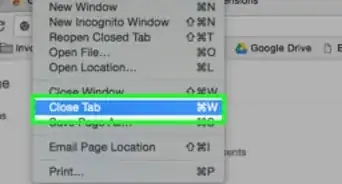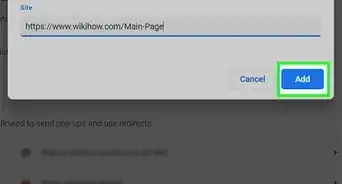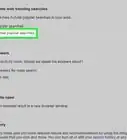X
This article was co-authored by Spike Baron. Spike Baron is the Owner of Spike's Computer Repair based in Los Angeles, California. With over 25 years of working experience in the tech industry, Spike specializes in PC and Mac computer repair, used computer sales, virus removal, data recovery, and hardware and software upgrades. He has his CompTIA A+ certification for computer service technicians and is a Microsoft Certified Solutions Expert.
The wikiHow Tech Team also followed the article's instructions and verified that they work.
This article has been viewed 67,084 times.
This wikiHow teaches you how to reopen your recently closed tabs and windows in Google Chrome.
Steps
Method 1
Method 1 of 3:
Continuing Where You Left Off
-
1Open Google Chrome on your computer. The Chrome icon looks like a colored ball with a blue dot at the center. You can find it in your Applications folder on a Mac, and on your Start menu on Windows.
-
2Click the three vertical dots icon. This button is located next to the address bar in the upper-right corner of your browser. It will open a drop-down menu.[1]Advertisement
-
3Click Settings on the menu. This will open your browser settings in a new tab.
-
4Scroll down and click Manage on startup pages. This option is located under the "On startup" heading and above the Advanced button at the bottom of your settings. It will allow you to change your browser's startup behavior.
-
5Select Continue where you left off. When this option is selected, your browser will restore and load all of your recent tabs from your last session whenever you start it up.
Advertisement
Method 2
Method 2 of 3:
Restoring Closed Tabs on a Mac
-
1Open Google Chrome on your computer. The Chrome icon looks like a colored ball with a blue dot at the center. You can find it in your Applications folder or on the Dock.
-
2Click the File tab. This tab is next to the Apple icon on the menu bar in the upper-left corner of your screen. It will open a drop-down menu.
-
3Click Reopen Closed Tab on the menu. This button will restore the most recently closed tab in your browser. Your recent tab will be reopened in a new tab.
- Alternatively, you can use press the ⇧ Shift+⌘ Command+T shortcut on your keyboard to reopen a recently closed tab.
-
4Click the History tab. This tab is located on your menu bar in the upper-left corner of your screen. It will open a list of all the tabs you've recently closed, and all the websites you've recently visited.[2]
-
5Find the window you recently closed on the History menu. The History tab lists all the tabs and windows you have closed under the "Recently Closed" heading.[3]
- If the window you closed had multiple tabs open, the Recently Closed list will show the total number of tabs in that window. For example, if you have three tabs open and you close the window, it will show up here as 3 Tabs.
-
6Click a website on the list. This will reopen the selected website in a new tab.
- If you're reopening a window with multiple tabs, hover over the number of tabs on the list, and then click Restore All Tabs.
Advertisement
Method 3
Method 3 of 3:
Restoring Closed Tabs on Windows
-
1Open Google Chrome on your computer. The Chrome icon looks like a colored ball with a blue dot at the center. You can find it on your Start menu.
-
2Right-click anywhere empty on the tabs bar. Move your mouse to an empty area on your browser's tabs bar, and right-click anywhere. This will open a drop-down menu.
-
3Click Reopen Closed Tab on the menu. This button will restore the most recently closed tab in your browser. Your recently closed tab will be reopened in a new tab.
- Alternatively, you can use press the ⇧ Shift+Control+T shortcut on your keyboard to reopen a recently closed tab.
- If you just closed a window with multiple tabs in it, this button will show up as Reopen Closed Window. It will open reopen the closed window and load all of its tabs.
Advertisement
Expert Q&A
-
QuestionWhat do I click to open my history?
 Spike BaronSpike Baron is the Owner of Spike's Computer Repair based in Los Angeles, California. With over 25 years of working experience in the tech industry, Spike specializes in PC and Mac computer repair, used computer sales, virus removal, data recovery, and hardware and software upgrades. He has his CompTIA A+ certification for computer service technicians and is a Microsoft Certified Solutions Expert.
Spike BaronSpike Baron is the Owner of Spike's Computer Repair based in Los Angeles, California. With over 25 years of working experience in the tech industry, Spike specializes in PC and Mac computer repair, used computer sales, virus removal, data recovery, and hardware and software upgrades. He has his CompTIA A+ certification for computer service technicians and is a Microsoft Certified Solutions Expert.
Network Engineer & Desktop Support There are three dots on the top right of Chrome. Click that and you'll see the history tab there. You can also just press control and H to pull it up.
There are three dots on the top right of Chrome. Click that and you'll see the history tab there. You can also just press control and H to pull it up. -
QuestionWhat do I do when I had multiple windows with a couple of tabs and I close them, then opened a new one which I also closed?
 Community AnswerYou can go into your Chrome history and open the tabs you previously closed. To open history, click the 3 dots in the top right corner and either press the history button or hover over it to select one of the recent tabs you closed.
Community AnswerYou can go into your Chrome history and open the tabs you previously closed. To open history, click the 3 dots in the top right corner and either press the history button or hover over it to select one of the recent tabs you closed.
Advertisement
References
About This Article
Advertisement
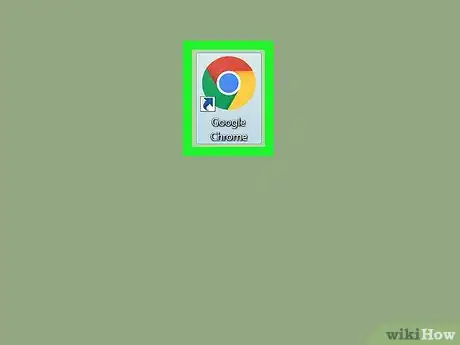
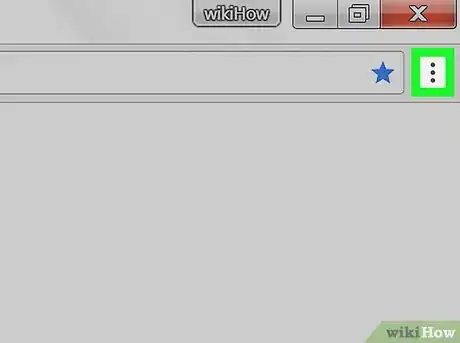

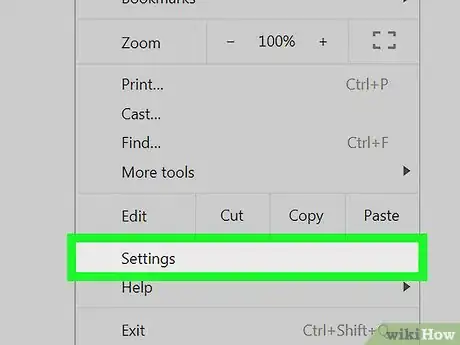
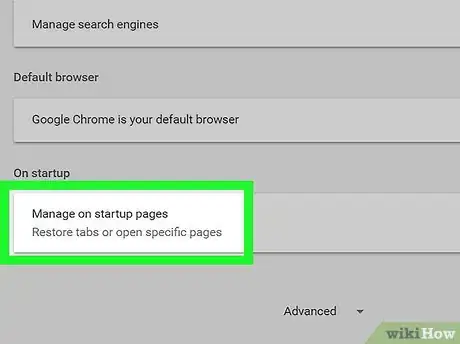
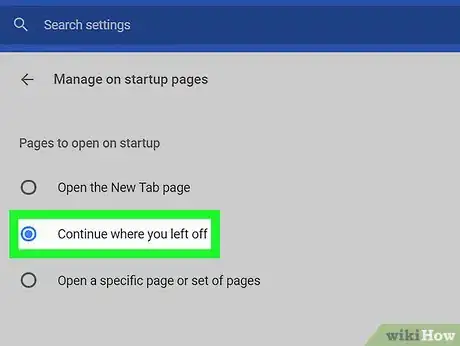
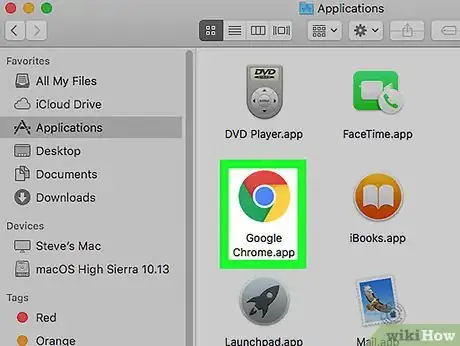
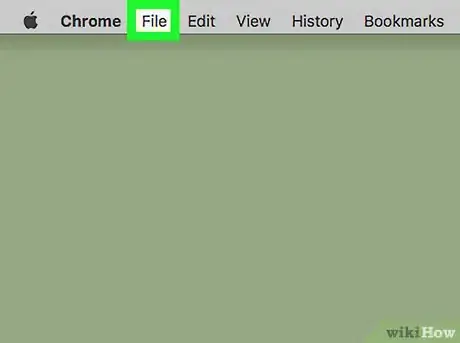
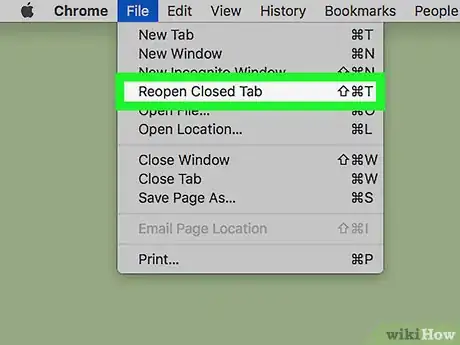
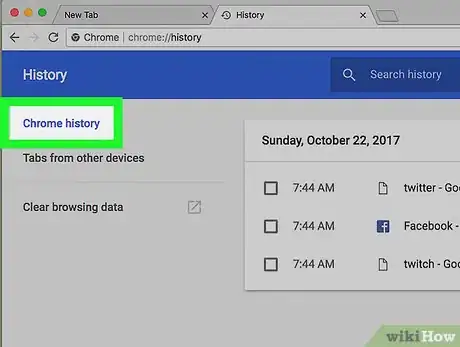
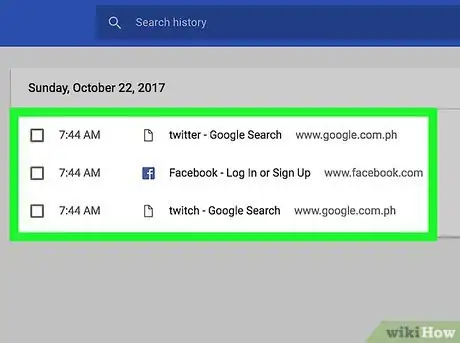
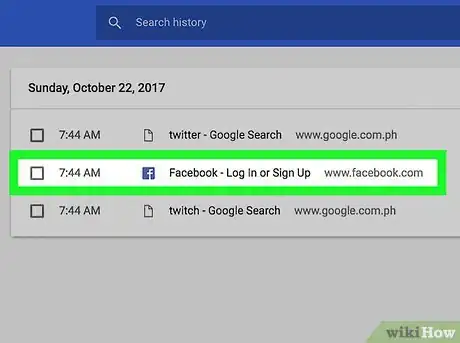
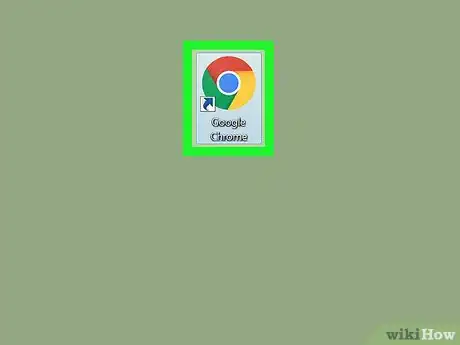
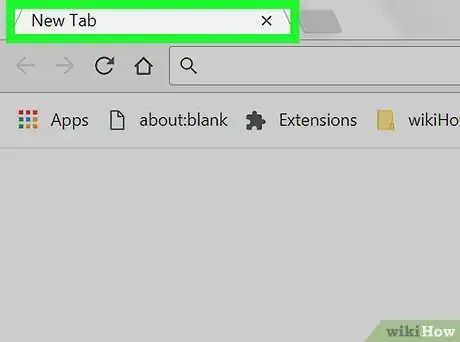
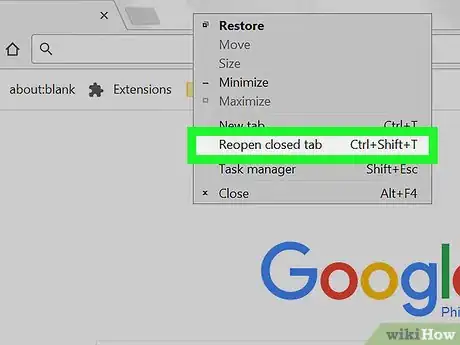







-Step-7.webp)