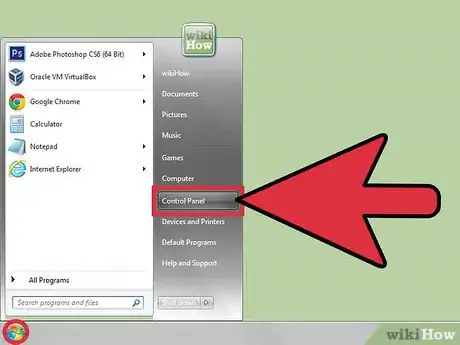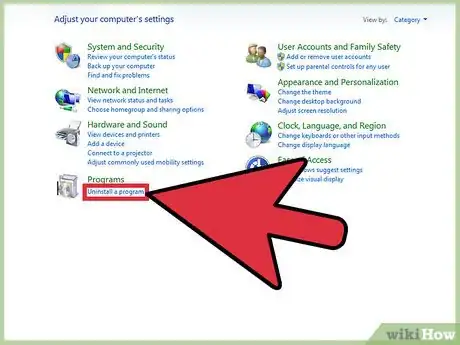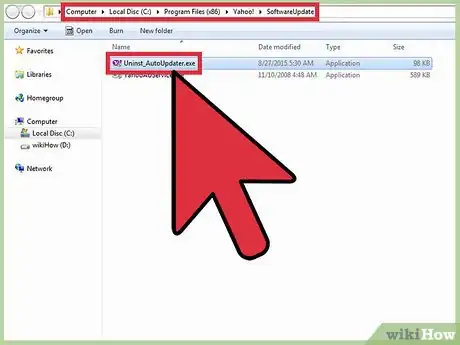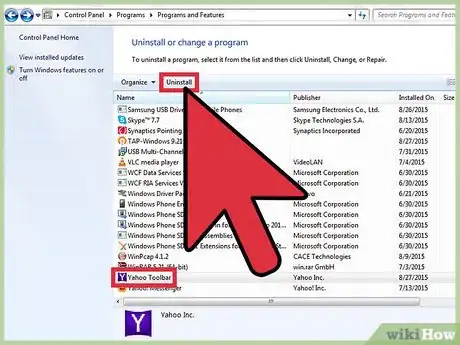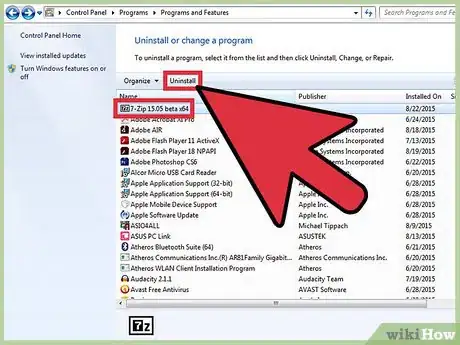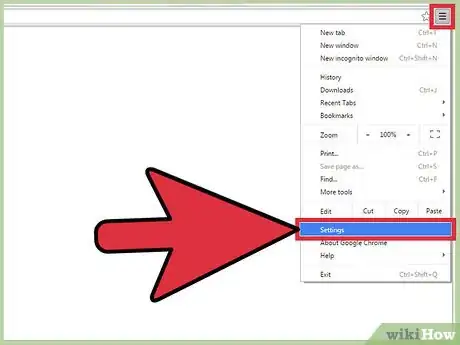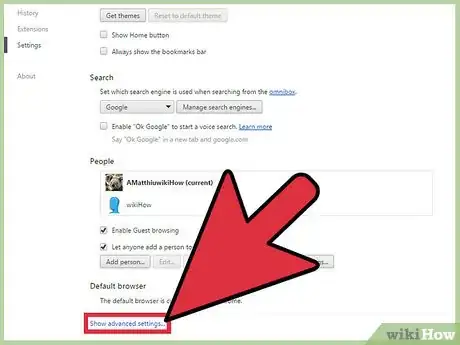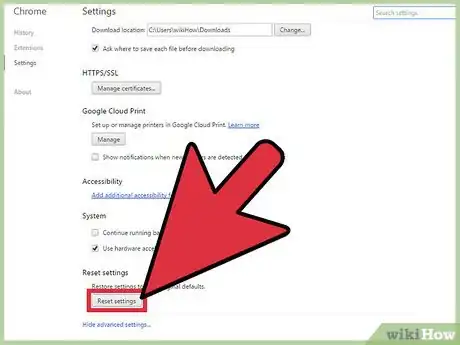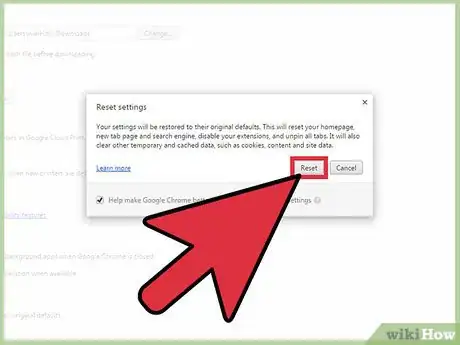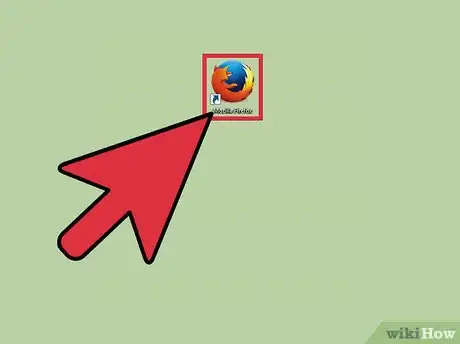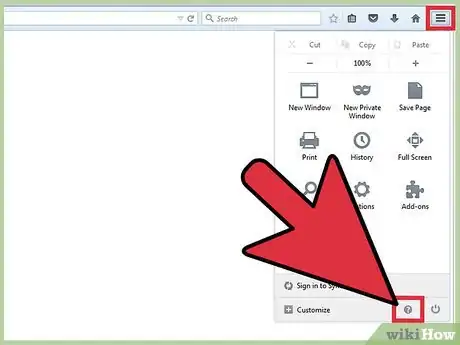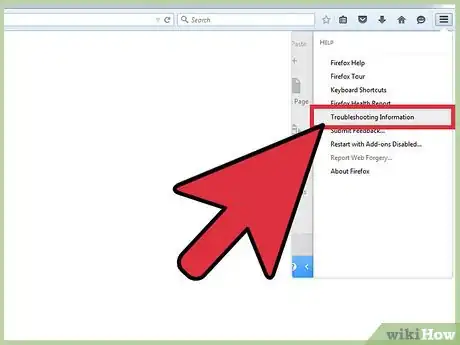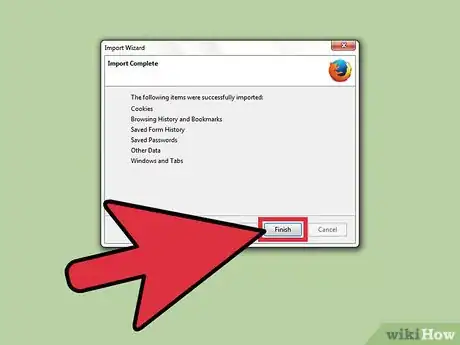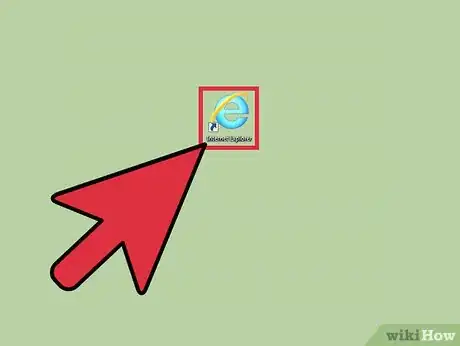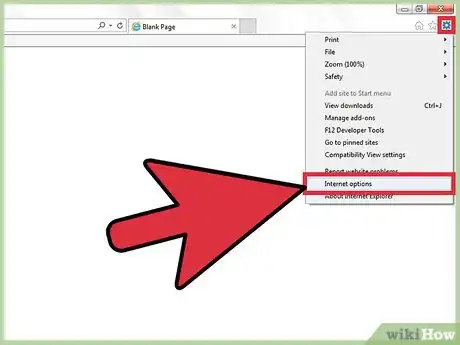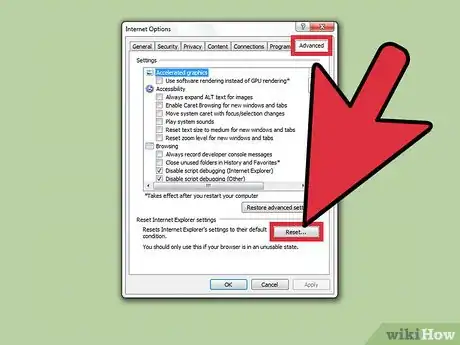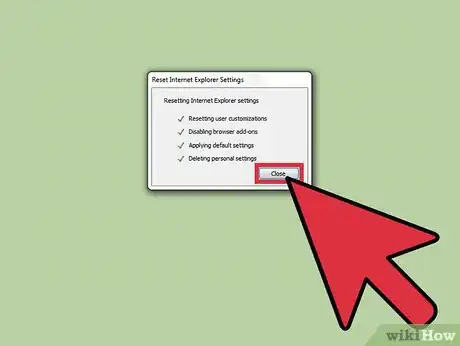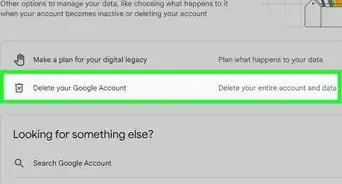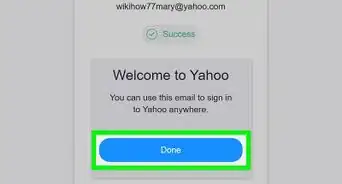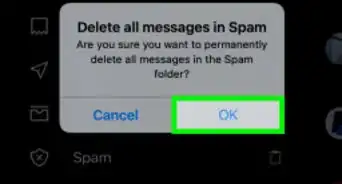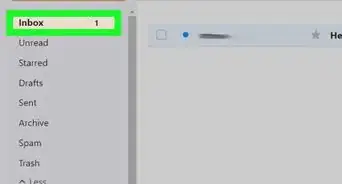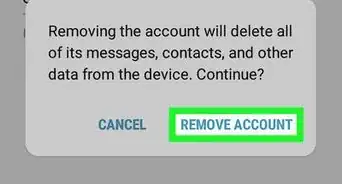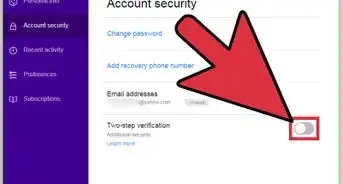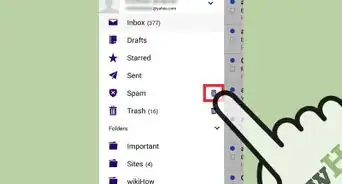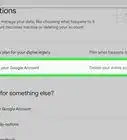X
wikiHow is a “wiki,” similar to Wikipedia, which means that many of our articles are co-written by multiple authors. To create this article, volunteer authors worked to edit and improve it over time.
This article has been viewed 27,216 times.
Learn more...
The Yahoo Toolbar allows users to stay easily connected with email, news, weather, Facebook, and more. However, if you no longer want the Yahoo Toolbar displayed at the top of your browser, you can remove the toolbar at any time by uninstalling the program from Control Panel and modifying your browser settings.
Steps
Method 1
Method 1 of 4:
Removing Yahoo from Control Panel
-
1Click on the “Start” button and select “Control Panel.”
-
2Click on “Uninstall a program.”Advertisement
-
3Click on “Yahoo Software Update” and select “Uninstall.”
-
4Click on “Yahoo Toolbar” and select “Uninstall.”
-
5Scroll through the list of programs, and uninstall any other programs you do not recognize or do not remember installing, regardless of whether or not they’re associated with Yahoo
Advertisement
Method 2
Method 2 of 4:
Resetting Google Chrome
-
1Open a new session of Google Chrome.
-
2Click on the Chrome menu button and select “Settings.”
-
3Scroll to the bottom of the Settings menu, and click on “Show advanced settings.”
-
4Continue scrolling to the bottom of the Settings menu, and click on “Reset browser settings.”
-
5Click on “Reset” to confirm that you want to reset Google Chrome. The browser will reset, and the Yahoo Toolbar will no longer display in future sessions of Chrome.
Advertisement
Method 3
Method 3 of 4:
Resetting Mozilla Firefox
-
1Launch a new session of Firefox on your computer.
-
2Click on the Firefox menu button, then select “Help.”
-
3Click on “Troubleshooting Information” from the Help menu.
-
4Click on “Reset Firefox” at the top right corner of the troubleshooting webpage.
-
5Click on “Reset Firefox” again to confirm that you want to reset your browser settings. Firefox will close and reopen.
-
6Click on “Finish.” Firefox will reset, and the Yahoo Toolbar will no longer display in future sessions of Firefox.
Advertisement
Method 4
Method 4 of 4:
Resetting Internet Explorer (IE)
-
1Launch a new session of IE.
-
2Click on the gear icon located at the top right corner of IE and select “Internet Options.”
-
3Click on “Advanced,” then click on “Reset.”
-
4Place a checkmark next to “Delete personal settings,” then click on “Reset.”
-
5Click on “Close” to confirm you want to reset IE. Your browser settings will reset, and the Yahoo Toolbar will no longer display in future sessions of IE.[1]
Advertisement
About This Article
Advertisement