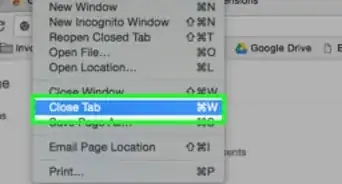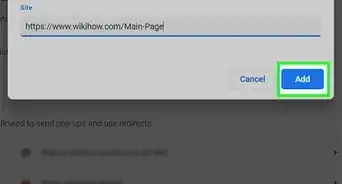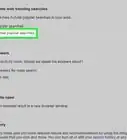This article was co-authored by wikiHow staff writer, Nicole Levine, MFA. Nicole Levine is a Technology Writer and Editor for wikiHow. She has more than 20 years of experience creating technical documentation and leading support teams at major web hosting and software companies. Nicole also holds an MFA in Creative Writing from Portland State University and teaches composition, fiction-writing, and zine-making at various institutions.
This article has been viewed 17,932 times.
Learn more...
Google tries to autocomplete your web searches with trending topics and info from own personal browsing history. Although this is meant to help you, sometimes these recommendations aren't relevant. Other times they're downright embarrassing! If you'd rather not see search suggestions from Google, you can turn off trending and personal search suggestions. This wikiHow article will teach you how to turn off search suggestions in Google on your Android, iPhone, or iPad.
Steps
Disabling Personal Search Recommendations
-
1Open the Google app on your phone or tablet. It's the multicolored "G" icon in your Android, iPhone, or iPad's app list. If you don't want Google to make predictions and recommendations based on your previous activity, you can disable personal results in search with this method.
- Turning off this feature in the Google app will also affect your searches everywhere you sign into Google.
-
2Tap your profile photo. It's at the top-right corner.
- If you don't have a profile photo, you'll see your initial instead.
Advertisement -
3Tap Settings on the menu. It's the option with a gear icon.
-
4Tap Personal Results next to "Personal results." It's about a third of the way down the menu.
-
5Tap the switch next to "Show personal results" to turn it off. If the switch is on (blue), Google will try to autocomplete your searches based on your previous searches, as well as information from your Google account. Turning this feature off lets you search without these personal recommendations.
Disabling Trending Searches (Google App)
-
1Open the Google app on your phone or tablet. It's the multicolored "G" icon in your Android, iPhone, or iPad's app list. If you no longer want to see suggestions for popular searches when you search using the Google app, you can disable trending searches with this method.
- Turning off this feature in the Google app will also affect your searches everywhere you sign into Google.
- If you use your web browser instead of the Google app to search the web, you can turn off trending searches there instead. Turning it off at either location will affect you everywhere you use Google.
-
2Tap your profile photo. It's at the top-right corner.
- If you don't have a profile photo, you'll see your initial instead.
-
3Tap Settings on the menu. It's the option with a gear icon.
-
4Tap the General option. This is at the top of the Settings menu.
-
5Turn off "Autocomplete with trending searches." To do this, you'll want to tap the switch next to this option so it turns off (gray or white).
-
6Scroll down and tap Save. This blue button is at the bottom of the page. Now that you've disabled trending searches, you'll no longer see recommendations for popular searches based on other peoples' activity.
Disabling Trending Searches (Web Browser)
-
1Go to https://www.google.com in your web browser. If you're seeing suggestions for popular searches related to what you type when you search in your web browser, you can turn off trending searches with this method.
- If you use the Google app instead of a web browser to search, you can turn off trending searches there instead. Turning it off at either location will affect you everywhere you use Google.
-
2Tap the menu ☰. It's the three horizontal lines at the top-left corner.
-
3Tap Settings on the menu. Your search options will appear.
-
4Select Do not show popular searches. This is under the "Autocomplete with trending searches" header. When this feature is turned off, Google won't suggest things to search for based on other peoples' search activity.[1]
About This Article
1. Open the Google app.
2. Tap your profile photo.
3. Tap Settings.
4. Tap Personal Results.
5. Tap the switch to disable the feature.
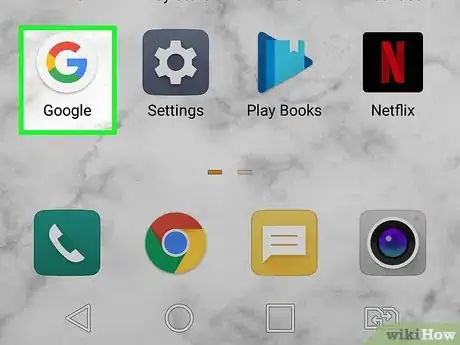
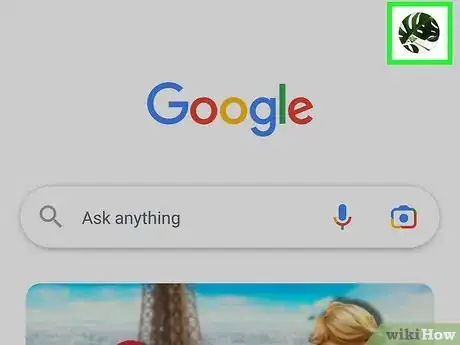

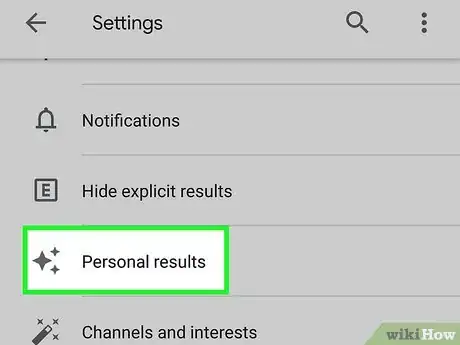
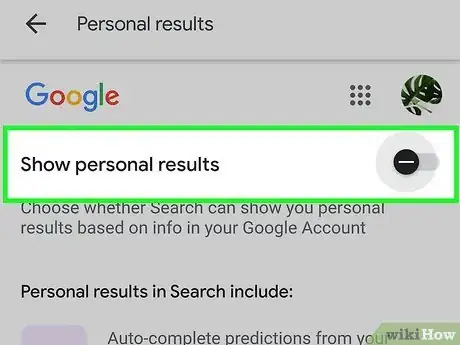
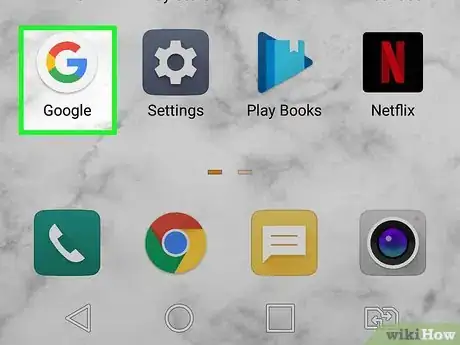
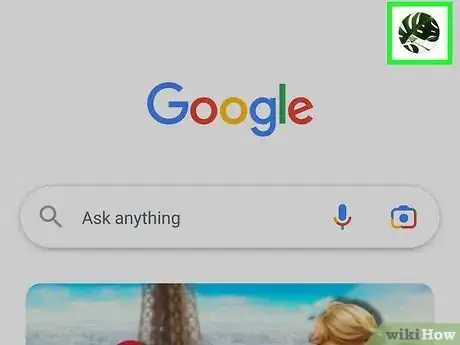
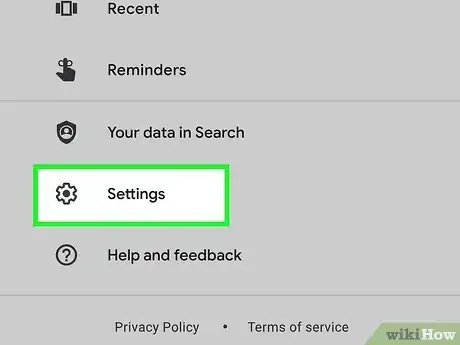
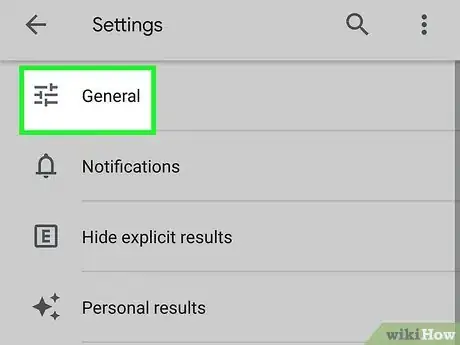
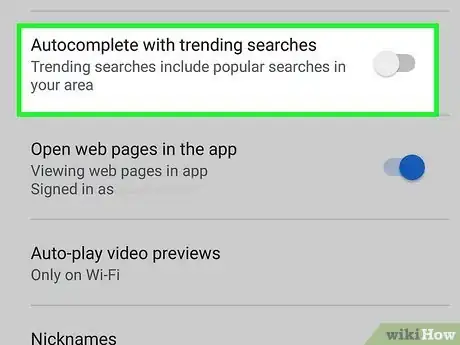
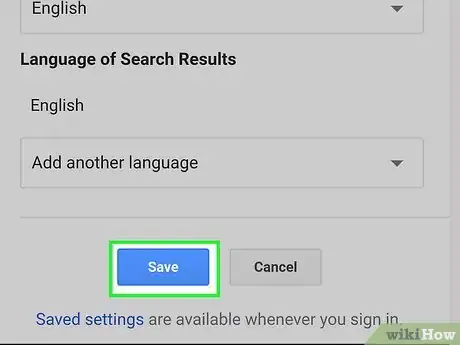
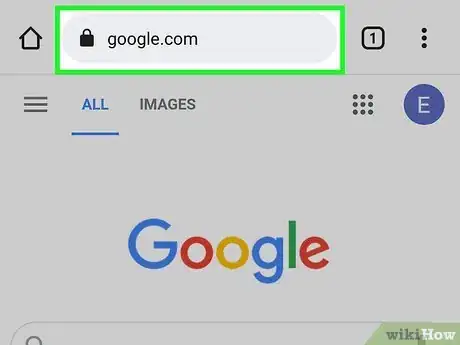
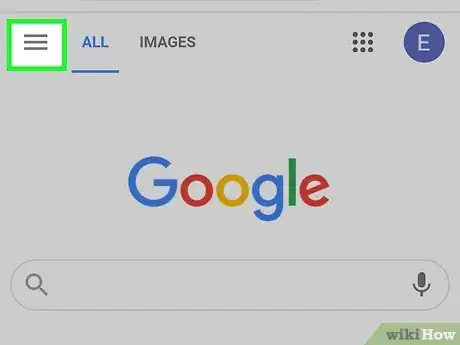
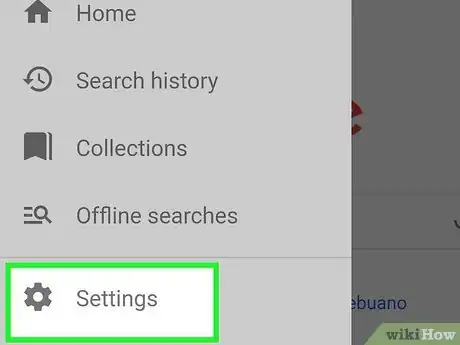
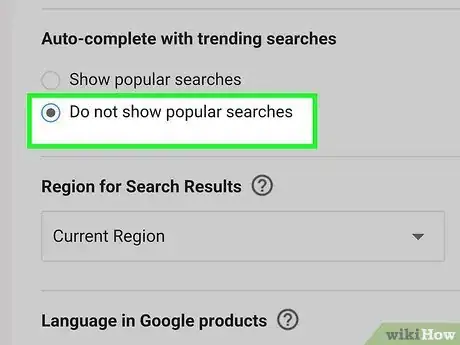







-Step-7.webp)