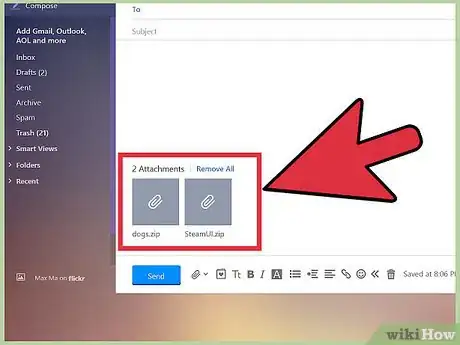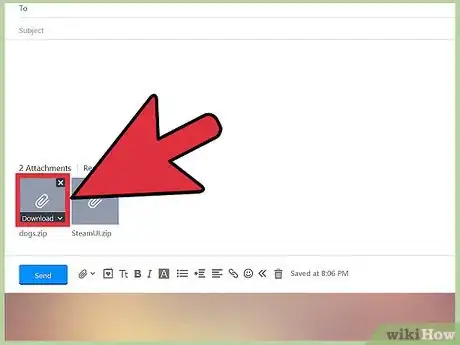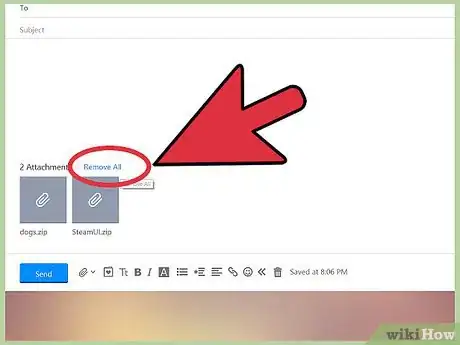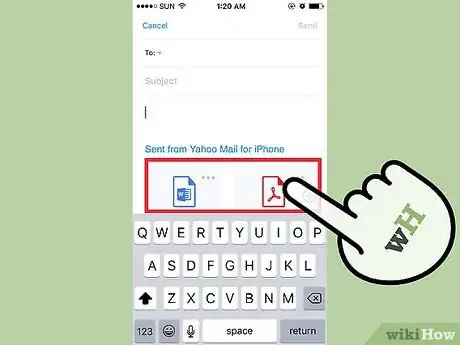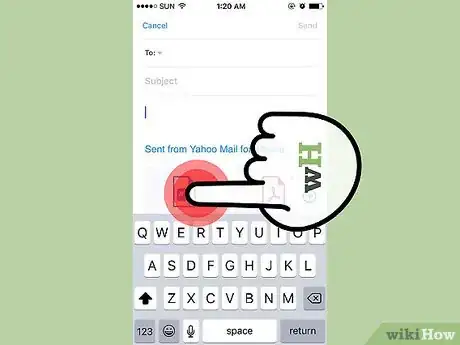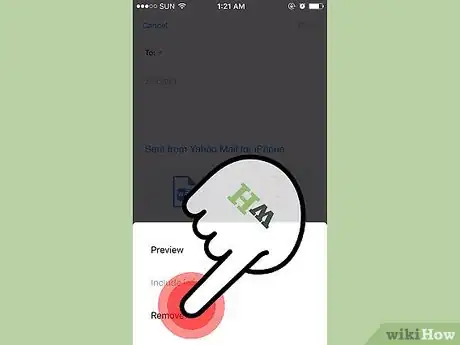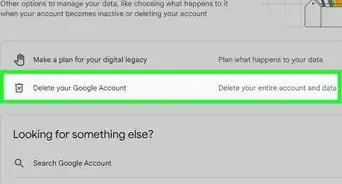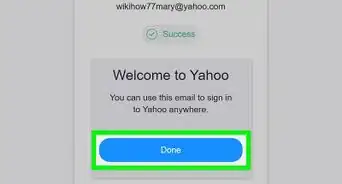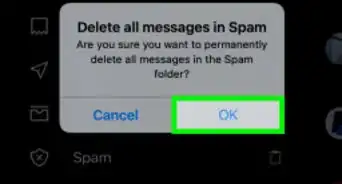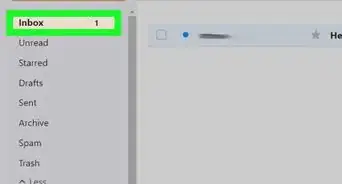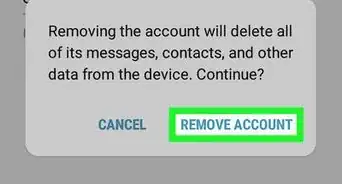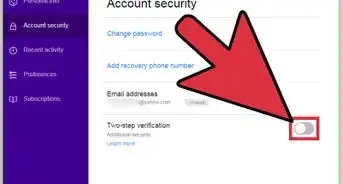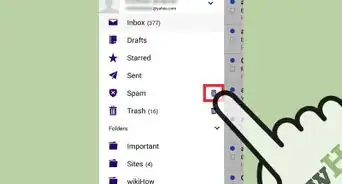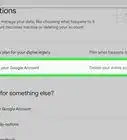X
wikiHow is a “wiki,” similar to Wikipedia, which means that many of our articles are co-written by multiple authors. To create this article, volunteer authors worked to edit and improve it over time.
This article has been viewed 38,718 times.
Learn more...
You’re composing an email on Yahoo Mail and have attached several files to go with it. After reviewing your email, you notice that there are some file attachments that shouldn’t go with it. As long as you haven’t sent the email, you can still remove your file attachments. Removing them is easy.
Steps
Method 1
Method 1 of 2:
Removing Attachments via the Website
-
1View the attachments. On the composition window, scroll to the bottom and you will see all the files you’ve attached to this email.
-
2Select attachment to remove. Pick the attachment you want to remove from the list, and hover over it.
- An “X” will appear at the top right corner of the selected attachment.
Advertisement -
3Remove the attachment. Do this by clicking the “X.” The selected file will be removed from the list.
- Repeat Steps 2 and 3 for other attached files you would like to remove.
- If you’d like to start with a fresh batch of attachments, click on the “Remove All” link from the Attachments section of the window. All the attached files will be deleted.
Advertisement
Method 2
Method 2 of 2:
Removing Attachments via the Mobile App
-
1View the attachments. Just below the subject line is the Attachments header. Tap on the down arrow to open it. All the attachments will be displayed in thumbnail view, with an “X” icon at the top left corner of the image.
-
2Identify the attachment to remove. Go over the list of attachments, and choose which one(s) you will be removing.
-
3Remove the attachment. Tap on the “X” or the image of the attachment to remove. A confirmation window will pop-up. Select “Remove” from this window, and the attachment will be removed.
- Keep doing this for all the attachments you want to remove.
- For now, there is no “Remove all” option for the Yahoo Mail app.
Advertisement
Community Q&A
-
QuestionHow do I remove pictures from attachments that were sent a long time ago?
 Community AnswerThe attachment is an integral part of the original email. If you don't want the attachment to be there, you will need to download the attachment (if you want it) and then delete the email. You can then delete it from the deleted items folder if desired. The attachment cannot be removed once it's in your inbox without removing the original email.
Community AnswerThe attachment is an integral part of the original email. If you don't want the attachment to be there, you will need to download the attachment (if you want it) and then delete the email. You can then delete it from the deleted items folder if desired. The attachment cannot be removed once it's in your inbox without removing the original email.
Advertisement
About This Article
Advertisement