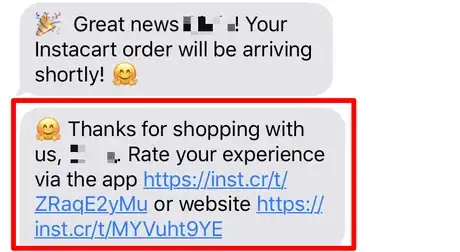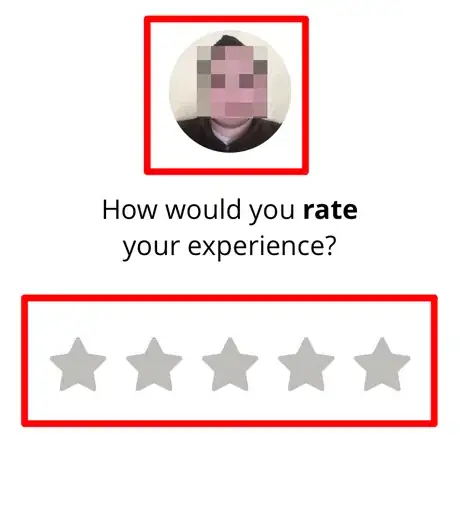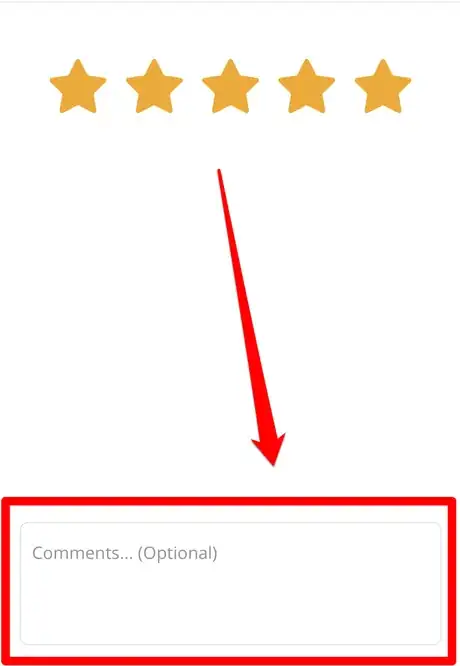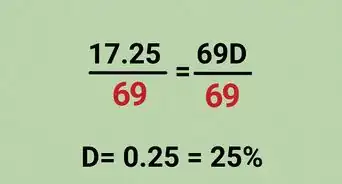X
wikiHow is a “wiki,” similar to Wikipedia, which means that many of our articles are co-written by multiple authors. To create this article, volunteer authors worked to edit and improve it over time.
This article has been viewed 30,561 times.
Learn more...
Your Instacart Shopper just delivered your goods, and now Instacart is asking you to rate your Shopper and/or Delivery Driver. You might be wondering how. Have no fear: Instacart makes this process fairly painless.
Steps
Method 1
Method 1 of 2:
Via the Instacart Mobile Interface
-
1Get ready to rate your Instacart Shopper.
- Place an Instacart order.
- Watch as your items are picked and the goods are transported to you.
- Wait a few seconds after the goods are delivered. Your Instacart Shopper will need to mark your delivery as complete for the app to proceed into the rating mode.
- You'll know when the app has transitioned into rating mode, when you receive a text message saying "Thanks for shopping with us, (Customer name)! Rate your experience via the app (shortened link) or website (shortened link)".
-
2Rate the replacements you received from the Shopper. Did they make good judgement calls with the replacements they delivered? Tap either the green thumb up or the red thumb-down, then tap the "Next" button to proceed.Advertisement
-
3Verify that you are rating the shopper using the picture at the top of the screen, then tap a star rating between one and five for the Shopper and/or Delivery Driver. Look at the screen. You will see the Shopper's profile image near the top of the screen, with the rating screen below.
- In some regions and zones (areas, in common terms), your Shopper and Delivery driver are one-and-the-same. However, in others, there are two different Shoppers and deliverers, and you may have to rate each one separately. Most often times, it comes as a "package deal" in that your Shopper and Deliverer are one-and-the-same!
- The five star rating can be found as the right-most star, while the star on the left is the 1-star rating.
-
4Give Instacart feedback, if you noticed any problems in the order. Instacart will act on all feedback received - good or bad. If you have no feedback for the shopper (such as for a 5-star rating), this is optional.
-
5Tap the "Rate Order" button.
Advertisement
Method 2
Method 2 of 2:
Via the Instacart Website
-
1Get ready to rate your Instacart Shopper.
- Place an Instacart order.
- Watch as your items are picked and the goods are transported to you.
- Wait a few seconds after the goods are delivered. Your Instacart Shopper will need to mark your delivery as complete for the app to proceed into the rating mode.
- You will know when this happens when the screen shows "(Customer name), please rate your experience via the website (shortened link)" in the dialog box at the bottom left corner of the screen.
-
2Access the tool. Click the "View Rating" button. It can be found above the "Supermarket Summary" in a bar labeled "Thanks for shopping with Instacart. Your order was delivered (date) at (time)" and will have an Instacart bag with a "View Receipt" button to its left.
- Unlike the mobile platform that brings you directly into the Rating screen (within 3 days of ordering) of Instacart's app, the desktop version has a button that needs to be clicked to be accessed.
-
3Choose a tip. On the Instacart website, Instacart asks you if you'd like to tip the Shopper (and may even pick the best choice for you) before rating them. Select one of the choices, or click the checkbox for "Other amount" and enter the amount into the text box below this line. Choose "Next". If you don't want to tip, you can still tap "Next" and tip later (or tip by cash).
- Via the mobile interface, you were able to choose the tip during checkout or within an hour after receiving your goods (up to three days).
-
4Verify that you are rating the Shopper using the picture at the top of the screen and select a star rating between one and five stars for this Shopper and/or Delivery Driver. Look at the screen. You will see the Shopper's profile image near the top of the screen, with the rating screen below.
- In some regions and zones (areas, in common terms), your Shopper and Delivery driver are one-and-the-same. However, in others, there are two different Shoppers and deliverers, and you may have to rate each one separately. Most often times, it comes as a "package deal" in that your Shopper and Deliverer are one-and-the-same!
- The five star rating can be found as the right-most star, while the star on the left is the 1-star rating.
-
5Give Instacart feedback, if you noticed any problems in the order. Instacart will act on all feedback received - good or bad. If you have no feedback for the shopper (such as for a 5-star rating), this is optional.
-
6Click the "Submit" button to proceed.
Advertisement
About This Article
Advertisement