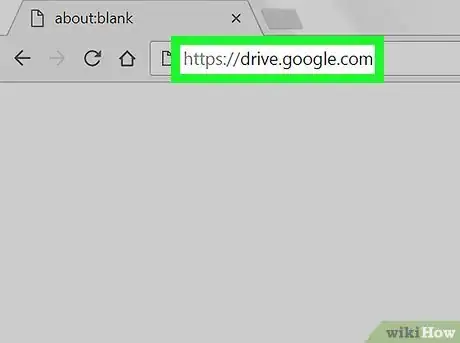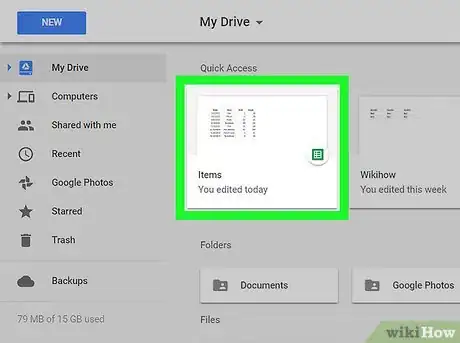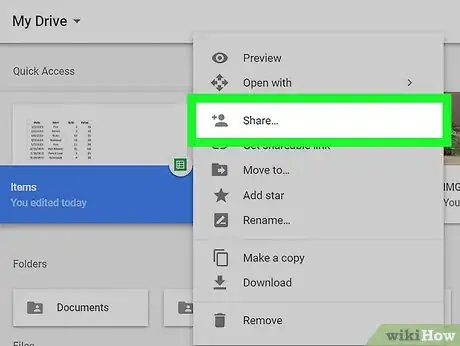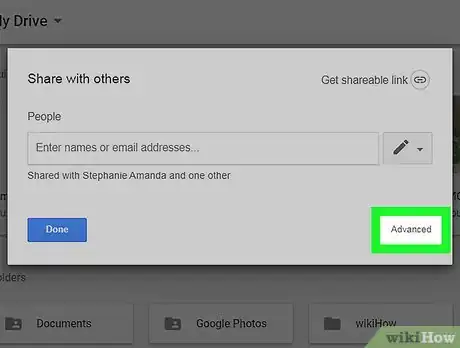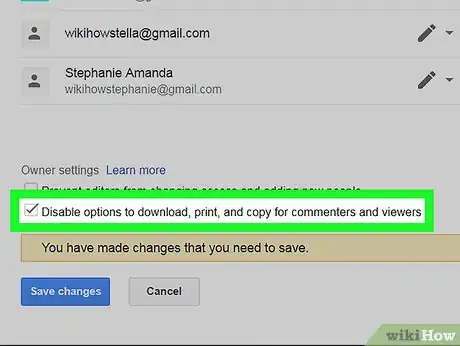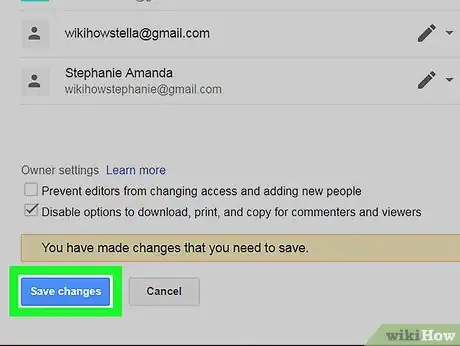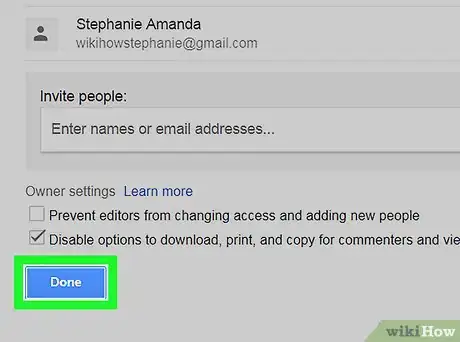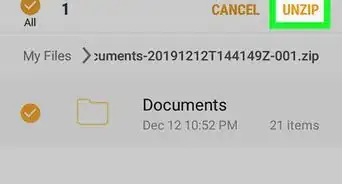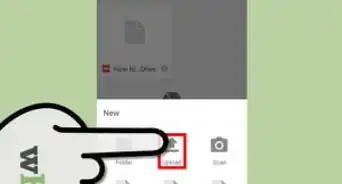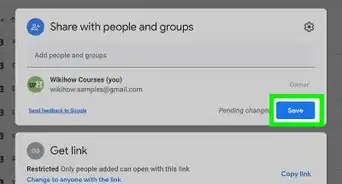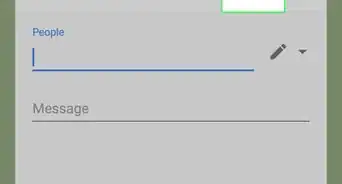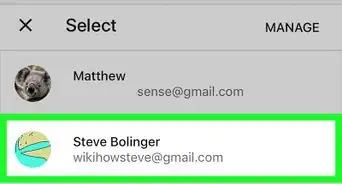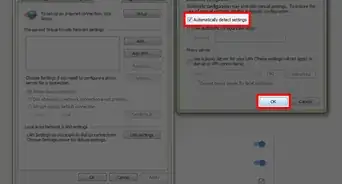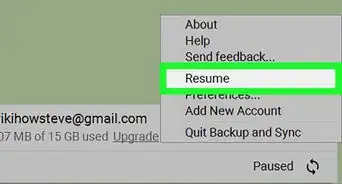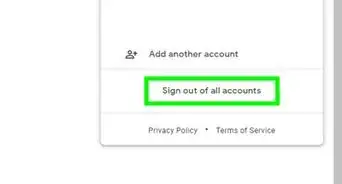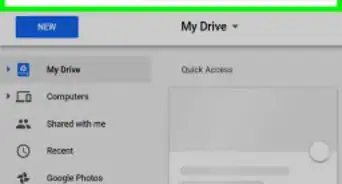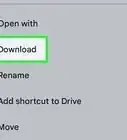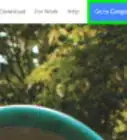This article was co-authored by wikiHow staff writer, Nicole Levine, MFA. Nicole Levine is a Technology Writer and Editor for wikiHow. She has more than 20 years of experience creating technical documentation and leading support teams at major web hosting and software companies. Nicole also holds an MFA in Creative Writing from Portland State University and teaches composition, fiction-writing, and zine-making at various institutions.
This article has been viewed 13,009 times.
Learn more...
This wikiHow teaches you how to restrict the downloading of shared files in Google Drive when you’re using a computer.
Steps
-
1Go to https://drive.google.com. This opens the contents of your Google Drive.
- If you’re not signed in, click Go to Google Drive to sign in now.
-
2Right-click a shared file. A menu will appear.Advertisement
-
3Click Share…. You’ll see the Share with Others window.
-
4Click Advanced. It’s at the bottom-right corner of the window.
-
5Check the box next to “Disable options to download, print, and copy for commenters and viewers.
-
6Click Save Changes.
-
7Click Done. You’ve now disabled downloads for the selected file.
About This Article
1. Sign in to https://drive.google.com.
2. Right-click a file.
3. Click Share…
4. Click Advanced.
5. Check the box next to “Disable options to download…”
6. Click Save Changes.
7. Click Done.