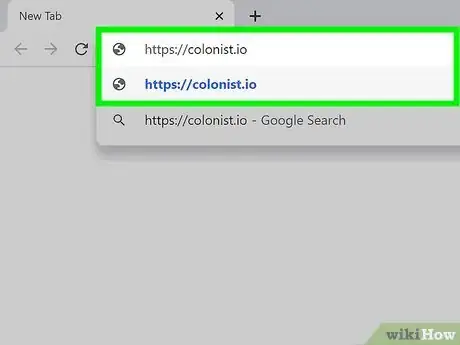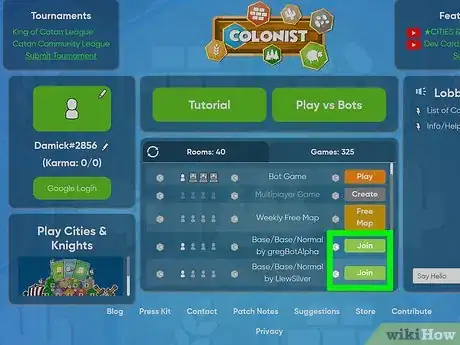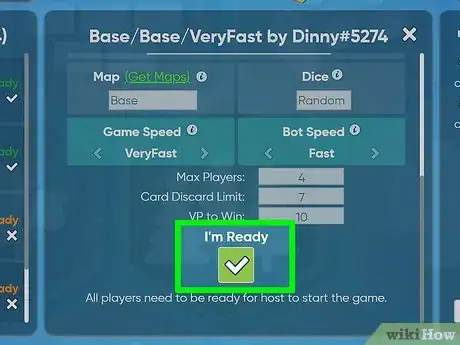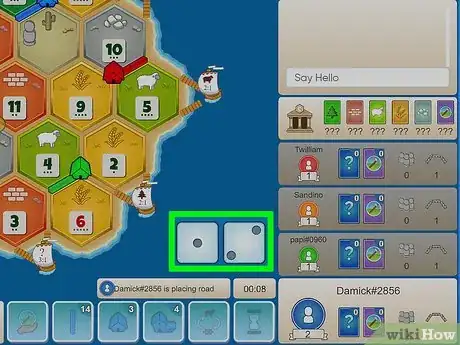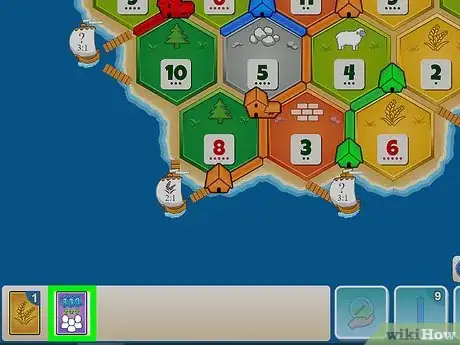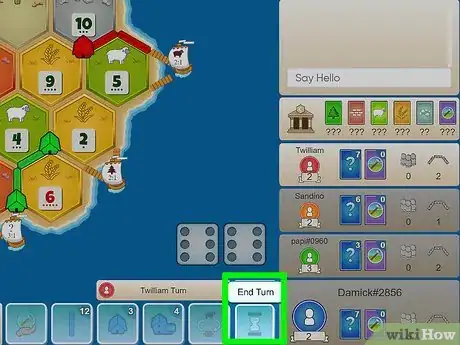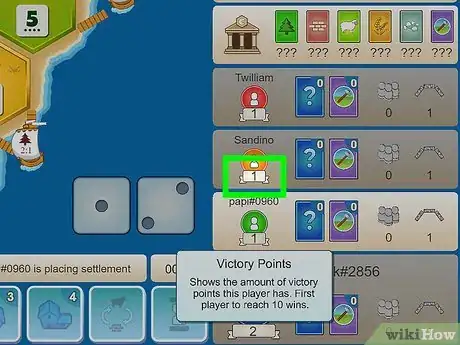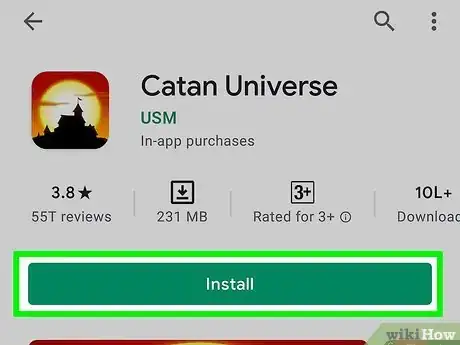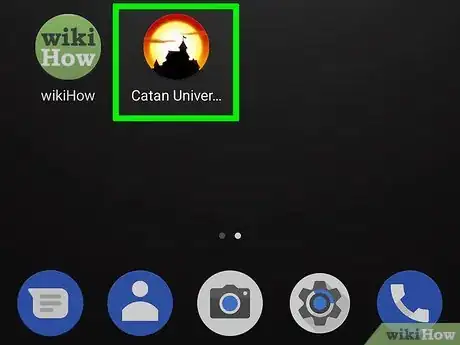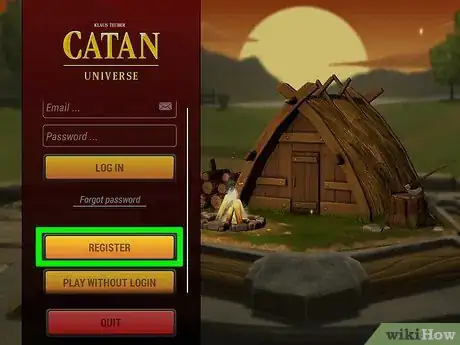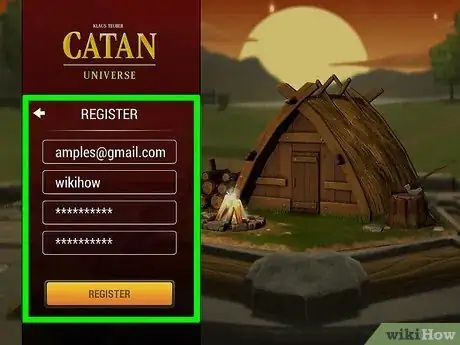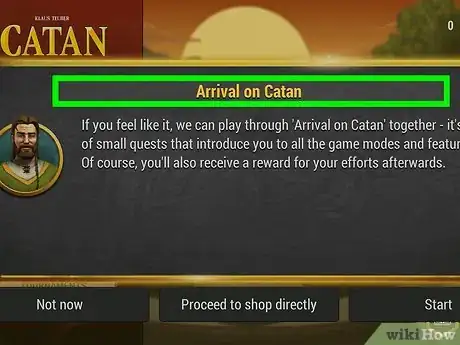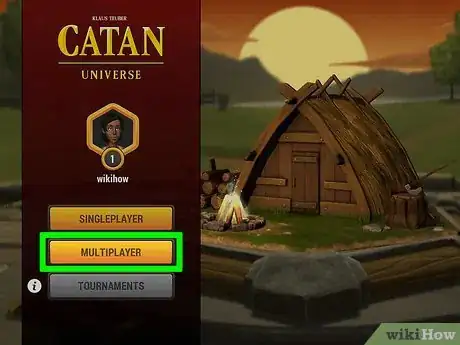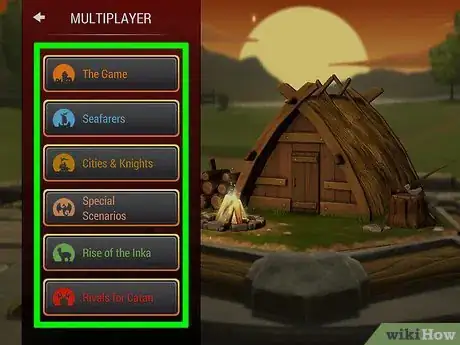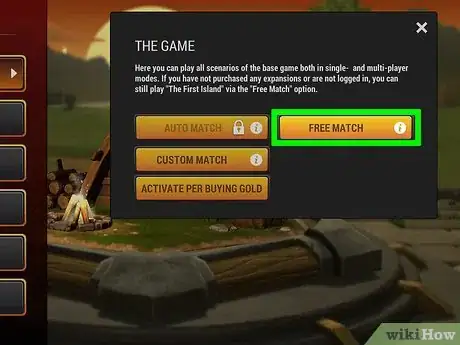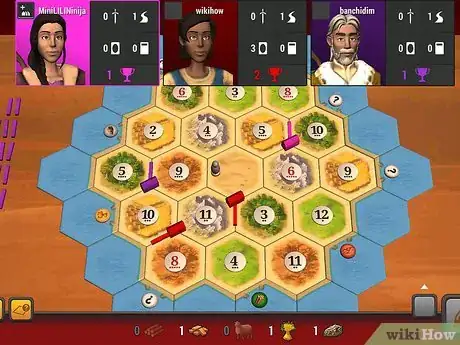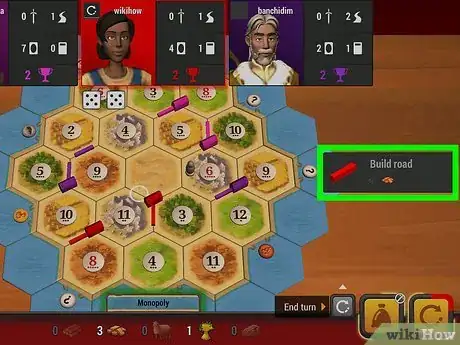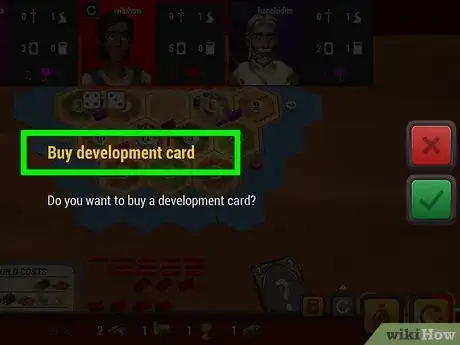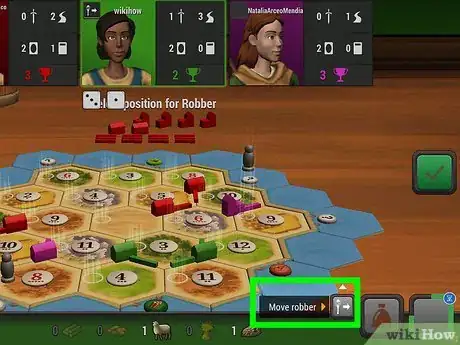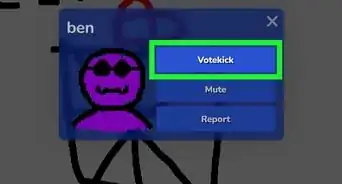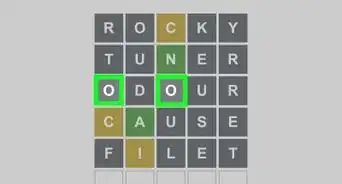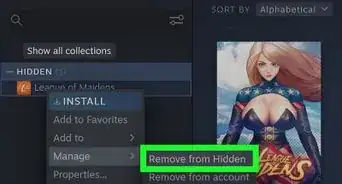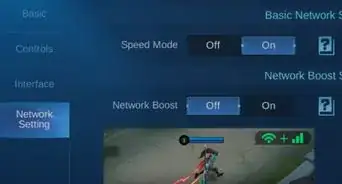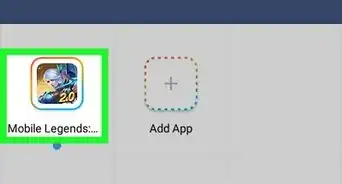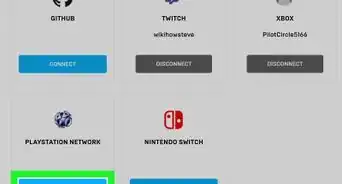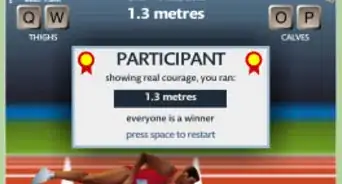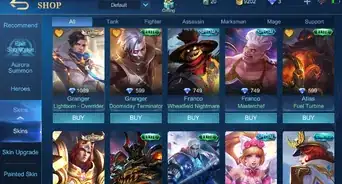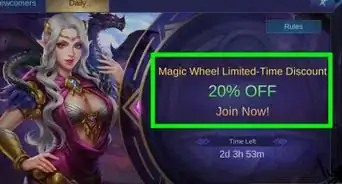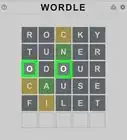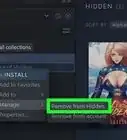This article was co-authored by wikiHow staff writer, Travis Boylls. Travis Boylls is a Technology Writer and Editor for wikiHow. Travis has experience writing technology-related articles, providing software customer service, and in graphic design. He specializes in Windows, macOS, Android, iOS, and Linux platforms. He studied graphic design at Pikes Peak Community College.
This article has been viewed 23,350 times.
Learn more...
Catan (previously known as Settlers of Catan) is a free online game where players become settlers and gain resources to build new settlements, roads, and cities. You can play it with 2-4 of your friends or face off against online gamers by using the official Catan Universe app or the unofficial Colonist.io website. For a quick and easy crash course in Catan rules, strategy, and gameplay, read on!
Steps
Using Colonist.io
-
1Go to https://colonist.io/ in a web browser. You can use any web browser on PC, Mac or a mobile device. Colonist.io is an unofficial online alternative to Catan. The rules are exactly the same as Catan. You can play online against other players or bots.
- If you visit the website from a mobile device, be sure to turn your phone or tablet sideways.
- If you want to log in with your Google account, click Google Log in in the panel to the left of the list of games. Then select your Google account and log in with your password.
-
2Click Join next to a game. Available games are listed under the "Rooms" tab in the center of the screen. The are games for the base game of Catan as well as the different expansions. Click Join next to a game you want to join.
- To create a game of your own, click Create next to multiplayer. Use the menu to select which game expansion you want to play and adjust the rules and settings of the game. When there are enough players and everyone is ready, click Start Game to begin.
- To play against computer AI bots instead of people, click the green button that says Play vs Bots at the top of the screen.
Advertisement -
3Click the checkbox that says "I am ready." It's the large white box at the bottom-center. This indicates you are ready to start the game. When enough players have joined and everyone is ready, the host will start the game.
-
4Build settlements, roads, and cities. At the start of the game, each player builds two settlements and two roads. You can build additional settlements and roads during your turn or upgrade your settlements to cities during your turn if you have enough resources. You can see how many resources each item costs by hovering the mouse cursor over them at the bottom of the screen. Use the following steps to build settlements, roads, and cities:
- Settlements: Click the icon that resembles a house at the bottom of the screen. Then click a corner in between tiles on the board. Click the checkmark icon to place the settlement. You gain resources from the tiles your settlement is touching if the number on the tile is rolled by any player. Settlements cannot be placed next to other settlements. Additional settlements you build after the start of the game must be connected by roads. Settlements require 1 wood, 1 brick, 1 sheep, and 1 grain to purchase.
- Roads: Click the icon that resembles a road at the bottom of the screen. Then click an edge of a tile connected to another one of your roads, settlements, or cities. Click the checkmark icon to place the road. Roads require 1 wood, and 1 brick to purchase.
- Cities: To build a city, click the icon that resembles a large house at the bottom of the screen. Then click a settlement you want to upgrade. Then tap the checkmark icon to upgrade it to a city. Cities gain double the resources from tiles they are touching if the corresponding number on the tile is rolled. Cities require 2 grain and 3 ore to purchase.
-
5Roll the dice. Click the icon that resembles two dice in the lower-right corner to roll the dice when it is your turn. Players gain resources from the tiles their settlements or cities are touching if the number on those tiles is rolled. If a 7 is rolled, no player gains resources. Any player that has more than 7 resource cards has to discard half of those cards to the bank. The player who rolled a 7 is then allowed to move the robber to any random tile.
-
6Buy and play development cards. To purchase a development card, click the icon that resembles a hand holding a snow globe with a hammer in the center. It's at the bottom of the screen. You will be given a development card at random. It costs 1 sheep, 1 grain, and 1 ore to purchase a development card. To play a development card, simply click the development card in your list of cards in the lower-left corner. This displays a description of the card. Click the checkmark icon in the description to play the card. Once you gain a development card, you must wait a full turn before playing it. Development cards are as follows:
- Knight: The Knight card allows you to move the robber to a random tile on the board and steal a random resource from any player that has a settlement or city touching the tile.
- Road Building: The Road Building card allows players to place 2 new roads for free. They must still be connected to another road, settlement, or city that belongs to the player.
- Year of Plenty: The Year of Plenty card allows players to draw 2 resources cards of their choice from the bank.
- Monopoly: The Monopoly card allows players to take all cards of a particular resource from all players.
- Victory Point: The Victory Point card gives the player a free victory point.
-
7Trade with other players. When it is your turn, you can trade resources with other players. Either click the icon that resembles a sheep and a brick wall swapping at the bottom of the screen, or click a card you are willing to trade in your list of cards in the bottom-left corner. Click the cards you want to trade in the lower-left corner. Then click the resource card types you want to receive. Click the checkmark icon to make your trade offer. When it is another players turn, trade offers may appear at the top of the screen. Click the checkmark icon to accept the track. Click the "x" icon to decline the trade. Click the pencil icon to propose an alternate trade.
-
8End your turn. During your turn, you can build roads, settlements, and cities, purchase development cards, play development cards, and trade with other players. You can complete as many actions as you want during your turn as long as you have the resources to do so. When there are no more actions you can take during your turn, click the icon that resembles a fast-forward icon in the lower-left corner to end your turn.
-
9Gain Victory Points to win the game. Normally, you will need 10 Victory Points in order to win the game, though some games may be set up to require fewer or more Victory Points. You can earn victory points doing the following:
- Build Settlements: 1 Victory Point. You gain 1 victory point for each settlement you build.
- Victory Point Cards: 1 Victory Point. You gain 1 victory point for each Victory Point card you gain from purchasing development cards. There are 5 Victory Point cards total.
- Building Cities: 2 Victory Points. Each settlement you upgrade to a city is worth 2 Victory Points.
- Largest Army: 2 Victory Points. The player who plays the Knight card the most, having played it at least 3 times gains 2 victory points for having the "Largest Army." If two or more players have played the same amount of Knights, then the player who achieved Largest Army first gains the extra points
- Longest Road: 2 Victory Points. The player who has the longest roading, having built at least 5 roads gains 2 victory points for having the "Longest Road." If two or more players have the same amount or roads build, then the player who first achieved Longest Road gets the extra points.
Using Catan Universe
-
1Download the Catan Universe app. Catan Universe is a free app that is available from Steam on PC and Mac or from the Google Play Store on Android smartphones or tablets or The App Store on iPhone and iPad. Open the digital distribution store on your platform of choice and use the Search function to search for "Catan Universe." Then click or tap the option to install Catan Universe.
- Alternatively, there is a Catan game available for Nintendo Switch for $19.99 as well as a Catan VR game available for all major virtual reality platforms including Oculus, HTC Vibe, Samsung Gear, MS Mixed Reality, and PlayStation VR for $14.99
-
2Open the Catan Universe app. It has an icon that resembles a huge building in front of a sunset. Click or tap the icon on your Home screen, Apps menu, Applications folder or Windows Start menu to launch Catan Universe.
-
3Scroll down and click or tap Register. If you play Catan online often, you will want to register an account. It's free to do so. To begin, scroll down in the panel to the left of the title screen and click or tap Register.
- If you already have a Catan Universe account, click or tap Log In and enter the email address and password associated with your Catan Universe account and tap Log In.
-
4Register an account. Use the following steps to register an account.
- Enter a valid email address in the first bar.
- Enter a username you want to use in the second bar.
- Enter your password in the third bar.
- Enter your password again in the forth bar.
- Click or tap the radio option next to "I have read and agree to the Terms of Use and the Privacy policies of Catan Universe."
- Click or tap Accept.
- Click or tap Register.
- Retrieve the activation code from your email.
- Enter the activation code in the Catan Universe app.
- Click or tap Activate.
-
5Play through Arrival on Catan (optional). When you first register a new account, you have the option to play through Arrival on Catan. This tutorial walks you through the different game modes and introduces you to the game. Arrival on Catan also contains a playable tutorial on how to play the game. Click or tap Start to begin Arrival on Catan. Follow the on-screen instructions to complete Arrival on Catan. Click or tap Not now to skip this part.
-
6Click or tap Multiplayer. To play against other players online, tap Multiplayer.
- Alternatively, you can click or tap Single Player to play a game against computer opponents. This is a good option if you are still new to Catan. You can play a single player game once every 12 hours using 1 Sun.
-
7Click or tap a game expansion (may require purchase.) Catan Universe has both the base game and a number of expansions you can choose from. You can play "The Game" which is the base Catan game for free. To play a custom the expansions or a custom match, you need to purchase Gold from the in-game store, which can be used to purchase expansions and other features. The game expansions are as follows:
- The Game
- Seafarers
- Cities & Knights
- Special Scenarios
- Rise of the Ink
- Rivals of Catan
-
8Tap Free Match or Auto Match. To play a multiplayer game for free, tap The Game and then tap Free Match. All other expansions must be purchased. If you have purchased an expansion, tap the expansion and then tap Auto Match.
- If you have not purchased to expansion pack, you can tap Activate Per Buying Gold to open the in-game store. There you can purchase Gold which can be used to buy expansions and other in-game features.
- Tap Custom Match to create your own game and add players of your choice (requires a Gold purchase).
- If you are playing a single player game, tap a game and then tap a scenario to select what type of game you want to play. Scenarios include different player numbers and different board types.
-
9Control the camera. Use the following controls to change your view of the board during a game:
- Pan: To pan across the board, tap and drag the screen on mobile or click and drag on PC.
- Zoom: To zoom in or out on the board, use the mouse wheel on PC, or place your thumb and index finger on the screen and pinch them together or spread them apart on mobile devices.
- Tilt: To tilt the angle of the board, tap and drag with two fingers on mobile, or right-click and drag on PC.
-
10Build settlements, roads, and cities. At the start of the game, each player builds two settlements and two roads. You can build additional settlements and roads during your turn or upgrade your settlements to cities during your turn if you have enough resources. There is a card that lists how many resources each item costs in the lower-left corner of the board. Use the following steps to build settlements, roads, and cities:
- Settlements: Click or tap one of the corners of the tiles and then click or tap the green checkmark icon to place a settlement on that corner. You gain resources from the tiles your settlement is touching if the number on the tile is rolled by any player. Settlements cannot be placed next to other settlements. Additional settlements you build after the start of the game must be connected by roads. Settlements require 1 wood, 1 brick, 1 sheep, and 1 grain to purchase.
- Roads: Click or tap one of the edges of a tile that is one of your settlements, cities, or another one of your roads. Then tap the green checkmark icon to place a road. Roads require 1 wood, and 1 brick to purchase.
- Cities: If you have enough resources to upgrade a settlement to a city, click or tap one of your settlements. Then click or tap the green checkmark icon to upgrade it to a city. Cities gain double the resources from tiles they are touching if the corresponding number on the tile is rolled. Cities require 2 grain and 3 ore to purchase.
-
11Roll the dice. Click or tap the dice icon that resembles dice in the lower-right corner to roll the dice when it is your turn. Players gain resources from the tiles their settlements or cities are touching if the number on those tiles is rolled. If a 7 is rolled, no player gains resources. Any player that has more than 7 resource cards has to discard half of those cards to the bank. The player who rolled a 7 is then allowed to move the robber to any random tile.
-
12Buy and play development cards. To purchase a development card, click the icon that resembles a stack of cards with a plus (+) sign on it during your turn after you have rolled the dice. It's at the bottom of the screen next to your inventory of resources. You will be given a development card at random. It costs 1 sheep, 1 grain, and 1 ore to purchase a development card. To play a development card, simply click or tap and drag it onto the board from your list of cards at the bottom of the screen when it is your turn. Once you gain a development card, you must wait a full turn before playing it. Development cards are as follows:[1]
- Knight: The Knight card allows you to move the robber to a random tile on the board and steal a random resource from any player that has a settlement or city touching the tile.
- Road Building: The Road Building card allows players to place 2 new roads for free. They must still be connected to another road, settlement, or city.
- Year of Plenty: The Year of Plenty card allows players to draw 2 resources cards of their choice from the bank.
- Monopoly: The Monopoly card allows players to take all cards of a particular resource from all players.
- Victory Point: The Victory Point card gives the player a free victory point.
-
13Place the robber. The robber can be placed when a player rolls a 7 or plays the Knight card. When the robber is placed, the player is allowed to steal a random resource card from any player that has a settlement touching that tile. No resources can be earned from that tile until the robber is moved. To place the robber, click circle over the tile you want to place the robber on and click the green checkmark icon. If more than one player is touching the tile, click which tile you want to steal a resource from.
-
14Trade with other players. When it is your turn, you can trade resources with other players. Click or tap the yellow icon that resembles a bag in the lower-right corner to trade with other players. Click one or more resource cards you hope to gain next to "Other Players." Then click one or more resource cards you are willing to trade next to your name. Click or tap the green checkmark icon to propose your trade. When it is another player's turn, you may see trade offers appear on the right side of the screen. Click or tap the green checkmark icon to accept the trade. Click or tap the red "x" icon to decline the trade. To propose an alternate trade, click or tap the yellow icon that resembles a bag in the trade offer pop-up and then select the cards you wish to trade.
-
15End your turn. During your turn, you can build roads, settlements, and cities, purchase development cards, play development cards, and trade with other players. You can complete as many actions as you want during your turn as long as you have the resources to do so. When there are no more actions you can take during your turn, click the icon that resembles a circle with an arrow in the lower-right corner to end your turn.
-
16Gain Victory Points to win the game. Normally, you will need 10 Victory Points in order to win the game, though some games may be set up differently to require fewer or more Victory Points. You can earn victory points doing the following:[2]
- Build Settlements: 1 Victory Point. You gain 1 Victory Point for each settlement you build.
- Victory Point Cards: 1 Victory Point. You gain 1 Victory Point for each Victory Point card you gain from purchasing development cards. There are 5 Victory Point cards total.
- Building Cities: 2 Victory Points. Each settlement you upgrade to a city is worth 2 victory points.
- Largest Army: 2 Victory Points. The player who plays the Knight card the most, having played it at least 3 times gains 2 Victory Points for having the "Largest Army." If two or more players have played the same amount of Knights, then the player who achieved Largest Army first gains the extra points.
- Longest Road: 2 Victory Points. The player who has the longest road, having built at least 5 roads gains 2 victory points for having the "Longest Road." If two or more players have the same amount or roads build, then the player who first achieved Longest Road gets the extra points.
References
About This Article
1. Download Catan Universe from The Google Play Store, App Store, or Steam.
2. Open Catan Universe.
3. Click or tap Register and fill out the form.
4. Retrieve the verification code from your email and verify your account in Catan Universe.
5. Tap Multiplayer.
6. Tap a game expansion (all expansion except "The Game" must be purchased).
7. Tap Free Match or Auto Match.
8. Tap a position on the board to play build a settlement, road, or city.
9. Tap dice icon to roll the dice.
10. Tap the icon that resembles a stack of cards with a plus sign (+) to purchase a Development card.
11. Tap the icon that resembles a bag to trade with other players.
12. Tap the icon that resembles a circle with an arrow to end your turn.