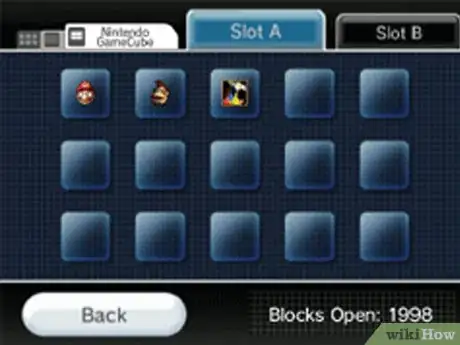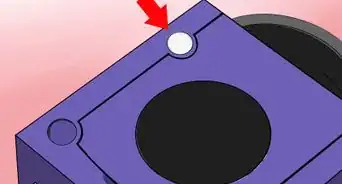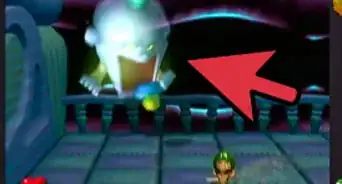X
wikiHow is a “wiki,” similar to Wikipedia, which means that many of our articles are co-written by multiple authors. To create this article, 14 people, some anonymous, worked to edit and improve it over time.
This article has been viewed 58,489 times.
Learn more...
Save files from GameCube memory cards can be moved or copied to other cards or erased. Here is how.
Steps
-
1Make sure the GameCube is ready. Plug it in, insert both memory cards, and turn it on.
-
2Get to the system menu. This is done either by starting off the system with no disc in or the lid open, or holding A while it first turns on.Advertisement
-
3Get to the memory card screen. On the cube, it is the bottom option.
-
4Manage the files. Slot A will be displayed on the left, slot B on the right. Select your file with the control stick and press A to see options for that file - which are, in this order up from down:
- Move: Moves the file to the other memory card, not leaving itself behind.
- Copy: Duplicates the file over to the other memory card, leaves itself behind.
- Erase: This erases the file for good. Not to be taken lightly.
Advertisement
Community Q&A
-
QuestionHow is it done on a Wii?
 Community AnswerSame way as any memory card, you just put it in the top and it works the same as on a Gamecube.
Community AnswerSame way as any memory card, you just put it in the top and it works the same as on a Gamecube. -
QuestionCan it be done on the Wii U or Nintendo Switch?
 StephenCommunity AnswerNo, it cannot be done on those devices as they lack backward compatibility with GameCube games and memory cards.
StephenCommunity AnswerNo, it cannot be done on those devices as they lack backward compatibility with GameCube games and memory cards.
Advertisement
Warnings
- Do not press the power or reset button while the file is being moved, copied or saved or loaded during a game. This may clear the whole card.⧼thumbs_response⧽
- Do not use third party memory cards. It's not worth saving a few bucks for.⧼thumbs_response⧽
- There is a myth that for the 1019 block memory card, if you have or have more than 108 save files (not blocks, a game usually takes up one save file, but can use 8 blocks), it may clear itself. Whether or not this is really true, don't take your chances.⧼thumbs_response⧽
Advertisement
About This Article
Advertisement