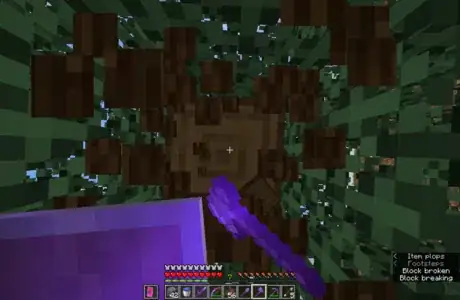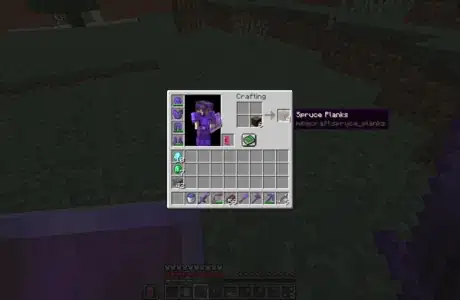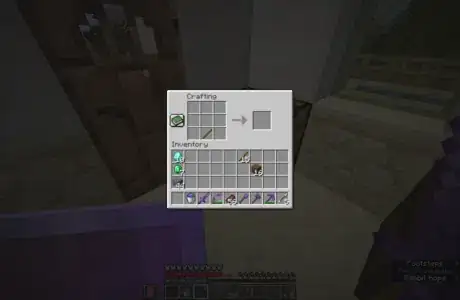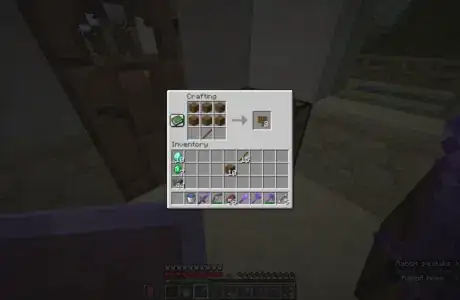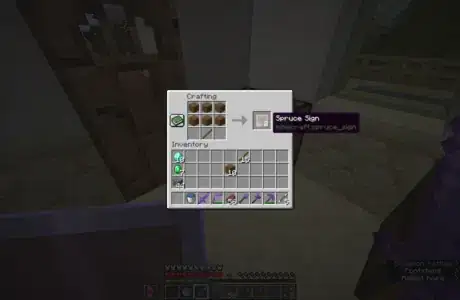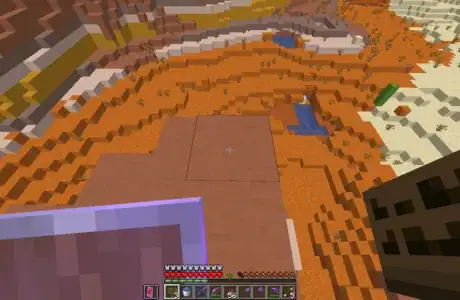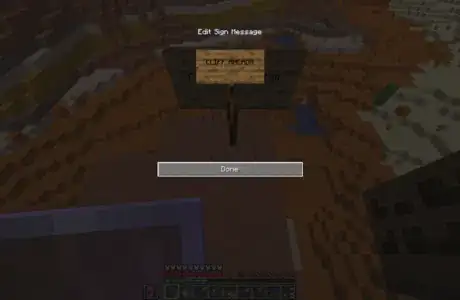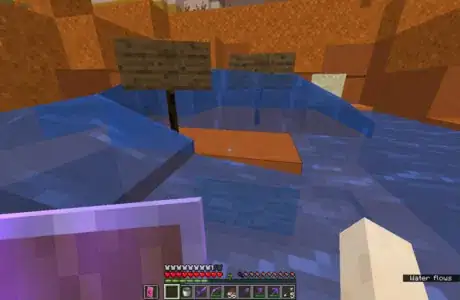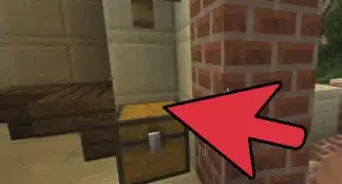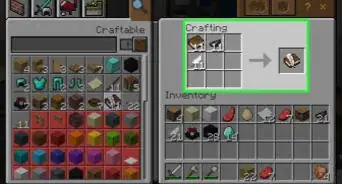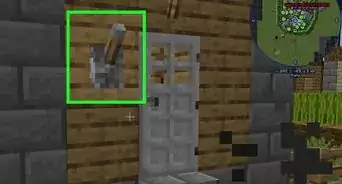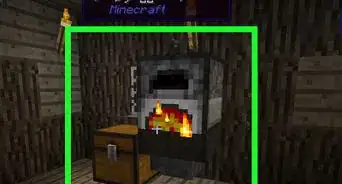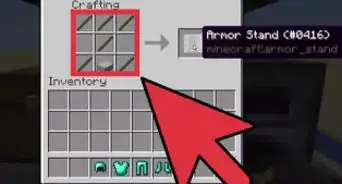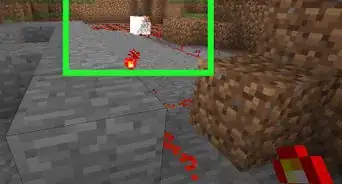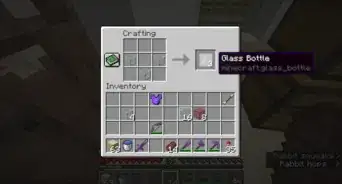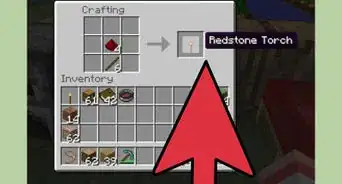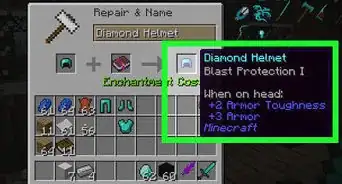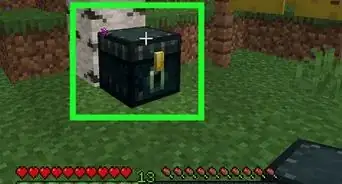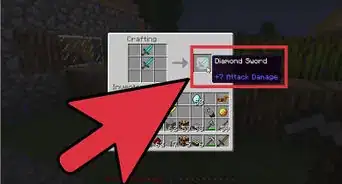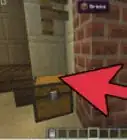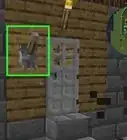wikiHow is a “wiki,” similar to Wikipedia, which means that many of our articles are co-written by multiple authors. To create this article, 24 people, some anonymous, worked to edit and improve it over time.
This article has been viewed 121,849 times.
Learn more...
Minecraft is a sandbox game where your wildest imaginations live. One of the objects in the game is a sign. Signs in Minecraft enable you to type text in the sign and when finished, everyone else can see what you wrote. If you don't know how to create a sign then the article you're reading is right for you!
Steps
Gathering Materials
-
1Gather materials. Making signs means getting wood. Use an axe or your fist to chop down a nearby tree. In order to make one sign, you will need:
- 6 wooden planks
- 1 stick
-
2If you haven't already, craft your wooden planks and stick. If you already have your raw materials, skip straight to the next step. If you don't know how to make wood into wooden planks, and finally, into sticks, read on.
- Craft wooden planks out of wood. One block of wood, crafted, will turn into 4 wooden planks. In order to make one sign, you'll therefore need at least 2 blocks of wood to craft.
- Craft sticks out of two wooden planks. Place two wooden planks in a vertical line on your crafting table to yield 4 sticks.
Crafting the Sign
-
1Place your stick in the bottom middle of the workbench.
-
2After placing the stick, place six wooden planks on top of the stick. The wooden planks must be the same color/type and should occupy both the middle and upper third of the workbench grid.
-
3Craft your sign. Take the sign and make as many signs as you'd like, given your raw materials.
Placing and Using the Sign
-
1Place your sign anywhere you want. If you place it on the ground, floor, a stick will appear anchoring the sign to the ground. Place the sign on a wall and no stick will appear. The sign will also be placed in the direction you're facing; for example, if you're facing in a diagonal direction while placing the sign, it will face that way.
- You can place a sign on any of the following items: any block, including fences, glass, other signs, minecart tracks, and even chests (while sneaking).
- If you place a sign underwater, a water bubble will escape after placement. You can use this air bubble to breathe underwater.
-
2Type in your text. Once you place your sign, a text box will appear. This text box has four lines, each of which can hold 15 characters for a grand total of 60 characters.
- Once you complete the text of the sign, the only way to edit the text is to destroy the sign and place it again.
-
3Know that, depending on your version, liquids may not be able to pass through signs. Liquids such as water and lava cannot pass through a space occupied by a sign, making signs particularly useful as a water stopper (if, for example, you encounter an air pocket underwater and want to block off the flow of water).
- However, as of the 1.13 Aquatic Update, water physics have changed and water can flow in the same block as the sign.
- Signs can also be used for the arms of a sofa. Craft two steps and place two signs on either side of the steps for a couch or chair.
Community Q&A
-
QuestionWhy doesn't this work on the Xbox?
 Community AnswerIt should - signs work on all editions of Minecraft. Maybe it's lag, or you're in a server that doesn't allow for it. Try resetting your system and see if it works after that.
Community AnswerIt should - signs work on all editions of Minecraft. Maybe it's lag, or you're in a server that doesn't allow for it. Try resetting your system and see if it works after that. -
QuestionDoes lava destroy signs?
 VerinTop AnswererNo, signs don’t light on fire, which makes them useful in lava blade mob grinders.
VerinTop AnswererNo, signs don’t light on fire, which makes them useful in lava blade mob grinders. -
QuestionI don't have a done option, so how do I save my text?
 VerinTop AnswererOn PC or Mac, you can press Enter or Return, or for Mobile, you could tap to the side of the sign.
VerinTop AnswererOn PC or Mac, you can press Enter or Return, or for Mobile, you could tap to the side of the sign.
About This Article
To make a sign on Minecraft, gather 6 wooden planks and 1 stick. Open the Workbench and place your stick in the bottom middle square, then place the 6 wooden planks in the top 2 rows of the grid and click the craft button to create your sign. Place your sign wherever you want it to go, whether it’s on the ground or on a wall. Once you have placed your sign, a text box will appear with 4 lines of text holding up to 15 characters each. Type your message, then click done. Once you complete the sign, the only way to edit it is to destroy the sign and make a new one. If you want to learn how to use your sign for more than just posting messages, keep reading!