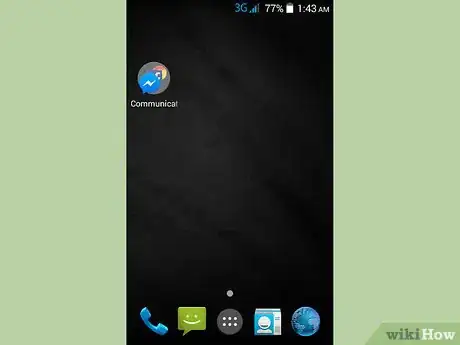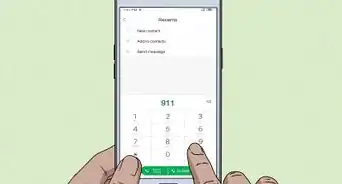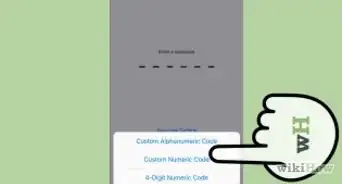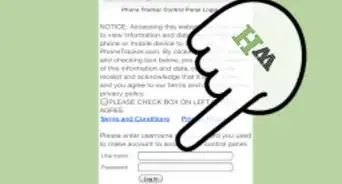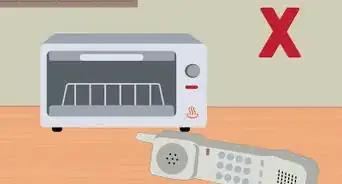This article was co-authored by wikiHow Staff. Our trained team of editors and researchers validate articles for accuracy and comprehensiveness. wikiHow's Content Management Team carefully monitors the work from our editorial staff to ensure that each article is backed by trusted research and meets our high quality standards.
The wikiHow Tech Team also followed the article's instructions and verified that they work.
This article has been viewed 472,109 times.
Learn more...
Losing track of your phone can become a major inconvenience for the safety of your information. Your phone can also be used to pull a prank on your friends by receiving a call from a “very important person” who they need to talk to. It is also useful for testing out how loud of a sound you want your phone to emit. There are a wealth of options that can be performed with your phone’s settings, external apps and proper coordination.
Steps
Using an App to Make Your Smartphone Ring
-
1Download an app for your mobile device. You can make use of apps that can be used to make it appear as if you are receiving a phone call. Browse the app store on your iPhone, Blackberry, Android or other smartphone device by using a search term such as "fake call." There will be options on the app store that are offered for free or can be purchased. Be sure to read reviews to determine what features will suit your needs best as the features will vary between apps.
- You may also find apps that generate prank calls by offering specific personalities such as celebrities, characters or even a significant other. These may not provide the same versatility as general apps, but may be useful for themed occasions such as the holidays or birthdays.
-
2Configure the app. You may have options available such as making a fake identity for your mystery caller, using a contact from your contact’s list, pre-recording audio and scheduling the call. Plan out when you are to receive a call to use in an appropriate situation.[1]
- Apps will allow you to create a name, phone number and provide a photo to create an identity to a fake caller.
- When receiving a call, the phone call interface will look similar to the phone call interface of your phone. You can also choose between other phone interfaces if it does not match your device. In some apps, you are allowed to create your own interface. Try to match it as close as possible to yours. Handing the phone to someone who is familiar with your phone device may uncover your prank.
- Apps can provide an array of audio clips that provide different topics, personality types or you can even create your own by providing a compatible audio file. The app may not allow you to record a conversation, but you will be able to use other apps to record audio.
- Apps will allow you to place the call immediately. If you want the app to call at a later time, you can set it’s scheduler to place a call after a certain period, or you can have it place a call at a specific time. You can use allow the app to run in the background or place your phone in sleep mode to simulate receiving a call.
Advertisement -
3Activate the call. Be sure to practice the situation beforehand. Try to rehearse and memorize the call in order to provide a convincing situation. If you are to give the phone to someone, make sure the prank app is not visible.
- Your phone will still receive regular calls from other phones which can interrupt your prank. Be sure not to schedule your call when you are expecting to receive an actual call.
Calling From Another Phone
-
1Locate another phone. You can make use of your house phone, pay phone or borrow a phone from another person. Make sure to ask for permission when using someone else’s phone.
-
2Call your phone number. If the call immediately fails or goes to a mailbox to leave a message, the signal may have failed and you may need to try again or the phone is turned off and will not make a sound.
-
3Listen for your phone. If the phone is ringing but you do not hear a ringtone, a phone that is set to silent may be set to vibrate. Listen for a faint hum from your phone while moving around the house or area to make the device more audible. If placed in vibration mode you may hear it vibrating against other surfaces such as a table.
- Try to look around areas you use frequently. It is possible the device may have fallen behind a table, furniture or is buried under other objects which could make it difficult to hear the device.
Testing Your Ringtone on Your Smartphone
-
1Access the “Settings” app on your phone. If the app cannot be located under the home screen, you should be able to find it when looking under “All Apps” on your phone.
-
2Configure ringtone audio. This step may differ depending on your phone type.
- On iPhone, choose the “Sounds and Vibration Patterns” section. Scroll through to find the “Ringtone” option which shows your currently selected ringtone. Tap on a ringtone to preview the ringtone or tap “Apply” to save your changes.
- On Android, it may be listed under either “Sounds” or “Sound & Notification.” Choose “Phone ringtone” to select a ringtone to play then tap on “Preview” to play the ringtone or tap on “Apply” to save your changes.
-
3Test the ringtone audio. You can adjust how loud you want your phone to be when receiving a phone call.
- On iPhone, tap “Sounds” then adjust the “Ringer and Alerts” slider to apply your changes to keep the ringtone at the specified audio level.
- On Android, choose “Volumes” then adjust the “Ringtone & notifications” slider to test your ringtone
Configuring Tracker Services for Your Smartphone
-
1Configure tracking program on a different device. Depending on what phone type you have, most major carriers provide free options for tracking your phone but must be set up initially. You will be able to send a call or notification to your phone that will make a noise.
- iPhone users will need a phone that must support iOS9 and have iWork for iOS installed for tracking software to work.[2] Using a web browser, create and configure an iCloud account by navigating to icloud.com. Either log in to your iCloud account or, if you do not have one, you can create an account for free.
- Android users will need to access the Android Device Manager on the smartphone. You can access the settings in one of two places. You can use the “Settings” app and scroll down to tap on “Google” then tap on “Security.” Or you can use a dedicated “Google Settings” app then tap on “Security.”[3]
-
2Configure your phone for tracking. The following steps vary depending on the type of phone you use.
- iPhone users must access the iCloud app. Open the iCloud application on your iPhone. In the app, scroll down to turn on “Find My iPhone.” You will receive a new prompt. Tap on “Allow” to proceed.
- Android users must allow their phone to be remotely located. Under “Android Device Manager,” tap on “Remotely Locate This Device.” Navigate to the “Settings” app, which is separate from the “Google Settings” app. Scroll down then tap on “Location” and ensure that all location services are activated.
-
3Test your phone’s ringtone. You will need to use another device such as a computer.
- iPhone users must navigate to iCloud.com or access “Find My iPhone” on another iPhone or iPad device through the iCloud app. Click or tap on “Find My iPhone” which will bring you to a map with the last known location of your phone. You can choose to either “Play Sound” or “Send Message” to play a sound on your iPhone.
- Android users will need to navigate to android.com/devicemanager in a web browser to make sure your device appears on the map. Tap or click on the “Ring” option to cause your device to emit sound. Make sure this other device is logged into the same Google account as the phone you are trying to locate.
Community Q&A
-
QuestionWhat do I do if my iPhone won't ring?
 Community AnswerCheck if you turned on Do Not Disturb on your iPhone or if your phone is on silent or vibrate.
Community AnswerCheck if you turned on Do Not Disturb on your iPhone or if your phone is on silent or vibrate. -
QuestionHow do I get my phone to play a sound when someone is texting or calling me?
 Community AnswerYou should be able to make adjustments to your notification/alert sounds in your Settings page.
Community AnswerYou should be able to make adjustments to your notification/alert sounds in your Settings page.