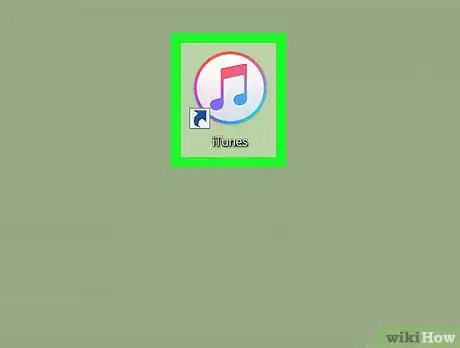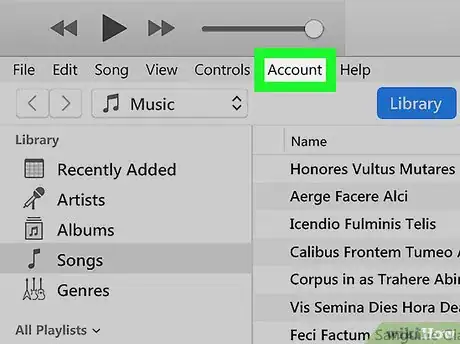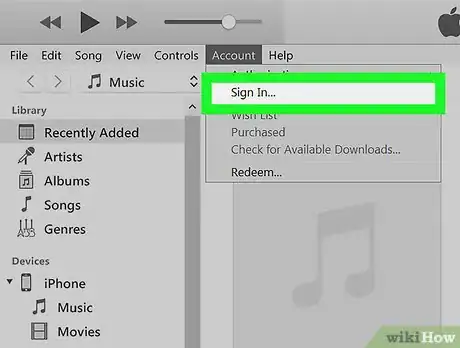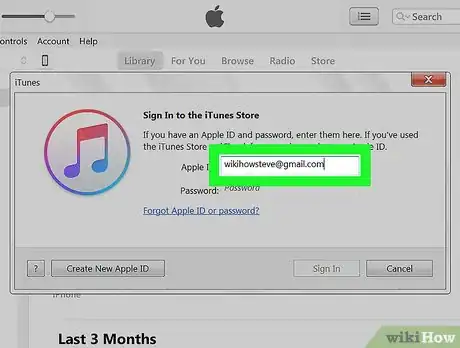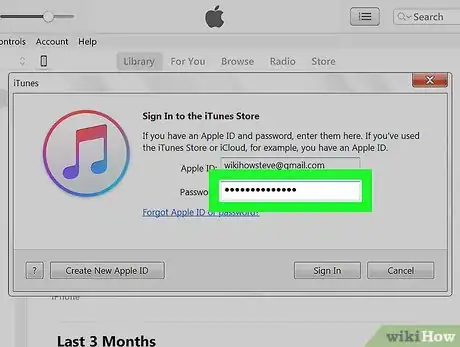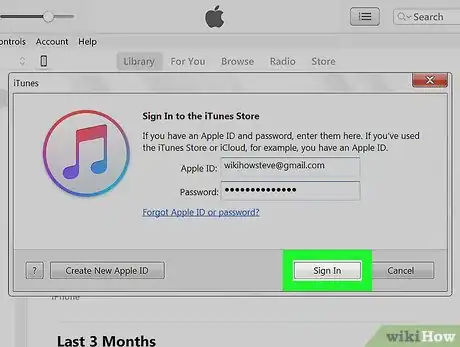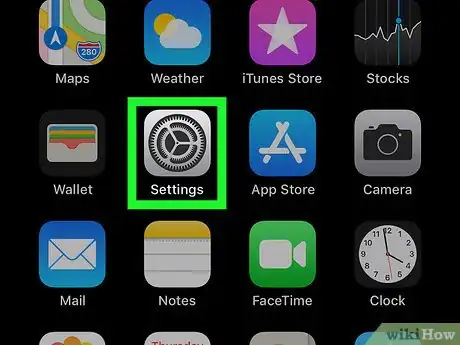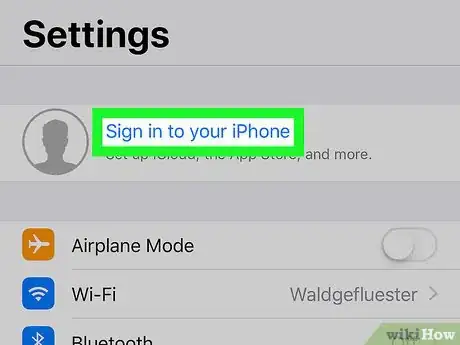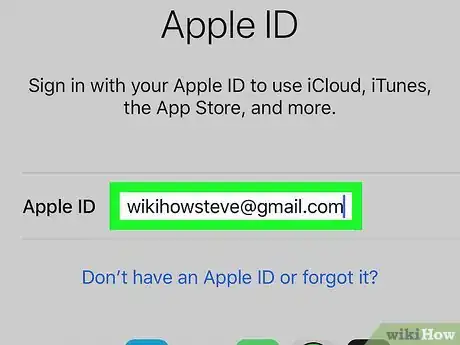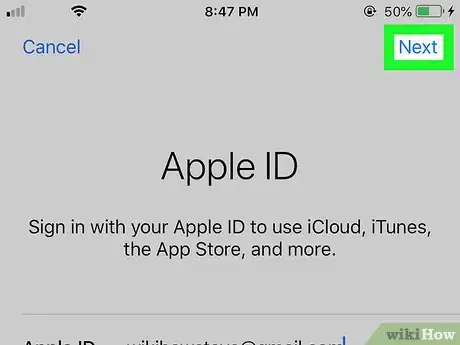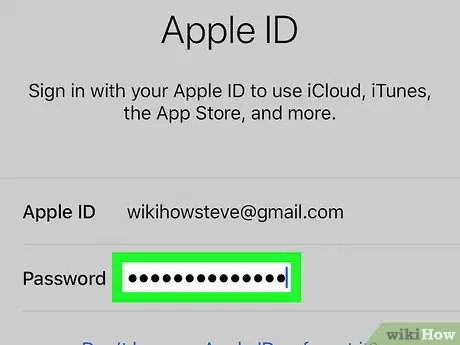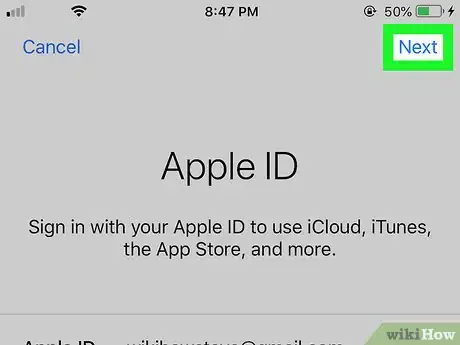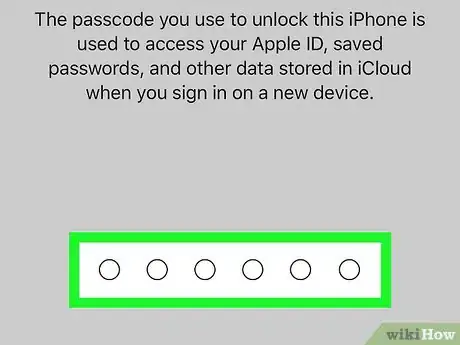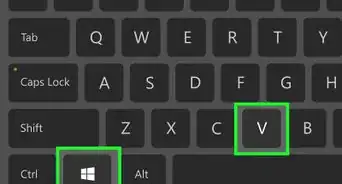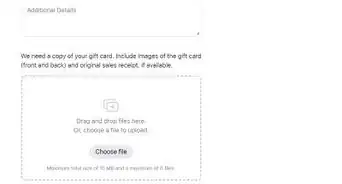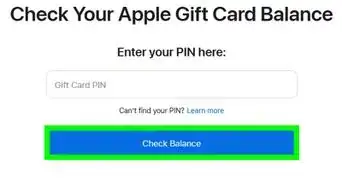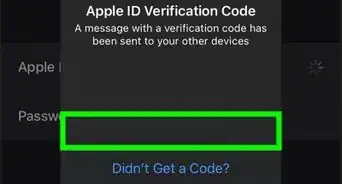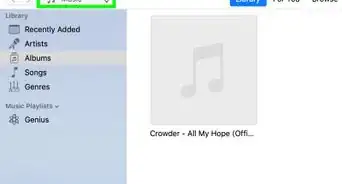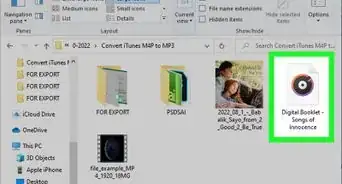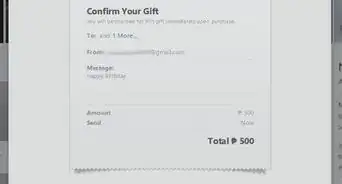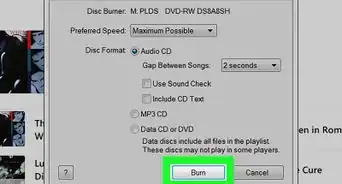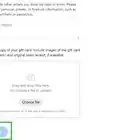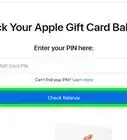X
This article was co-authored by wikiHow staff writer, Jack Lloyd. Jack Lloyd is a Technology Writer and Editor for wikiHow. He has over two years of experience writing and editing technology-related articles. He is technology enthusiast and an English teacher.
The wikiHow Tech Team also followed the article's instructions and verified that they work.
This article has been viewed 137,174 times.
Learn more...
This wikiHow teaches you how to log into iTunes with your Apple ID. You can do this on both desktop and mobile versions of iTunes, though you will need to create an Apple ID if you don't already have one.
Steps
Method 1
Method 1 of 2:
On Desktop
-
1Open iTunes. Click or double-click the iTunes app icon, which resembles a multicolored musical note on a white background.
-
2Click Account. It's at the top of the iTunes window (Windows) or the screen (Mac). A drop-down menu will appear.Advertisement
-
3Click Sign In…. This option is in the middle of the drop-down menu. A pop-up window will appear.
- If a different Apple ID is signed in, click Sign Out first, then click Sign In.
-
4Enter your Apple ID email address. Type your Apple ID email address into the "Apple ID" text box at the top of the pop-up window.
-
5Enter your Apple ID password. Type the password you use to log into your Apple ID account into the "Password" text box in the pop-up window.
-
6Click Sign In. It's at the bottom of the window. Doing so signs you into your Apple ID account.
- Any iTunes purchases you've made with this account will become available in iTunes once it finishes synchronizing.
Advertisement
Method 2
Method 2 of 2:
On Mobile
-
1
-
2Tap Sign in to your iPhone. It's at the top of the screen.
- If you see your name and a picture here, you're already signed into your Apple ID on your iPhone.
-
3Enter your Apple ID email address. Tap the "Apple ID" text box, then type in your Apple ID's email address.
-
4Tap Next. It's in the top-right corner of the screen.
-
5Enter your Apple ID password. Tap the "Password" text box, then type in the password you use to log into your Apple ID account.
-
6Tap Next. It's in the top-right corner of the screen.
-
7Enter your iPhone's passcode when prompted. Type in the passcode you use to unlock your iPhone. Doing so will confirm your login and add your account's iTunes contents to your iTunes library.
Advertisement
Community Q&A
-
QuestionHow do I sync iTunes with a locked phone?
 Community AnswerYou can't, for security reasons. You have to be able to unlock the phone to do anything to it, including getting information on and off.
Community AnswerYou can't, for security reasons. You have to be able to unlock the phone to do anything to it, including getting information on and off.
Advertisement
About This Article
Advertisement